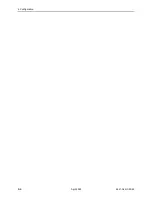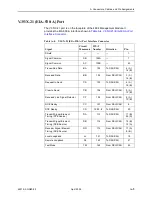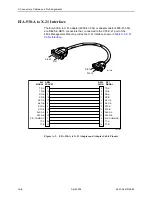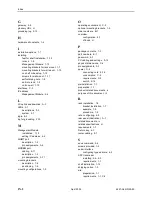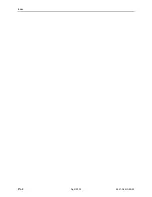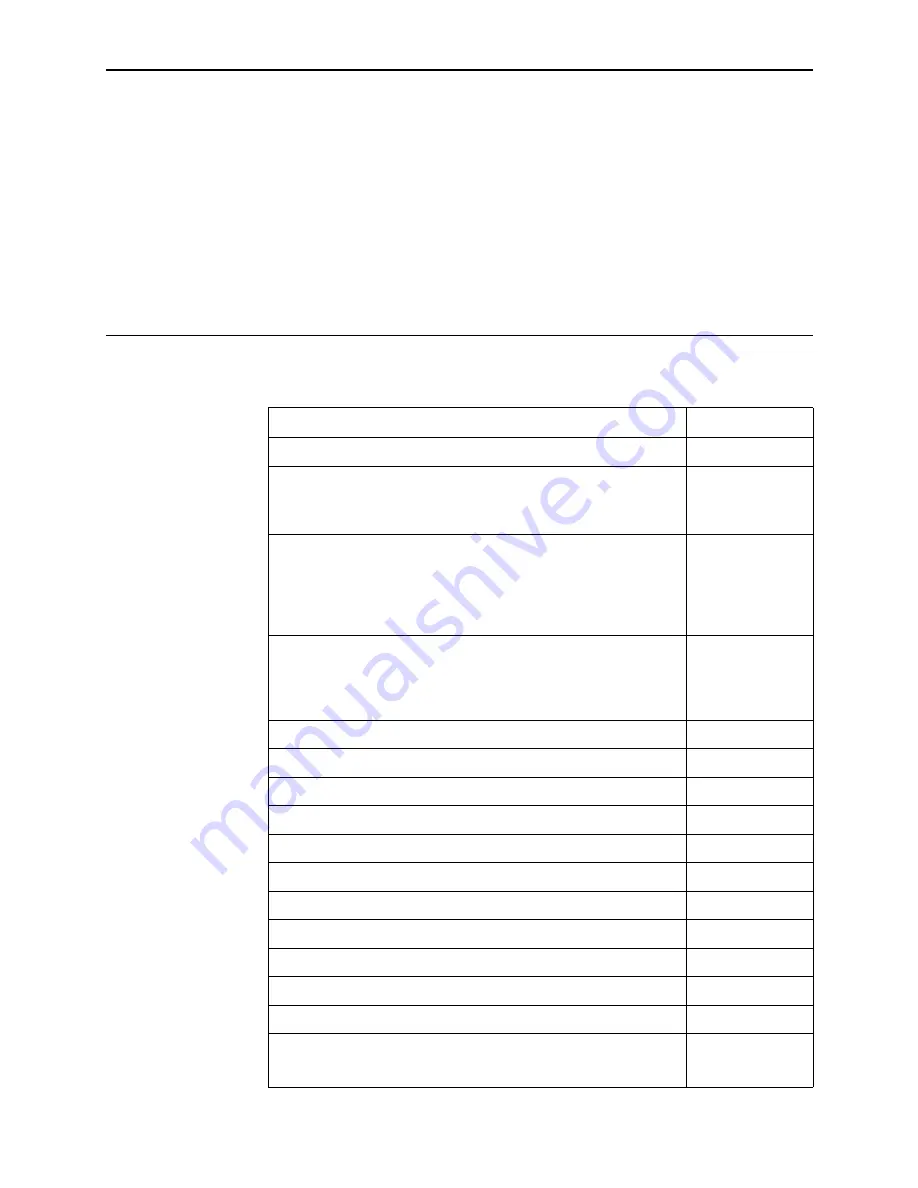
4821-A2-GN20-00
April 2002
B-1
B
Equipment List
Table B-1.
Equipment List (1 of 2)
Description
Model Number
Allied Data ADSL Modem – 10BaseT Ethernet and USB port
CJ810
BitStorm 4800 (48-Port)
Includes BitStorm 4800, mounting brackets and hardware, and
Installation Guide.
4821-A1-440
BitStorm 4800 (48-Port, with Management Module and V.35/X.21
Uplink)
Includes BitStorm 4800 with Model 4804-B1-000 Management
Module installed, EIA-530-A to V.35 Adapter, mounting brackets and
hardware, and Installation Guide.
4821-A1-441
BitStorm 4800 (48-Port, with Management Module)
Includes BitStorm 4800 with Model 4800-B1-000 Management
Module installed, mounting brackets and hardware, and Installation
Guide.
4821-A1-442
BitStorm 4800 User’s Guide (paper copy)
4800-A2-GB20
BitStorm 6051 POTS Splitter
6051-B1-001
EIA-530-A to V.35 Adapter
4800-F1-500
EIA-530-A to V.35 Adapter Cable
4800-F1-501
EIA-530-A to X.21 Adapter
4800-F1-502
EIA-530-A to X.21 Adapter Cable
4800-F1-503
Hospitality VBN Server
01-00159-01
In-Line Phone Filter for ADSL
Z-200SM
LEA POTS Splitter Card, 24-port, 600 ohm – Europe
PCO600P24-02
LEA POTS Splitter Card, 24-port, 900 ohm – U.S.
PCO900P24-02
LEA Splitter Chassis, 2-slot, 48-port capacity
RK0215U235
Management Module with V.35/X.21 Uplink
Includes EIA-530-A to V.35 Adapter, Installation Instructions.
4804-B1-000