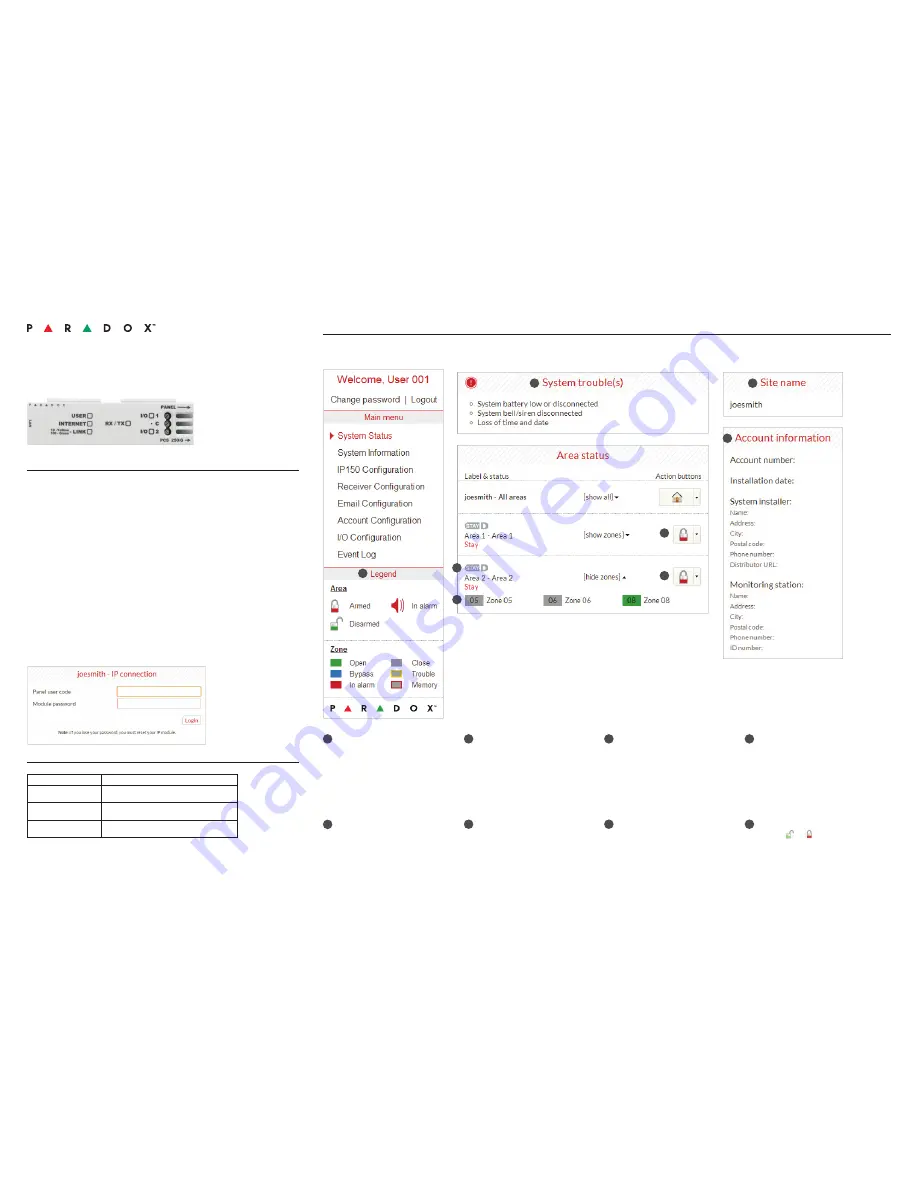
IP150 Internet Module
User Guide V1.3 - IP150-EU01
Printed in Canada 07/2013
Introduction
The IP150 Internet Module is an Internet communication module that enables you to control and
monitor your security system through any web browser (e.g. Internet Explorer). The IP150 provides
freedom to access your system and receive email notifications anywhere in the world.
IMPORTANT:
The IP150 module should only be configured by the installer or a qualified network
administrator. For more information on module configuration, consult the IP150 Reference and
Installation Manual.
Connecting via the IP150 Internet Module
In order to connect to your IP150, you will need the following information:
• Paradox DNS Site ID: The DNS SiteID is set by your installer.
• Panel user code:
This is the same code you enter on your keypad to arm the system.
• Module password:
The default password is “paradox”. To change your password,
see “Change Password” in the Account Information Screen section.
To connect with your system from an external computer:
1. Open a web browser (e.g., Google Chrome).
2. In the address bar, enter http://www.paradoxmyhome.com/SiteID
where “SiteID” is your Paradox SiteID (set by your installer).
3. Log in using your panel user code and module password (default = paradox).
Troubleshooting
System Status Screen
The System Status screen displays important system information.
From the System Status screen, you can arm / disarm your system as well as monitor your system in real-time.
Once you have
established a
connection for the first
time, you are prompted
to change your
password from the
default “paradox”.
System Troubles
When a trouble occurs in the system,
it is displayed at the top of the System
Status screen.
Note:
If there are no troubles in the
system, the System Troubles box
is not displayed.
Area Status
The IP150 provides a real-time display
of your area status.
Zone Status
The IP150 provides a real-time display
of your zone status.
Legend
The Legend gives you information on the
icons shown in the Area Status display.
StayD
The StayD logo appears when StayD
mode is enabled (Spectra SP and
Magellan only).
Site Name
The site name uniquely identifies
your system.
Note:
By default, your site name is
“Your Paradox System”.
To change your site name, see “Account
Information Screen” on page 2.
Account Information
For information on changing account
information, see page 2.
Arm / Disarm
Click the or button and select the
arm/disarm action you with to perform.
1
1
2
2
3
3
4
4
6
6
7
7
8
8
5
5
Symptoms
Solution(s)
No LEDs lit; no signs of
operation
• Check cable connections
• Check power status
IP150 cannot be
accessed remotely
• Check spelling of access commands
• Check IP and power status on unit
No reporting
• Verify panel troubles, panel programming, and /
or receiver status
If the above information does not help remedy the problem, please
contact your installer.




