Reviews:
No comments
Related manuals for Insight HD77

VP-M2100B
Brand: Samsung Pages: 134

VP-MX20C
Brand: Samsung Pages: 121

Small Wonder EZ2120 series
Brand: RCA Pages: 34

Small Wonder EZ2050 series
Brand: RCA Pages: 34

NDC-402
Brand: Naxa Pages: 29

DV-3100
Brand: Sylvania Pages: 36

BL380WM
Brand: Balever Pages: 19

CC4271
Brand: RCA Pages: 68

CC4362
Brand: RCA Pages: 76

TUTA-B1
Brand: Xiamen Youthnet Pages: 47

CDC1350FD
Brand: Salora Pages: 26

SECURITY M3P15
Brand: Iget Pages: 2

Q1656-LE
Brand: Axis Pages: 30
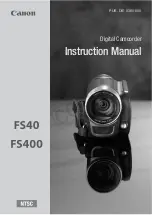
FS40
Brand: Canon Pages: 133

SC-MX10AU
Brand: Samsung Pages: 101

MEMORY CARD CAMERA-RECORDER AG-AF100P
Brand: Panasonic Pages: 74

HDC-SD10PP
Brand: Panasonic Pages: 152

NDC-400
Brand: Naxa Pages: 8

















