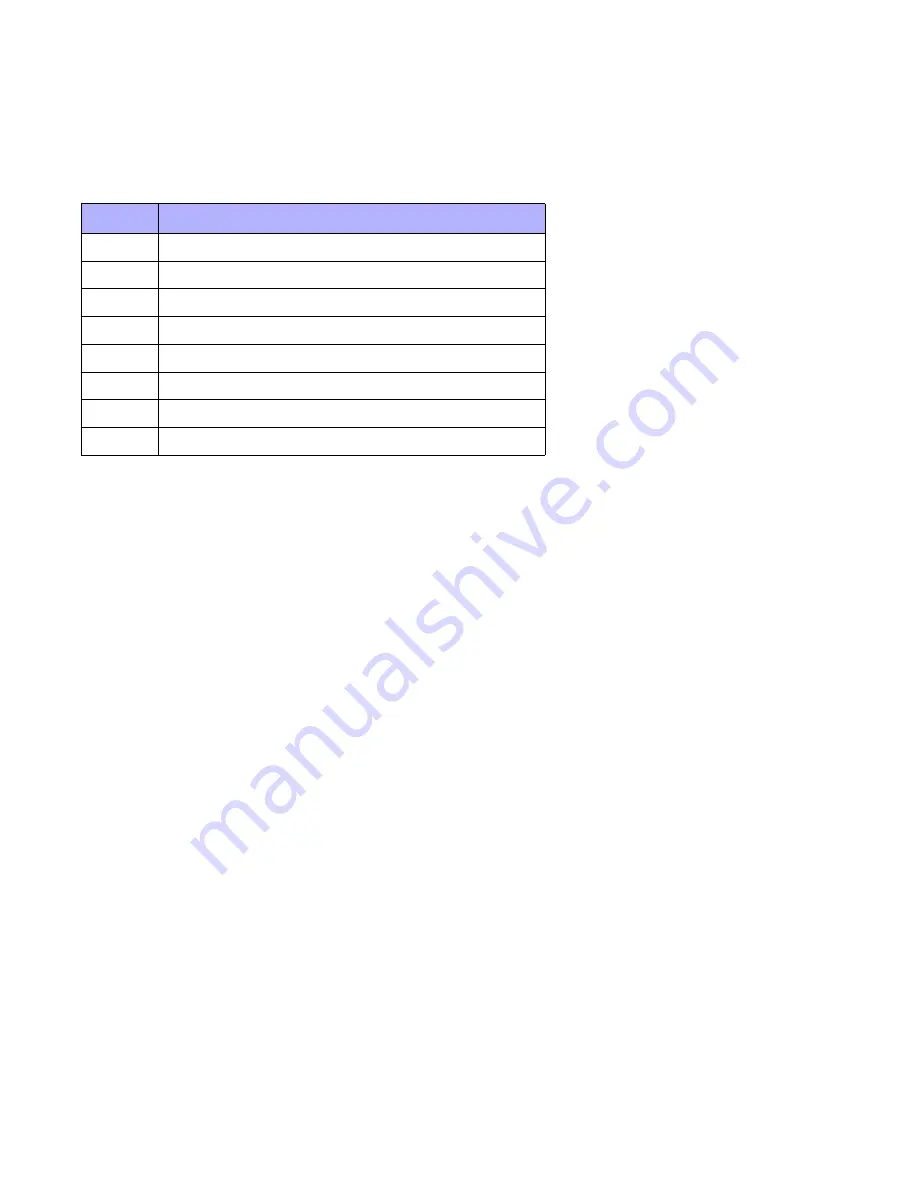
12
EVOHD User Manual
5.6.2 One-Touch Buttons
If enabled by your installer, you can access the following features without using your user access code by
pressing and holding the desired One-Touch button.
5.7 Keyswitch Arming
A key can be used to arm and disarm your system using two forms of keyswitches. With a Maintained
Keyswitch, place the key in the “ON” position to arm your system, and place the key in the “OFF” position to
disarm your system. With a Momentary Keyswitch, place the key in the “ON” position briefly then place it back
in the “OFF” position to arm the system. Repeat this process to disarm with a Momentary Keyswitch.
5.8 Auto-Arming
If enabled by your installer, you can set the time that an area will arm itself automatically.
5.8.1 Timed Auto-Arming
Your installer can set Timed Auto-Arming to function in either Force or Stay arming mode. A sixty-second
(default value) Exit Delay sequence will begin prior to your system automatically arming itself at the
programmed time.
To set the Auto-Arming timer:
1. Enter your
[
ACCESS
CODE
]
.
2. Press the
[0]
button.
3. Press the
[
MEM
]
button.
4. If you have access to more than one area, press the area’s number, or use the
[
]
and
[
]
buttons and
press the
[
ACC
]
button
when the area you want to program appears on the screen.
5. Enter the time you want the area to be armed according to the 24-hour clock (i.e. 9 a.m. is 09:00 and 9 p.m.
is 21:00).
6. Press the
[
ENTER
]
button to save and exit.
Table 4: One Touch Button
Button
Feature
[
ARM
]
Regular arm
[
STAY
]
Stay arm
[
FORCE
]
Force arm
[
BYP
]
Bypass Programming
[
DISARM
]
Disarm a Stay/Instant armed area
[5]
Instant arm
[6]
Change display settings
[7]
View Event Record display (LCD Keypads only)



























