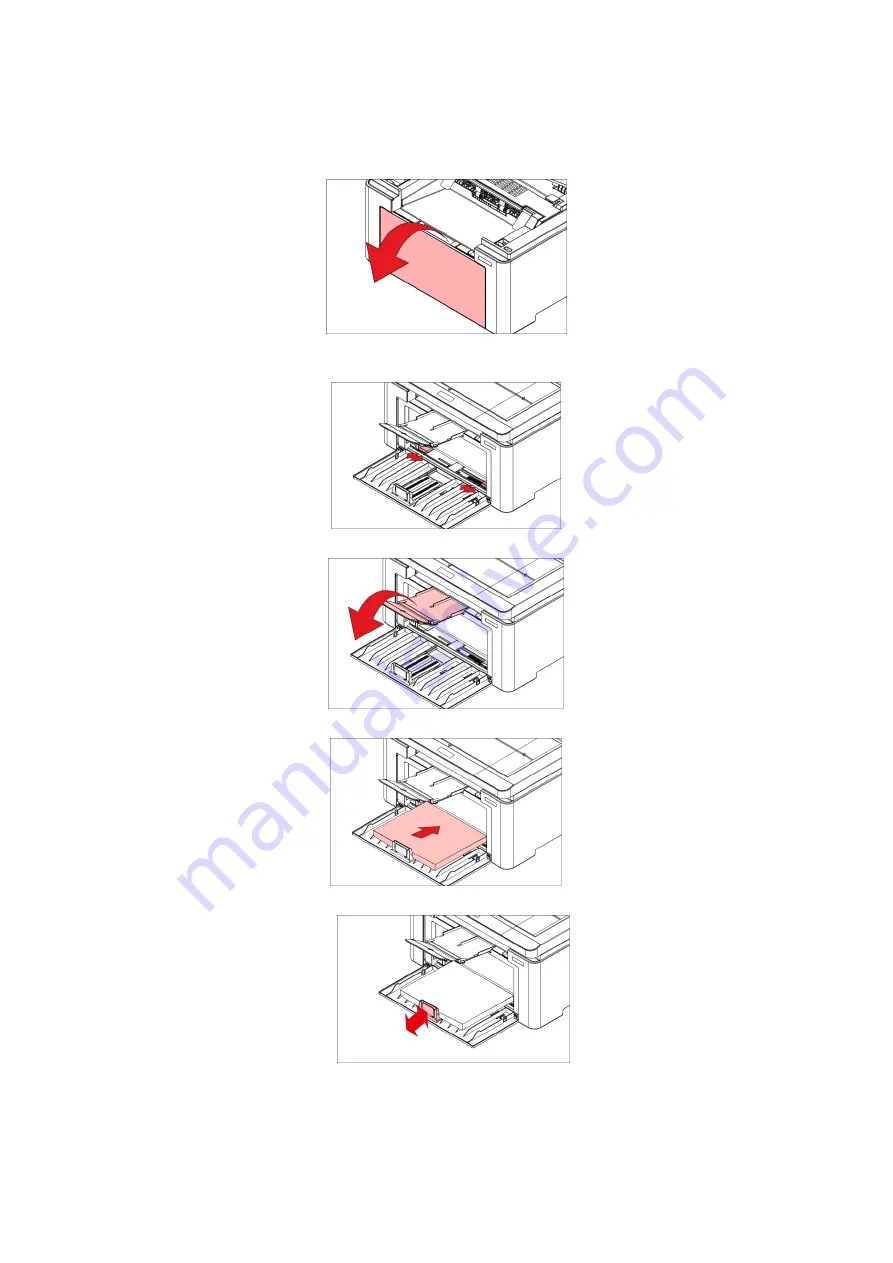
6
Loading Paper
The steps are as follows:
1. Open the feeder tray.
2. Slide the automatic feed guides to match both sides of the paper.
3. Raise the output tray to avoid the paper from slipping and falling.
4. Load the paper into the automatic feeder tray with the print-side up.
5. Slide paper stopper to match the paper size.
Summary of Contents for PT16B2B Series
Page 60: ...1...






























