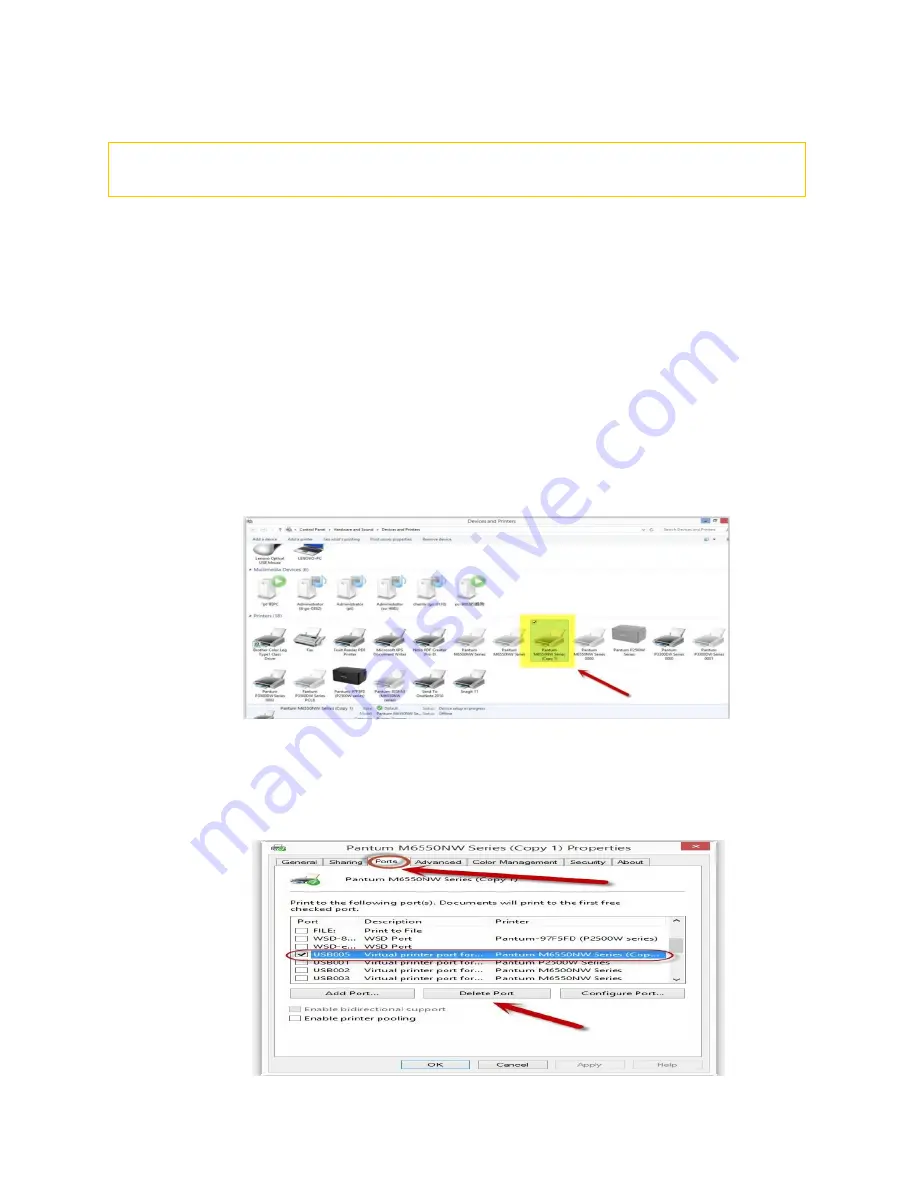
12. How to change the printing port is available when it showed
”
Printing port is on
used”
.
"Printer cannot be configured because printing port is on used." it may cause by PC port is
abnormal.
We suggest that you can check with below steps:
Step1:
Change to another PC port then reconnects to the printer and re-install the driver.
Step2:
Click PC table “start"-"Devices and Printers”, delete the useless printer copy manually (the
mouse right click on the useless printer name, and then delete it).
Then reconnect to the printer and re-install the driver.
Step3:
Click PC table “start"-"printer and fax”, chose any of the printer copy, the mouse right click on
the “printer property"--"port”, then chose the customer no need the printer copy port of all
the printers, and click "delete port"-"confirm". At last reconnect to the printer and reinstall
the driver.
Step5:
After done all above steps, you will see the connected printer in the “ Devices and printers”
Summary of Contents for P3500 Series
Page 5: ...3 Please make sure that pc is connected with router via network cable or wi Fi...
Page 15: ...Step2 Chose Setting in the below picture Step3 Chose wireless Hotpot at the left column...
Page 16: ...Step4 Chose Close to apply and it will be done 7 How to install the Printer with hostname...
Page 18: ...26 Step4 Select the WIFI name of your router and click next...
Page 40: ...Step2 Switch on the printer Step3 Connect to the Printer Hotspot...
Page 45: ......
Page 51: ......






























