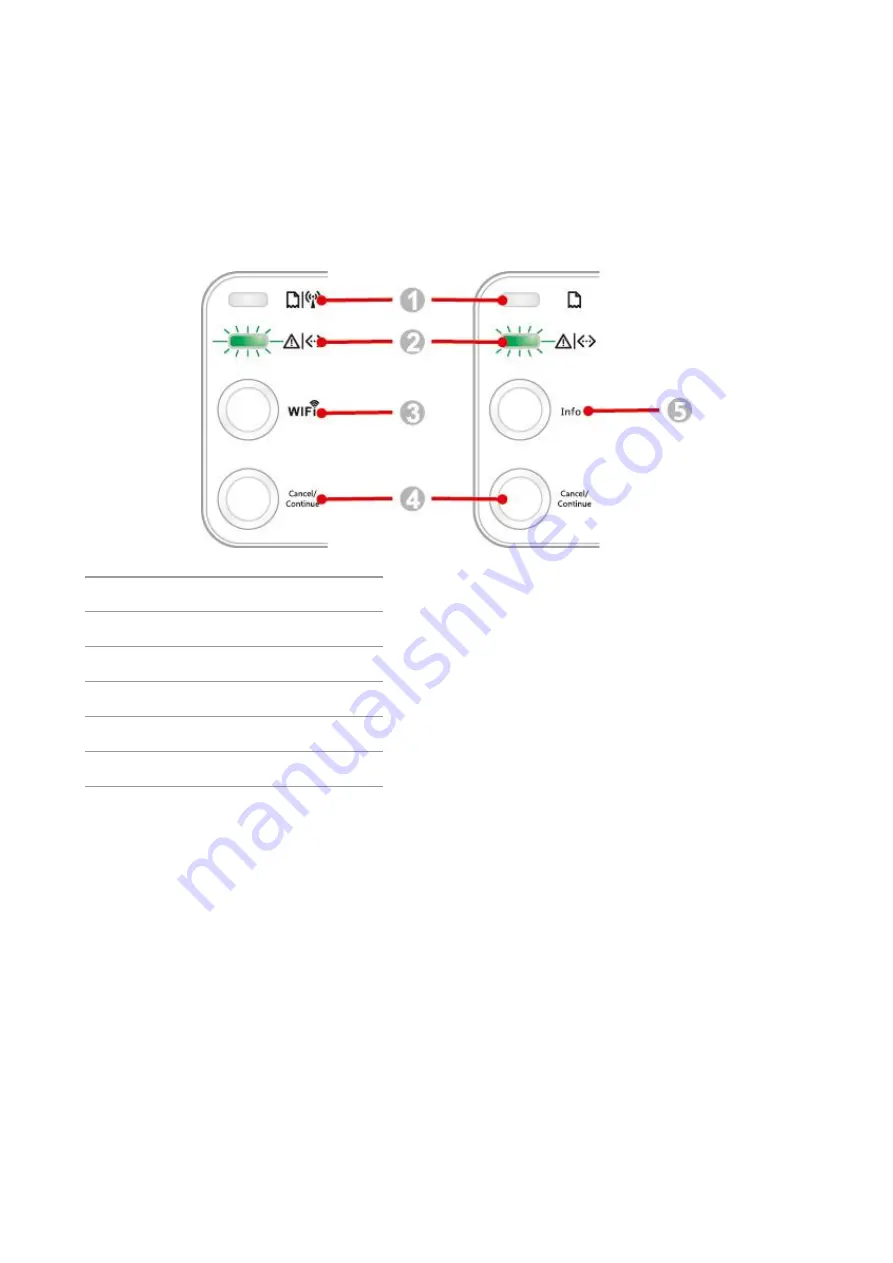
51
8. Control Panel
8.1. Control Panel Overview for P2500 Series
The printer control panel layout includes 2 buttons and 2 multi-colored LED indicators as shown
below. The diagram on the left shows the control panel of the printer with USB+Wi-Fi interface,
while the one on the right displays the control panel of the printer with USB interface only:
Serial No. Name
1
Multi-colored LED1 indicator
2
Multi-colored LED2 indicator
3
Wi-Fi search button
4
Cancel/Continue button
5
Information button
8.1.1. Functions of Buttons on the Control Panel
8.1.1.1. Operation Function of Wi-Fi Search Button
When there is no Wi-Fi connection,short press the launch Wi-Fi connection and simultaneously
openthe printer Bluetooth function,search the Wi-Fi Hotspot AP,and the access point AP cannot be
searched in 2 minutes,the search is stopped.
When there is no Wi-Fi connection,longpress automatically print "Mobile Device Wi-Fi Connection
Wizard"page.
If there is Wi-Fi connection while no Wi-Fi print job, press and hold this button to disconnect Wi-Fi
connection.
If there is Wi-Fi connection and Wi-Fi print job, wait until the job is completed and then press and
hold this button to disconnect the Wi-Fi connection.
Long press can cancel Wi-Fi during Wi-Fi connection.
Summary of Contents for P2500W Plus Series
Page 77: ...67...
















































