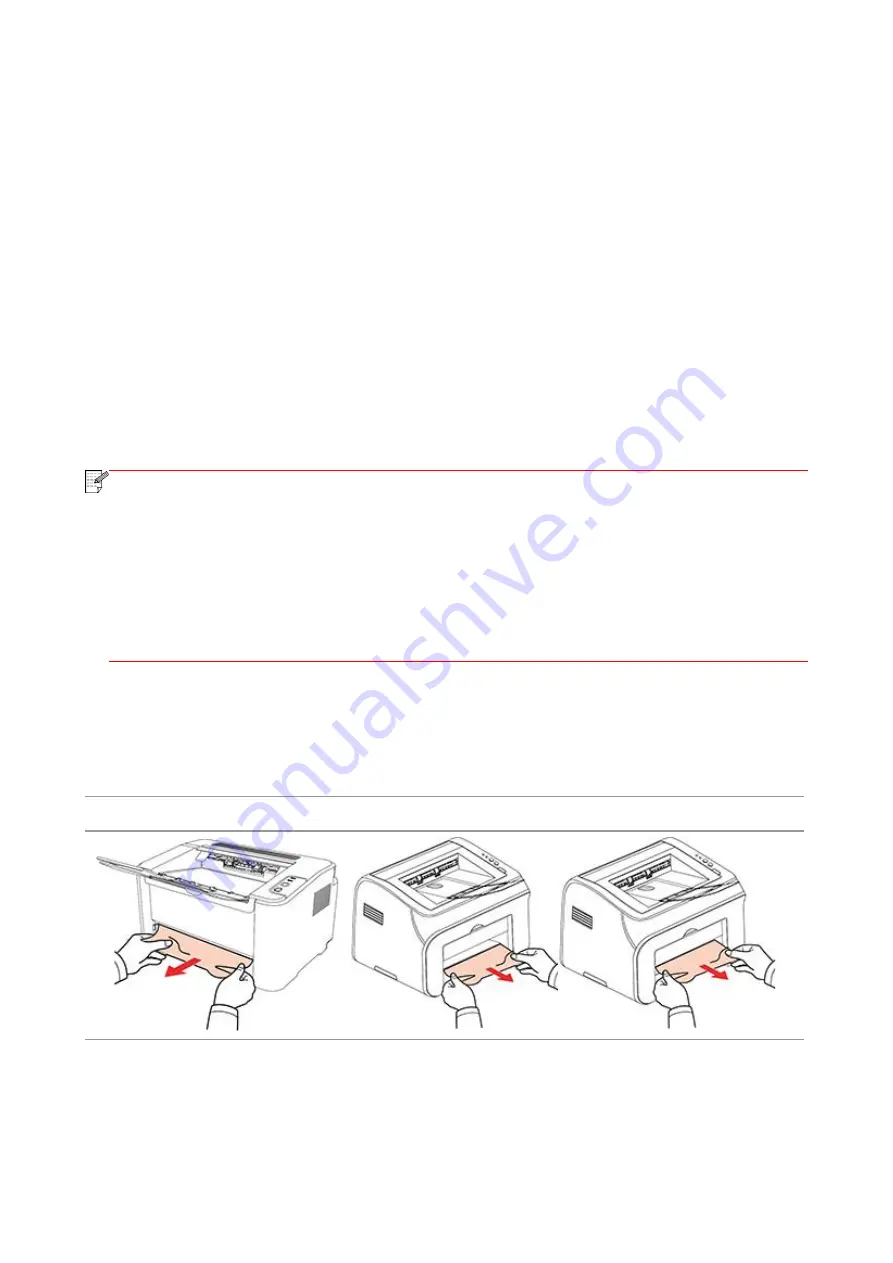
69
10. Troubleshooting
Please read this section carefully. It can help you solve common trouble in the printing process. If
the problems appeared cannot be solved, please contact Pantum Aftersales Service Center.
Prior to handling common trouble, first check that:
• The power cord is connected correctly and the printer is powered on.
• All of the protective parts are removed.
• The laser toner cartridge is correctly installed.
• The output bin is fully closed.
• The paper is correctly loaded into the tray.
• The interface cable is correctly connected between the printer and the computer.
• The correct printer driver is selected and installed properly.
• The computer port is properly configured and is connected to the proper printer port.
10.1. Clearing Jammed Paper
Note:
• Remove the jammed paper in accordance with the following steps, close the upper cover
and tidy the paper in the tray, then the printer will automatically resume printing. If the
printer cannot automatically start printing, please press the button on the control panel.
• If the printer still does not start printing, please check whether all the jammed paper inside
the printer are cleared.
• If you cannot remove the jammed paper yourself, please contact your local Pantum
authorized repair center or send the printer to the nearest Pantum authorized service
center for repair.
10.1.1. Paper Jam in the Feed Port
If the output bin is open, please close it first.
Gently pull the jammed paper straight out.
P2200/P2500 Series
P2600 Series (automatic feeder tray and manual feeder tray)
If the paper does not move while being pulled, or there is no paper in this area, please check the
inside of the printer.














































