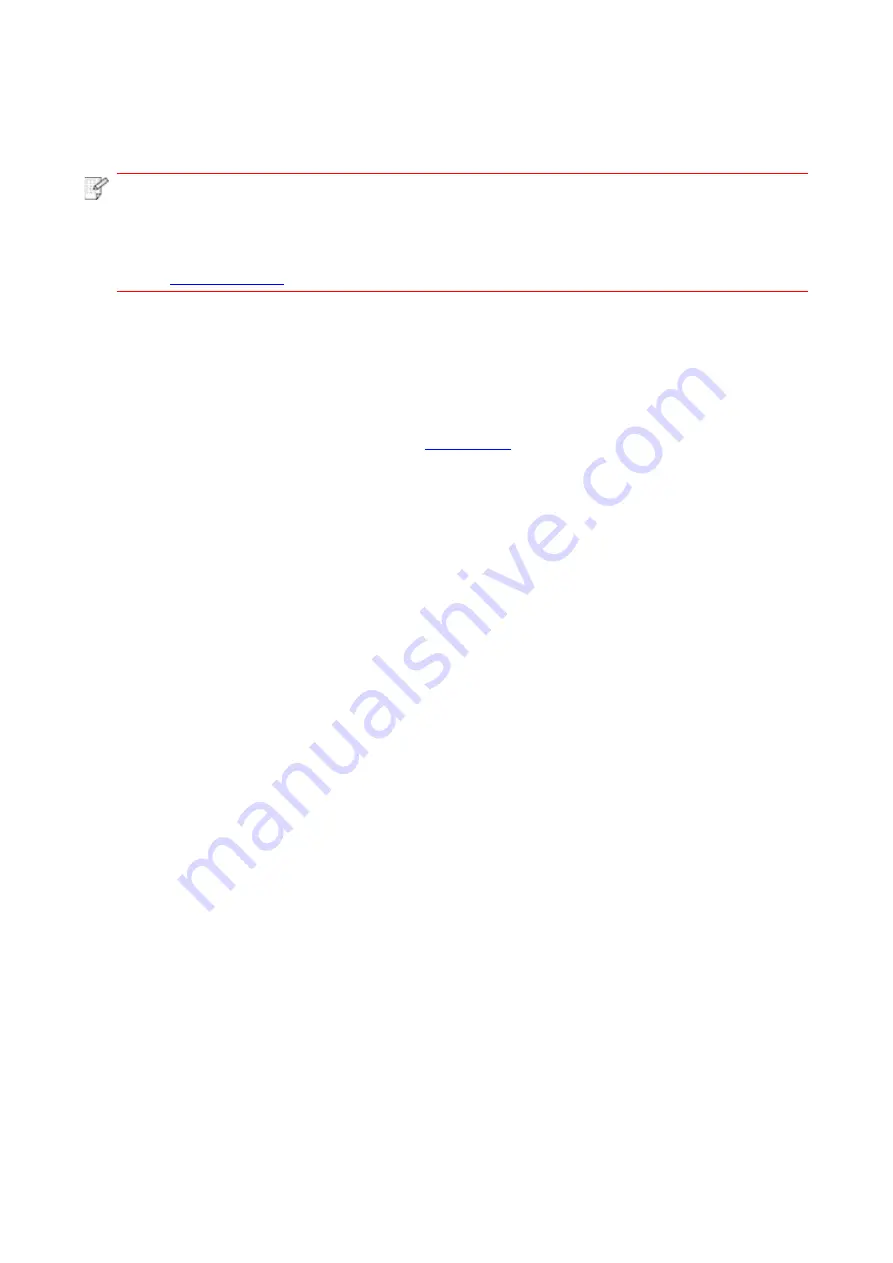
45
2. Enable the printer's "WiFi Direct" mode. Enabling method: short press the "WiFi" button on the
printer panel and enable it.
Note:
• Short press "WiFi" button on the printer panel to automatically print out "Mobile Device
WiFi Connection Wizard" page for WiFi connection by mobile devices.
• Log in the embedded Web server and enable the "WiFi Direct" function. Please see
3. Turn on the computer or mobile device with wireless network function; select the SSID of WiFi
Direct and input password to connect.
5.2.3. How to disable the WiFi Direct
Log in the embedded Web server (Please see
for login method). Click "Settings" -
"Wireless Settings" - "WiFi Direct" and set the WiFi Direct mode to "OFF" to disable the WiFi Direct
function.
5.3. Wireless network setup FAQs
1. The printer is not found.
• If the power of computer, access point (wireless router) or printer is turned on.
• If the computer is connected to printer with USB cable.
• If the printer supports wireless network connection.
2. SSID cannot be found when network is connected
• Inspect if the power switch of access point (wireless router) is turned on.
• The printer cannot find the SSID of the access point (wireless router) you need to connect, please
check the SSID of access point and try to connect again.
• Every time when the setup of access point (wireless router) is changed, you must set up the
wireless network of printer again.
3. Connection failure
• Please inspect if the safe mode and password of access point (wireless router) and printer is
correct.
• Inspect the wireless receiving around printer. Signal receiving may be affected if the router is away
from the printer or there is an obstacle between them.
• Turn the power of access point (wireless router) and printer off and then restart them and set up.
4. The following aspects should be inspected if the printer has problems while they are
used in network:
• Inspect if the firewall software blocks communication. If the computer and printer are connected in
the same network but they cannot be searched, the communication might be blocked by firewall
Summary of Contents for P2210 Series
Page 47: ...37 4 5 6 7 8...
Page 89: ......
















































