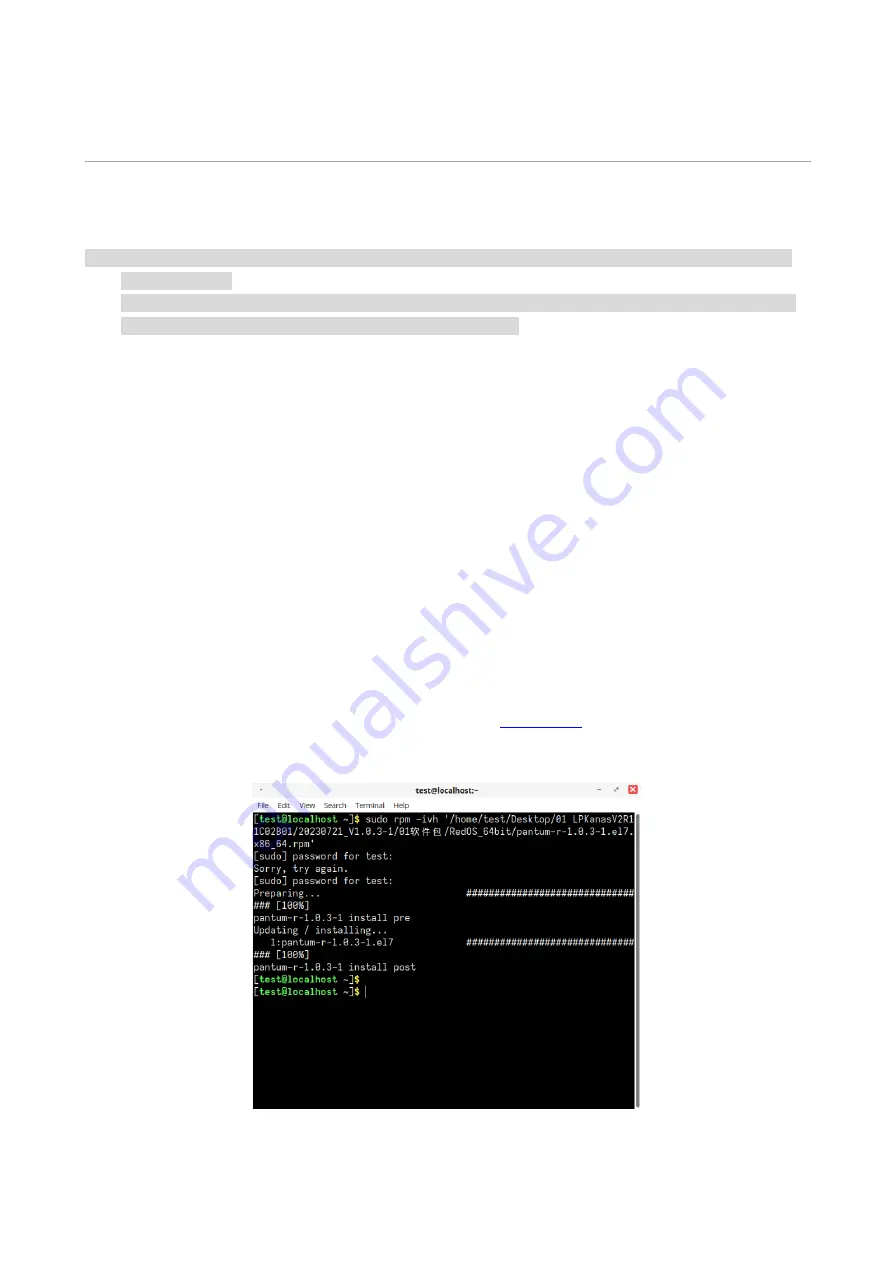
20
03
Driver installation and uninstallation
This section mainly introduces the driver installation, environment configuration and driver
uninstallation for Linux operating system.
Note
:
•
Linux
system:
Astra linux special Edition 1.7, Alt Linux 10.1, RedOS 7.3, Debian 11, Redhat 9, Ubuntu
22.04, CentOS 9
.
• The following installation method is based on the RedOS system.The following installation methods
are provided for reference only due to variations in systems.
Install the printer driver
1. Copy the driver installation package from the CD to the local disk.
2. Open the "Terminal" command-line tool, and go to the local disk. Right-click on the local disk
folder and click "Open in Terminal".
3. Execute the installation command.
There are two formats for the installation packages: .rpm (with file extension ".rpm") and .deb (with
file extension ".deb").
Installation of .rpm format
Enter the following command in “Terminal” to install the driver:
sudo rpm -ivh driver location path + file name of installation package (you can simply drag and
drop the driver into the terminal)
Example:
sudo rpm -ivh ‘/home/sugon/ Desktop /
pantum-r_1.0.3-1_
amd64.rpm
enter "y" and press Enter to execute, as shown in the figure:
Summary of Contents for CM9106 Series
Page 1: ...Pantum CM9106 CM9706 Series Color Multifunction Printer...
Page 82: ...67 ADF glass mat Scanner glass Scanner glass mat...
Page 83: ...68...
Page 84: ...69 3 Open the door B1 4 Wipe the following areas ADF glass in door B1...
Page 88: ...73 2 Remove and then empty the punching box 3 Insert the punching box 4 Close the cover...
Page 92: ...77 9 Insert the waste toner bottle and close the door...
Page 97: ...82 5 Unpack the new waste toner bottle 6 Insert a new waste toner bottle and close the door...
Page 107: ...92 Replace the ADF separation roller 1 Power off the printer 2 Remove the ADF separation pad...
Page 117: ...102 7 Connect the tray connector to the printer 8 Open the feed tray 2 3 and 4...
Page 122: ...107 9 Remove the stabilizers from the tray 10 Remove the rubber cover...
Page 126: ...111 18 Connect the tray cable to the printer 19 Install the tray cable cover...
Page 127: ...112 20 Slide the tray until it clicks into place 21 Install the stabilizers to the printer...
Page 148: ...133 2 Open the door J 3 Open the door H...
Page 151: ...136 Area H8 Area H9...
Page 153: ...138 2 Remove the staple box holder 3 Remove the loose staples...
Page 155: ...140 2 Remove the staple box holder 3 Remove the loose staples...
Page 168: ...153...






























