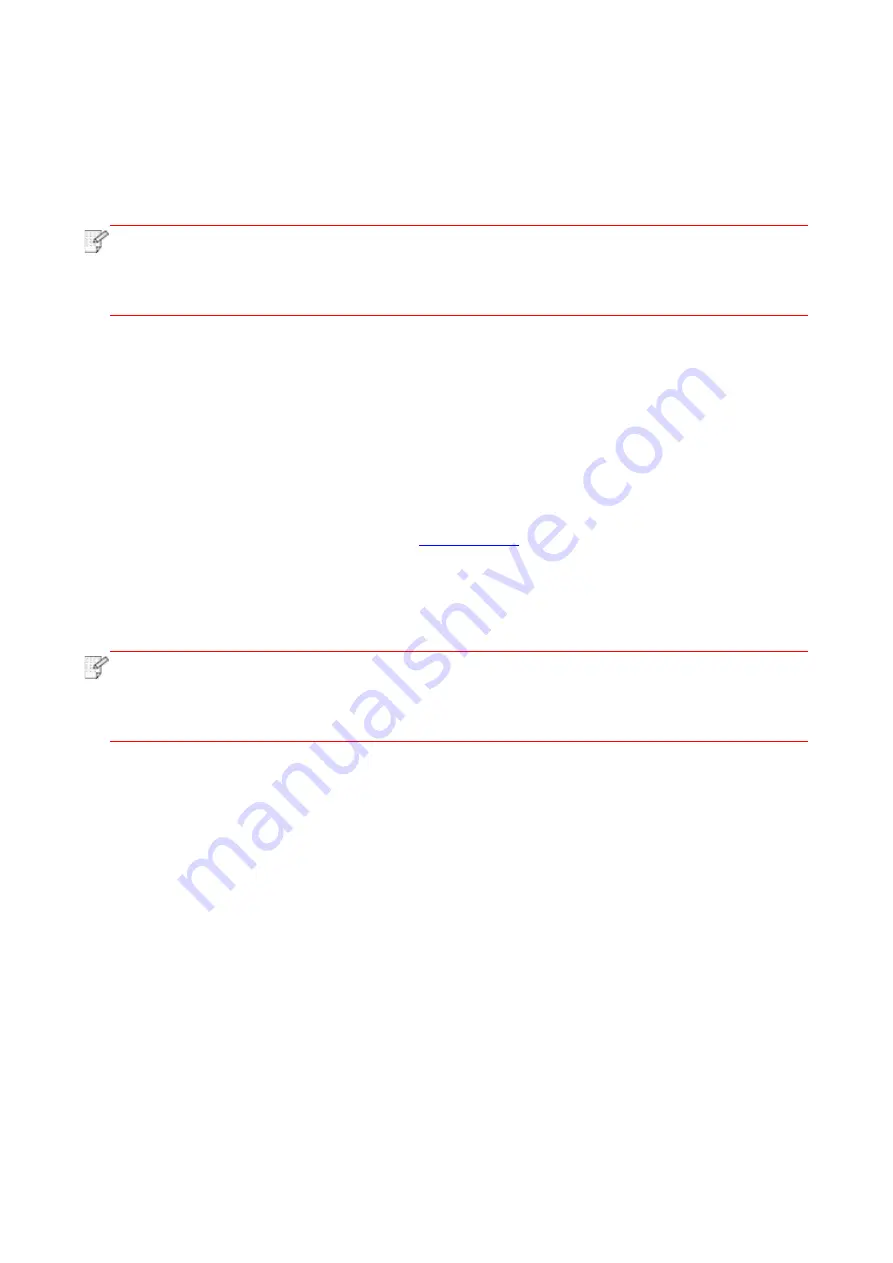
77
8.1.3. NFC label
The NFC (Near Field Communication) label allows non-contact point-to-point data transmission
between electronic devices. You can quickly connect a mobile device to the printer by using this
label.
Note
:
• NFC recognition may not work properly due to the material of a mobile device
enclosure.
• If the Android mobile device did not detect any printer, check whether the printer is
powered on and the printer is turned on.
8.1.3.1. Preliminary preparations
1. Printer with WiFi Direct function.
2. Android 5.0 or higher version mobile devices support NFC function and WiFi Direct function.
3.
Install “PANTUM” APP on mobile device.
8.1.3.2. How to print
1. Inspect if the NFC and WiFi Direct function are enabled on the mobile device and if WiFi Direct
function of printer is enabled. (Please refer to
for how to enable WiFi Direct function).
2. Knock gently the NFC mark that indicates the NFC antenna (on the back of the mobile device
generally) on the printer and then wait for several seconds; then, the printer application will start
and the mobile device will connect to the printer.
Note
:
• For some mobile devices, NFC antenna may not be on their backsides. Before
touching, please check the position of the NFC antenna of your mobile device.
• If the mobile device is not installed with Pantum App, the Pantum App download link
will pop out automatically. Try again after downloading and installing the App.
3. Select the content to be printed and set printing parameters according to needs.
4. Click print and the printer will start to print.
8.2. iOS device mobile printing
8.2.1. Pantum
Pantum is a free App with which you can print TXT files, photos and webpages from your smart
phone or tablet directly.
8.2.1.1. Operating systems and Apps supported by Pantum
Pantum Print is applicable to iOS 7.0-13.0. Currently, Pantum Print supports TXT, PDF, office
documents, pictures and Web.
8.2.1.2. How to download Pantum App
1. Click the App Store icon > Search interface > input “PANTUM” or “Pantum print” in the search
bar > Download and install on the interface of iOS device to download.






























