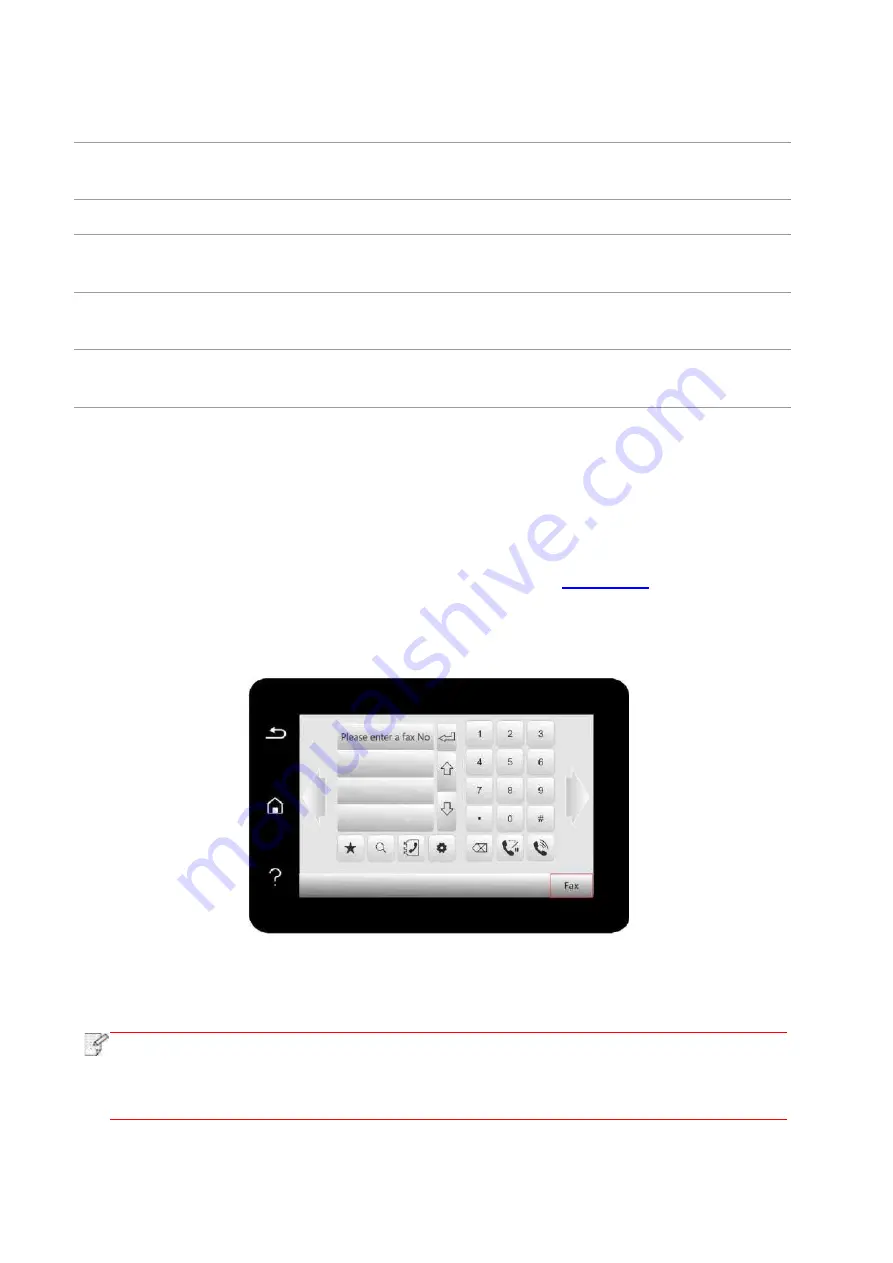
112
11 Compatibility
If Fax is sent or received abnormally due to disturbance on telephone line, try
to switch to VOIP compatibility mode.
12
Country /
Region
To adapt to different telephone lines in different countries, settings on different
countries or regions are needed.
13 Fax Report
You can use the options in Fax Report to print the Fax report as you need.
14 Active Job
Query for the list of all Faxes for Delay sending and you can press the Cancel
button to delete a Delay sending job.
15
Communication
record
Inquire the latest 30 times of Fax sending/ receiving.
16 Contacts
You can edit the contacts, group numbers, and print the contacts as well as the
list of group numbers from Contacts.
10.3. Fax Functions
10.3.1. Send Fax
10.3.1.1 Auto fax sending
1. Put an original on the glass platen or into the ADF (please see
original).
2. Click “Fax” button in control panel to enter fax functional interface, enter fax number through
numeric keys.
3. Click “Fax” button to scan document.
4. Fax will be sent automatically after scanning.
Note:
• In order to prevent damage to this product, do not use a manuscript with correction
tape, correction fluid, paper clips or staples on it. In addition, do not load photos, small
manuscripts or brittle manuscripts into the automatic document feeder.
Summary of Contents for BM5100FDN Series
Page 89: ...76 6 Single click OK to finish printing setup Click Print to realize auto duplex printing...
Page 146: ...133 6 Open the auto feed tray and wipe the pickup roller gently with dry lint cloth...
Page 159: ...146 2 Gently pull the jammed paper out 3 Install paper tray...
Page 163: ...150 3 Open the fuser door using the handles on both sides 4 Gently pull the jammed paper out...
Page 187: ......






























