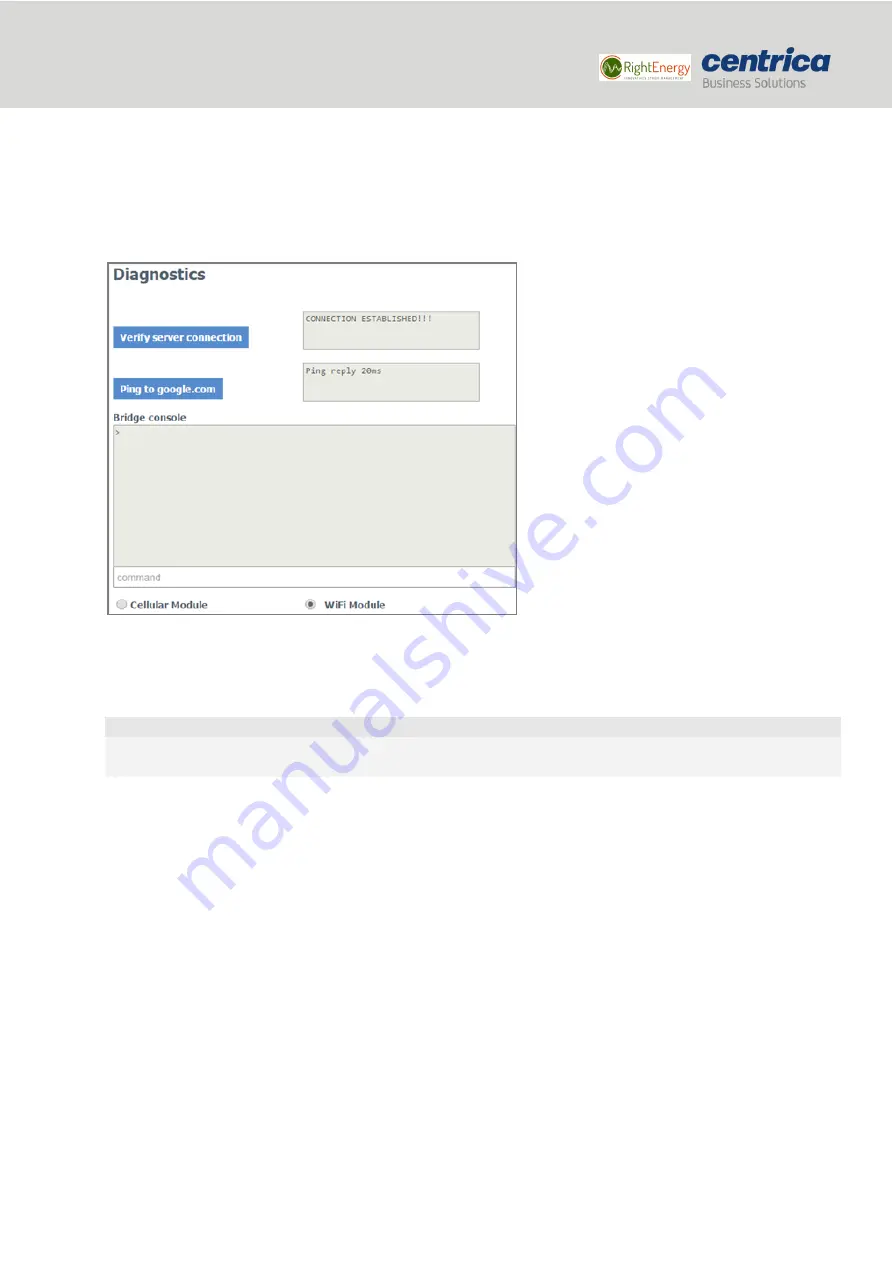
21
Bridge installation and configuration guide
January 2018
© 2018 Centrica plc. Registered office: Millstream, Maidenhead Road, Windsor, Berkshire. SL4 5GD.
Registered in England & Wales No 3033654
Verifying the Wi-Fi or Cellular Connectivity
You can test the connection to the Panoramic Power server or the Internet as described in this section.
How to Proceed
1.
Access the bridge web interface.
2.
Select
Diagnostics
.
3.
Click
Verify server connection
to make sure the bridge communicates with the Panoramic Power server.
If there is no connection, check the bridge configuration parameters and network settings. The
connection to the Panoramic Power server uses port 8051 or 443 (SSL version).
Note
This method will not work if you configured the bridge to work in LAN, and your PC is connected to the
bridge.
4.
Click
Ping to google.com
to make sure the Internet connection is working.
If there is no connection, check the bridge configuration parameters and network settings.
Upgrading the Firmware Version
This section explains how to upgrade the bridge to the latest firmware version.
Prerequisites
Make sure you have the following items:
•
USB flash drive with the upgraded firmware, or a FAT-32 formatted USB flash drive if you
need to download the firmware from your email account.
How to Proceed
1.
Download the firmware to the root directory of the USB flash drive, if necessary.
2.
Make sure the firmware file is the only .bin file in the root directory of the USB flash drive.



















