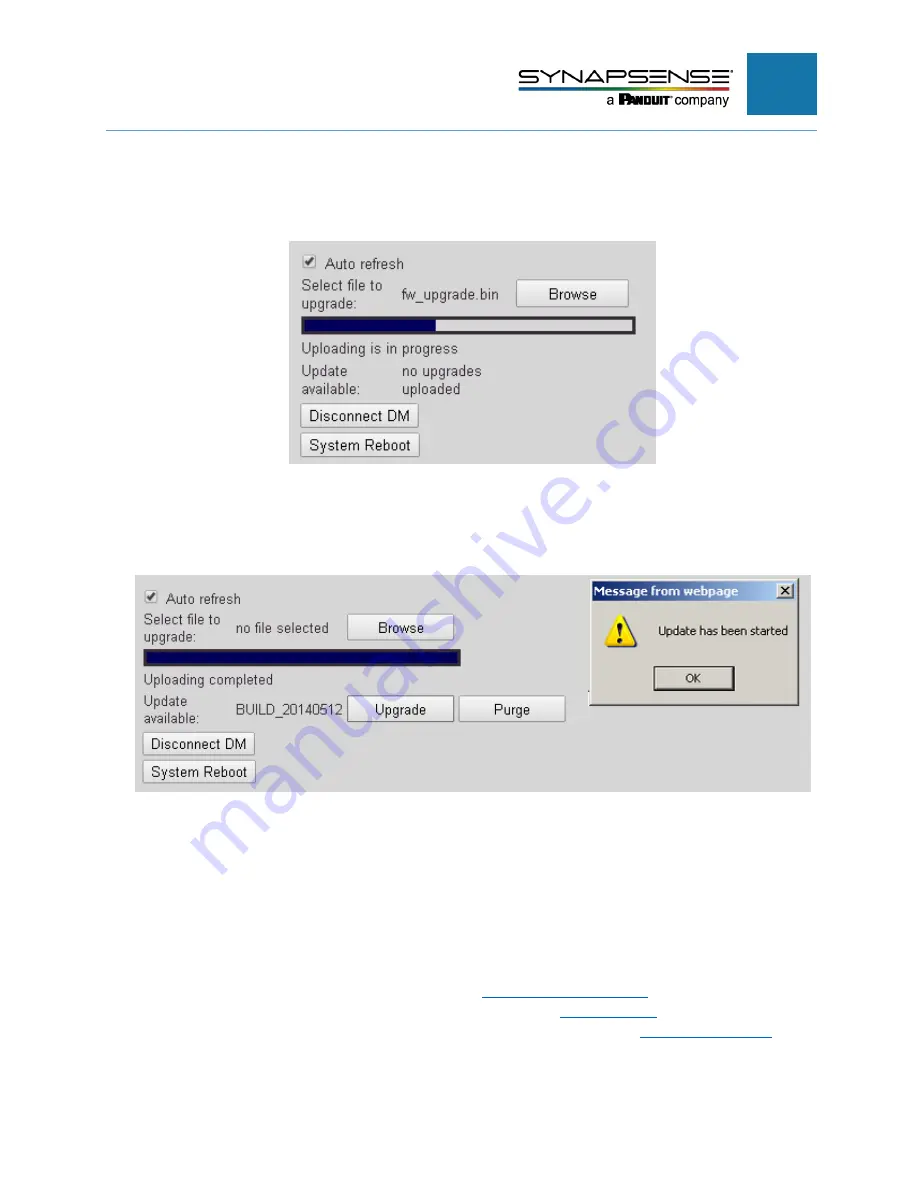
INTELLIGENT GATEWAY INSTALLATION MANUAL
17
3.
Navigate to the location where you saved the firmware update file. Click to select the file, then click
OK
to close the dialog and start the upload process.
A progress bar displays during the upload.
4.
Once the file upload is complete, two new buttons display: Upgrade and Purge. Select
Upgrade
to
proceed with the update, then click
OK
to close the verification message.
N
OTE
:
This part of the process can take several minutes. You will know the update is complete
when the Gateway reboots and the login screen displays.
5.
Once the update process is complete, the login screen displays. Sign in and open the System tab.
6.
To verify the update, check that the new firmware version number is shown in the System File
Version field.
Gateway Installation
Assess the installation location and determine which type of mounting is best.
•
If the location requires a mounting shelf, proceed to
•
If the location is a perforated surface, like a rack top, proceed to
•
If the location is a solid surface that requires an adhesive mount, proceed to
instructions.






























