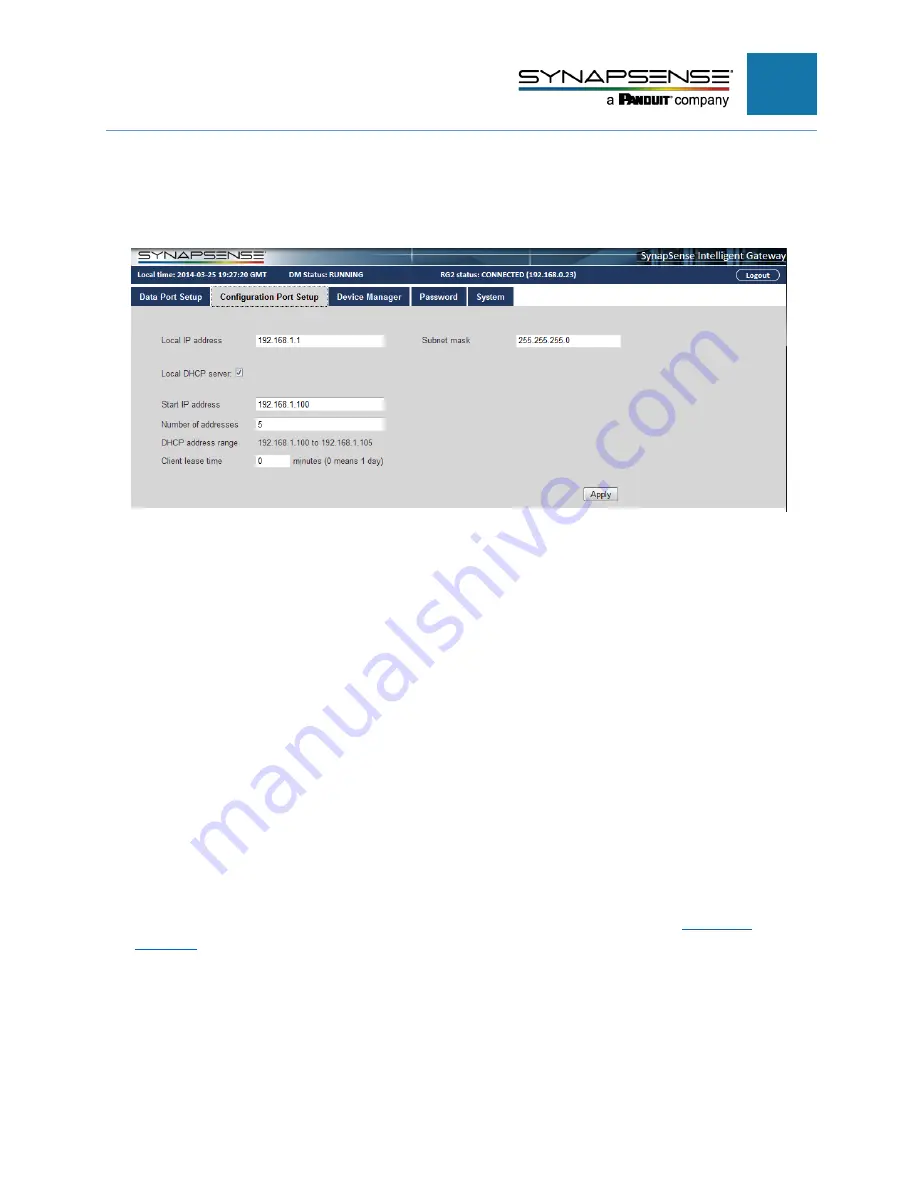
INTELLIGENT GATEWAY INSTALLATION MANUAL
14
Configuration Port Setup Tab
The Configuration Port Setup tab, displays information automatically. No action is
required.
Device Manager Tab
The SynapSense Intelligent Gateway can run the SynapSoft Device Manager. Use the
following process only if you plan to run the Device Manager on the Gateway and not on
the Environment Server.
If you are running the Device Manager on the Environment Server, do not complete the
information on the Device Manager tab.
N
OTE
:
There can only be ONE Device Manager per installation. This can be either:
a) Device Manager running on one Gateway but not on another Gateway or the server,
or
b) Device Manager running only on the Environment Server machine but not on any of
the Gateways.
To run Device Manager on the Gateway
1.
On the Device Manager tab, verify the information in the Environment Server address and NTP
(Network Time Protocol) Server fields. If an NTP server is not available due to the SynapSense
hardware existing in a private network, please follow the instructions given in the
N
OTE
:
After setting the NTP server for the first time, once you click Apply on the Device Manager
tab, the system will log the user out if the NTP server is available and the Gateway was able to
connect to it. This is normal. The date/time displayed for the Gateway will jump from 1970 (the
default) to the current date/time. This jump in time, in effect, makes the user session expire so the
user will need to log in again.






























