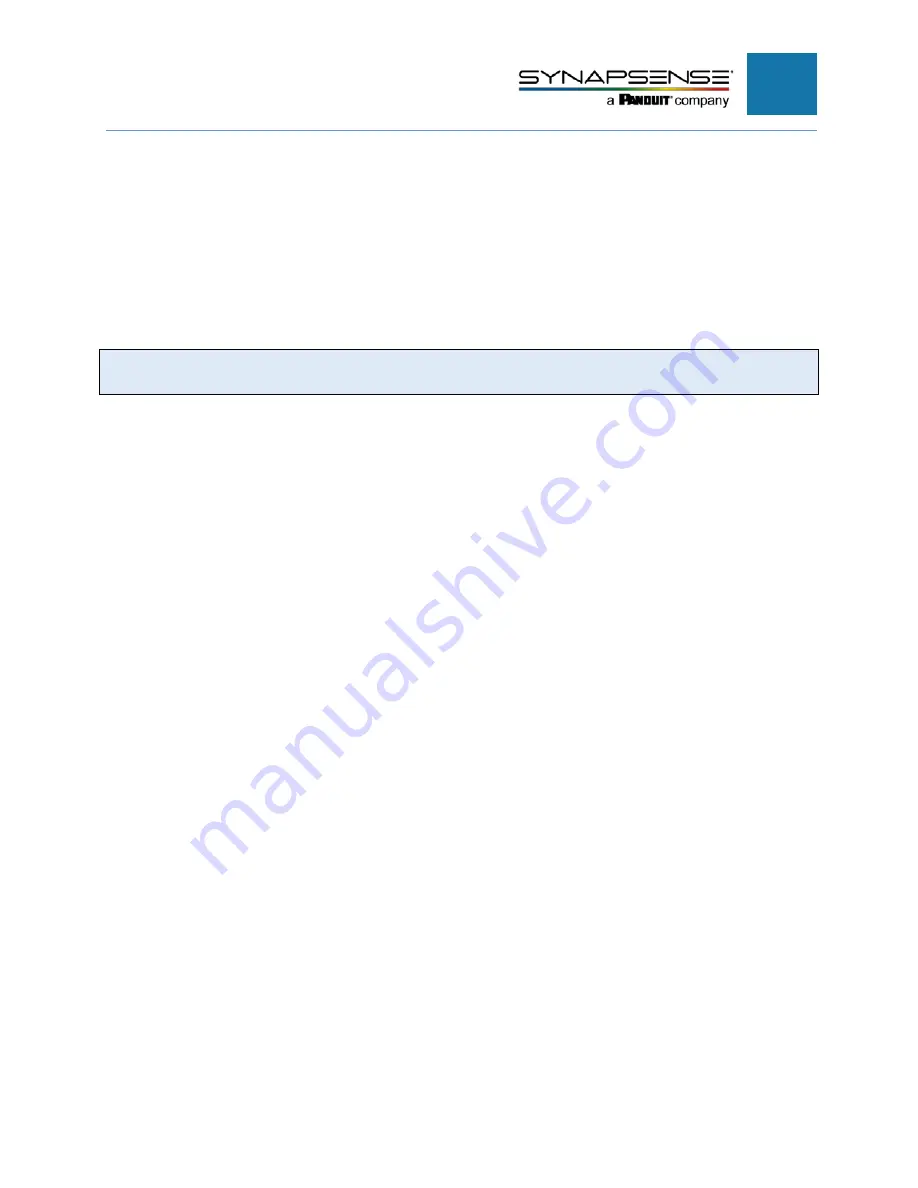
19
Replacing an Existing Pressure Node 2 with a
New Pressure Node 3
The new SynapSense Pressure Node 3 is supported in Release 7.4.1 and later. To
replace an existing Pressure Node 2 with a new Pressure Node 3, use the following
steps.
Note
: A user needs to have privileges to replace configuration and export projects in
MapSense.
1. Open MapSense as an Administrator.
2. Open the project file.
3. Set the MapSense user level to
Expert
.
4. Locate the old Pressure Node 2 in the MapSense project
5. Update MAC ID to the one associated with new pressure 3 node.
6. Right click the node, and select
Replace Configuration
from context menu.
Follow the screen to select
Component Palette
-
Environmentals
-
Wireless
-
Pressure
-
Pressure
3. Click
OK
button.
7. On the
Replace/Update Configuration
dialog, select one of the following
options:
a.
Replace
: Completely replace the component
b.
Update
: maintain the historical data
8. Save the project.
9. Export the project to the ES server.
PRESSURE NODE INSTALLATION MANUAL






























