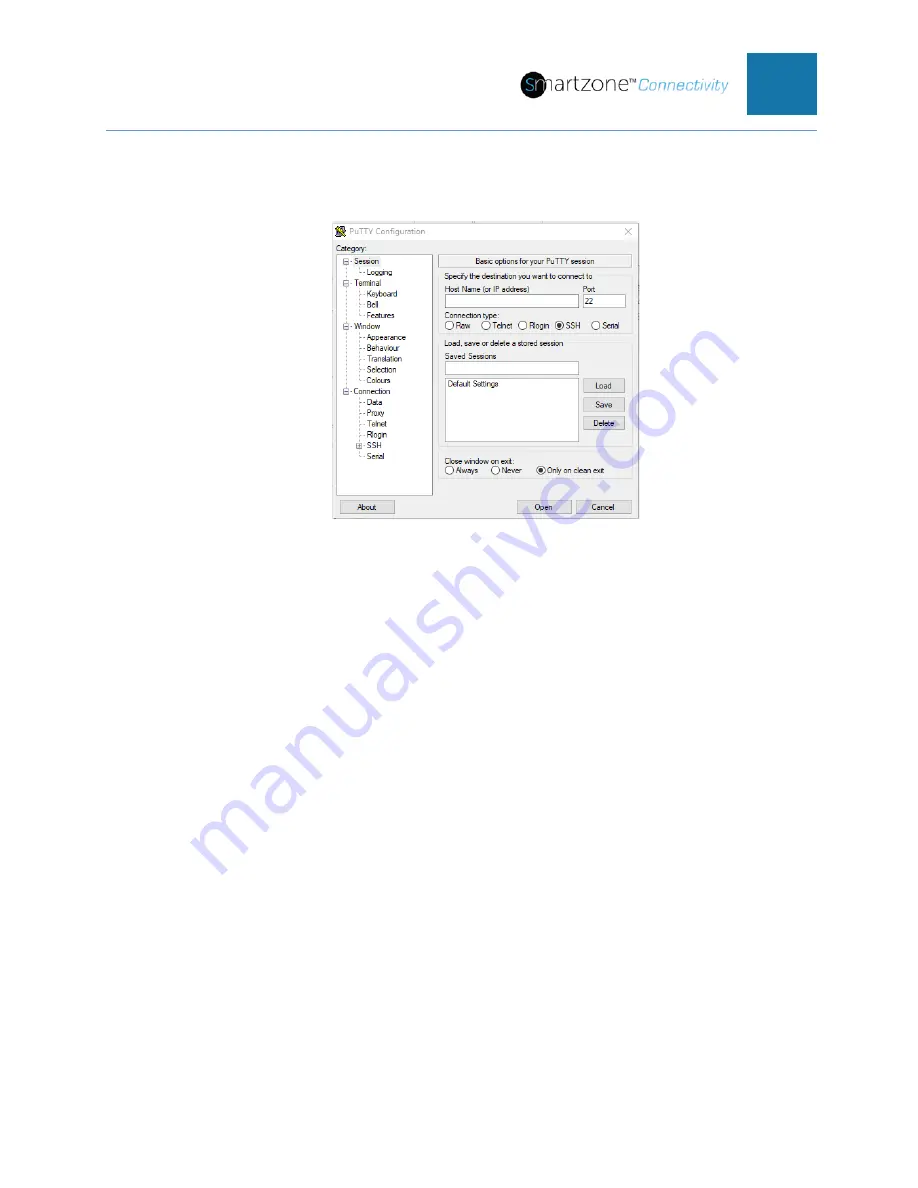
PVIQ™ CONNECTIVITY SYSTEM USER MANUAL V 1.0
63
Logging in with Telnet via PuTTY
1. Open the PuTTY terminal emulation program.
Figure 37: PuTTY Configuration Window
2. Select the Telnet radio button in the PuTTY Configuration window.
3. Type in the PViQ™ Connectivity PM IP address acquired from Appendix B
process and leave all other settings as default.
4. Select
Open
.
A terminal window will open, wait for the PViQ™ Panel to prompt for a
“Username:”
Default Username is:
admin
Default Password is:
panduit
5. Enter the Username. Press
Enter
.
6. Enter the password. Press
Enter
.
A screen similar to the below figure will appear.






























