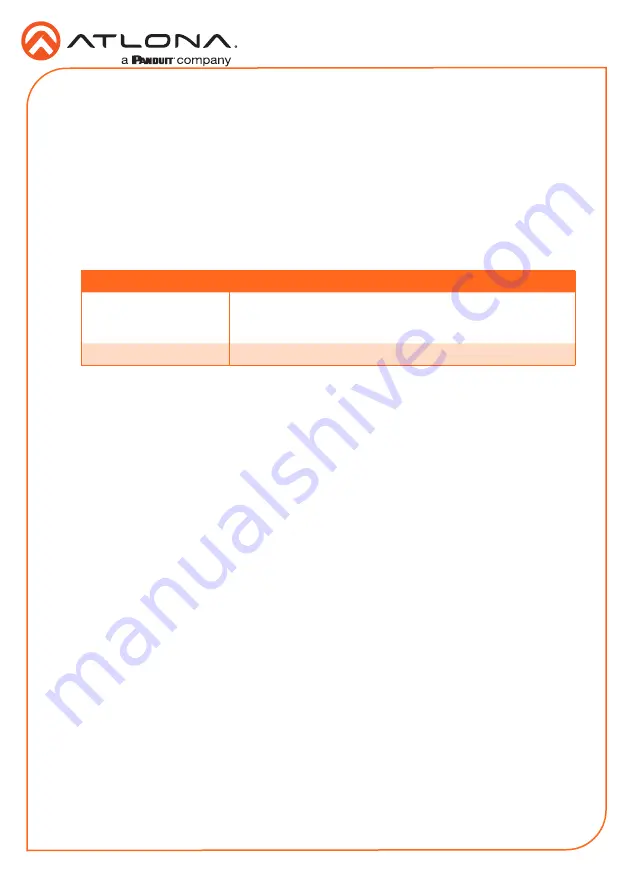
8
Installation Guide
AT-OPUS-RX41
Web GUI
The AT-OPUS-RX41 includes a built-in web server, which allows easy management and control
of all features. Refer to the User Manual for routing and configuration information. Follow the
instructions below to access the web server.
1. Set the IP mode of the unit. Refer to the above instructions for more information.
2. Connect an Ethernet cable from the LAN port on the AT-OPUS-RX41, to the Local Area
Network (LAN).
3. Use an IP scanner to determine the IP address of the AT-OPUS-RX41.
4. Launch a web browser and enter the IP address of the unit.
5. The AT-OPUS-RX41 Login page will be displayed.
6. Enter the following information on the Login page.
Login:
admin
Password:
Atlona
7. Click the Login button.
For easy configuration of Atlona devices, AMS 2.0 is available from https://atlona.com/AMS for
free. Once AMS has been setup, following the instructions below.
1. Open a browser on the same network as AMS 2.0 and go to the IP of AMS 2.0. View the
AMS 2.0 installation instructions on how to find the IP of the software, if necessary.
2. Enter the login information on the AMS 2.0 web page, then click the Login button.
3.
View the AT-OPUS-RX41 manual for routing and configuration information.
AMS 2.0
IP Configuration
By default, the AT-OPUS-RX41 is set to DHCP mode, allowing a DHCP server (if present) to
assign the unit an IP address. To switch between DHCP and static IP mode, following the steps
below.
1. Make sure the unit is powered.
2. Press and hold the
INPUT
button for approximately 10 seconds.
3. Release the button once the
POWER
button begin to flash. The number of flashes will
indicate the currently selected IP mode. After the button stops flashing, the AT-OPUS-RX41
will be set to the selected IP mode.
POWER button flashes
Description
Two
Static IP mode
IP address: 192.168.1.254
Subnet mask: 255.255.0.0
Gateway: 192.168.1.1
Four
DHCP mode












