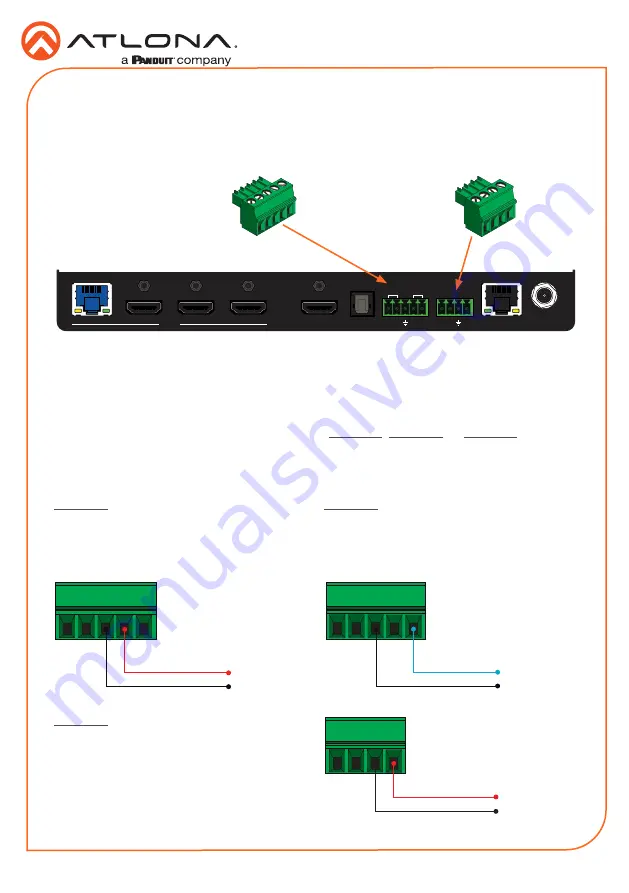
6
Installation Guide
AT-OPUS-RX41
The 5-pin
HDBaseT RS-232/IR
port can be used to either control a display device or a source
device over HDBaseT. The 4-pin
RS-232/IR IN
port allows IR control of the AT-OPUS-RX41.
Refer to the User Manual for more information.
1. Locate the required captive screw connector (included in the box).
2. Use wire strippers to remove a portion of the cable jacket.
3. Remove at least 3/16” (5 mm) of insulation from each of the wires.
4. Insert the wires into correct terminal. Refer to
Figure 2.1
,
Figure 2.2
, or
Figure 2.3
, below.
5. Connect the captive screw block to the proper port.
IR Control
OPTIONAL
RX TX
TX RX
INPUT
4
3
2
1
HDMI OUT
DC 5V
LAN
RX
S
TX
RS-232
IR IN
OPTICAL
HDBaseT
RS-232
IR
1
2
3
4
INPUT
INPUT
POWER
FW
AT-OPUS-RX41
OPUS
TM
Figure 2.1
- Wiring the 5-pin HDBaseT
RS-232/IR captive screw block to have a
controller at the viewing location send IR
commands over HDBaseT to an IR emitter
Figure 2.3
- Wiring the 4-pin HDBaseT RS-
232/IR IN captive screw block to control the
AT-OPUS-RX41 over IR.
Figure 2.2
- Wiring the 5-pin HDBaseT
RS-232/IR captive screw block to send IR
commands out over an IR emitter, from
a control system placed remotely at the
transmitter side.
TX
GND
to control system
S
to control system
GND
RX
GND
to IR emitter






























