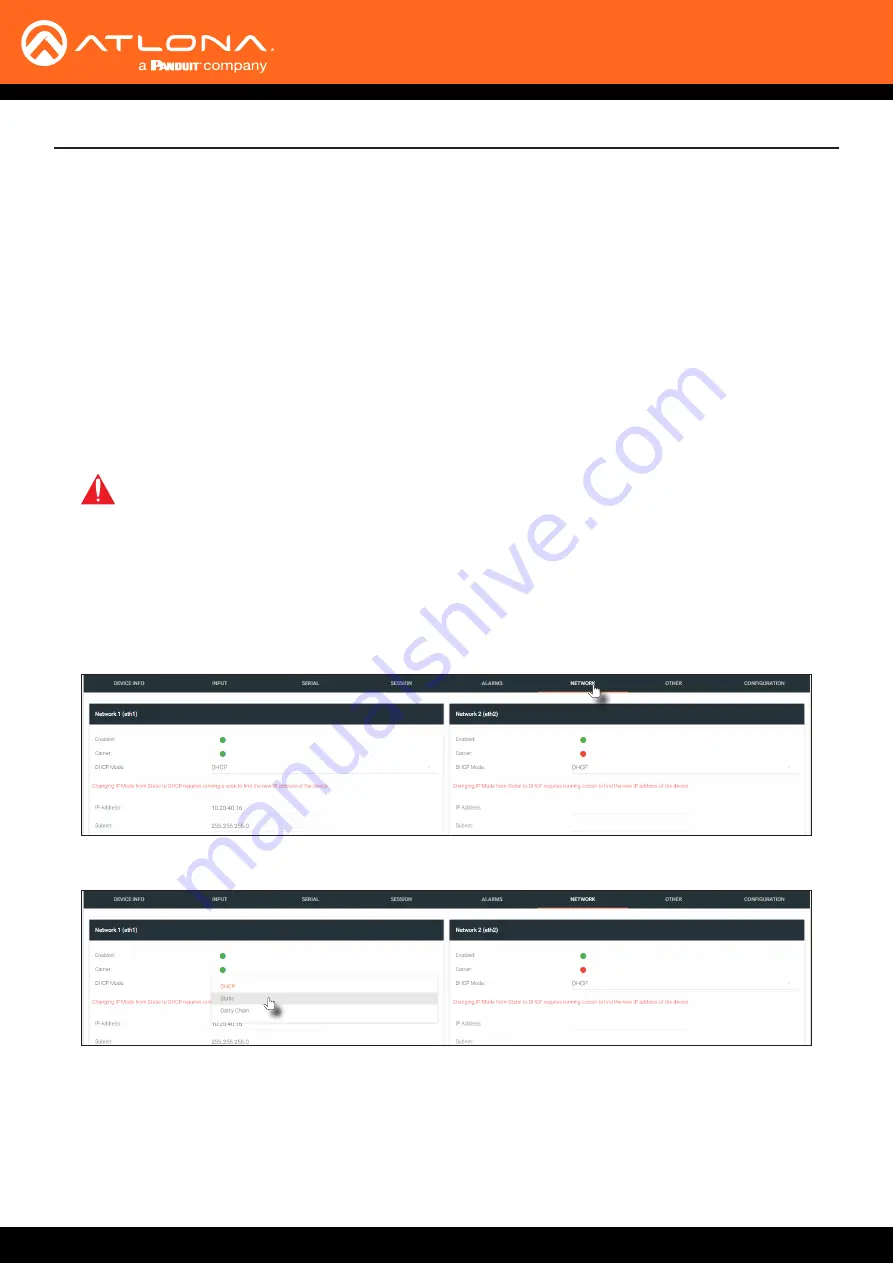
AT-OMNI-111 / AT-OMNI-112
20
Configuring a Static IP Address
The following section is only required to when setting an encoder to a static IP address. If a DHCP server is not
found within 60 seconds, encoders are automatically placed in Auto IP mode and will be assigned an IP address
within the range
169.254.xxx.xxx
. If this occurs, a static IP address can be assigned to the encoder in order for AMS
to locate it on the network.
1.
Make sure that the encoder is powered. Power will need to be supplied either by the external 48V power supply
(not included) or by connecting an Ethernet cable from the encoder to a PoE-capable switch. If using the
AT-OMNI-112, the Ethernet cable can be connected to either
ETHERNET 1
or
ETHERNET 2
(dual-channel only).
2.
Connect an Ethernet cable from the PC, directly to one of the Ethernet ports on the encoder. Make sure that the
computer being used has AMS installed.
3.
Configure the PC to a static IP address that is on the same subnet as the encoder.
4.
Login to AMS. Refer to
Accessing Encoders in AMS (page 16)
for information on the login process.
5.
Locate the encoder under the
Unassigned
section within AMS.
6. Click on the device.
7. Under AMS, click
NETWORK
in the menu bar.
8. Click the
DHCP Mode
drop-down list and select
Static
.
IMPORTANT:
Windows: Before continuing, write down the current IP settings in order to restore
them, later. If
Obtain an IP address automatically
and
Obtain DNS server automatically
are selected,
then this step is not required.
9. Enter the required network information for the encoder in the
IP Address
,
Subnet
, and
Gateway
fields.
10. Click the
Save
button in the bottom-right corner, to apply the changes.
11.
Disconnect the encoder from the PC and connect the encoder to the network.
12. The encoder is now ready for use.
Configuration






























