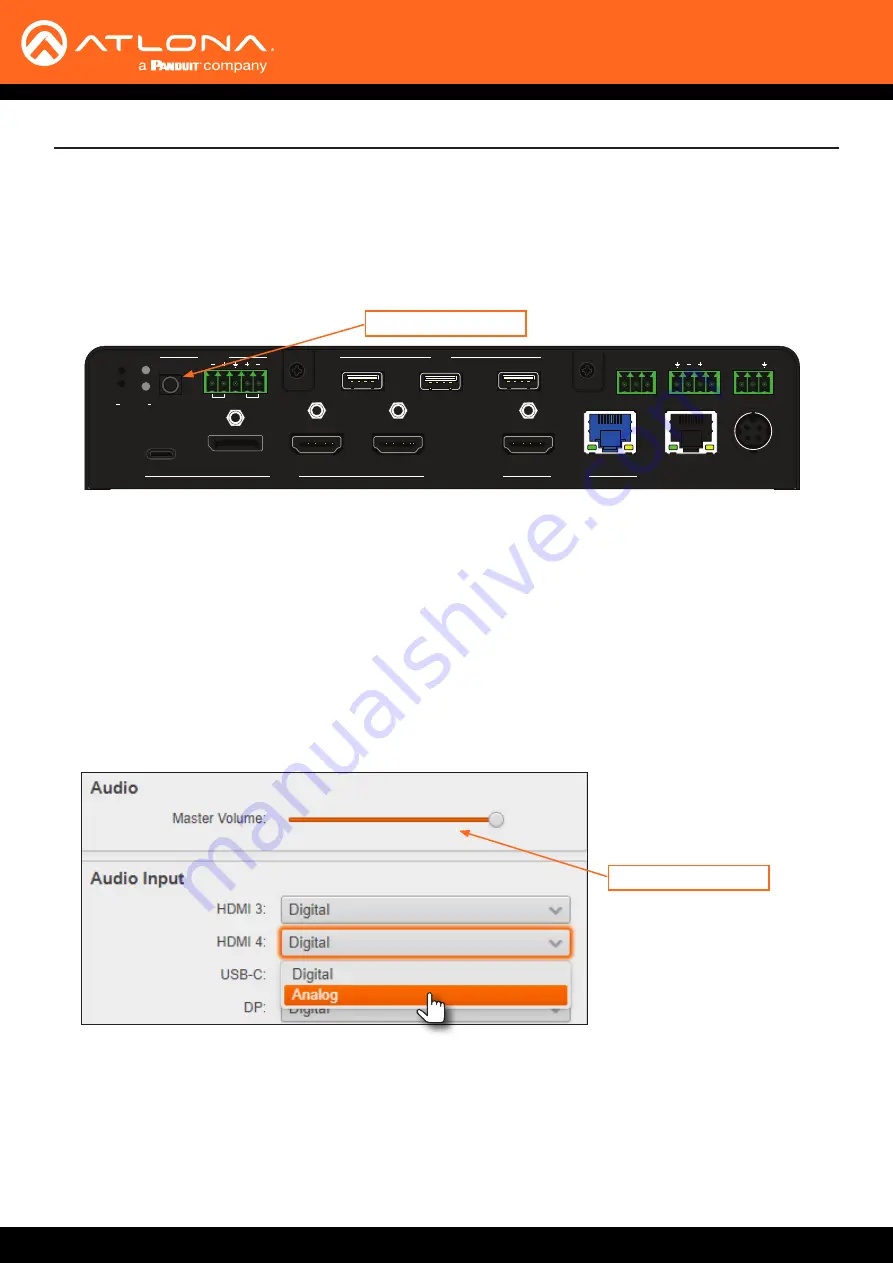
AT-OME-MS52W
63
POWER
SHOW IP
DP
HDMI 3
HDMI 4
BYOD
USB-C
USB HOST
2
1
USB HUB
OUT 1
OUT 2
AT-OME-MS52W
USB
USB
USB
USB
USB
4
OUTPUT
LAN
DC 24V
3
2
INPUT
USB
AUDIO
WiFi
AUX
IN
RS-232
RX TX
RELAY
TRIGGER I/O
COM
C1
C2
P
OUT
L
R
RESET
IP MODE
MIRACAST
TM
1
2
1
Audio Management
By default, the AT-OME-MS52W will use the digital audio (if present) from the
USB-C IN
,
DisplayPort
, or
HDMI
ports
and output the audio over the
HDMI OUT
,
HDBaseT OUT
, and
AUDIO OUT
ports. However, an external analog
source can also be used. When configured, the analog audio source will replace the digital audio on the selected
input, and will be heard on the
HDMI OUT
,
HDBaseT OUT
, and
AUDIO OUT
ports.
1.
Connect an unbalanced audio source to the
AUDIO IN
port on the rear panel. This port accepts a 3.5 mm mini-
stereo cable.
2.
Login to the web server. Refer to
Logging in to the Web Server (page 22)
for more information.
3. Click
Administration
>
Audio
in the side menu bar.
4.
Click the drop-down list of the desired input and select the audio input. In the example below,
Analog
is being
selected from the
HDMI 4
drop-down list. This will replace the digital audio heard on the output (if any), with the
analog audio source.
To use the digital audio from the HDMI source, select
Digital
from the
HDMI 4
drop-down list.
1.
Login to the web server. Refer to
Logging in to the Web Server (page 22)
for more information.
2. Click
Administration
>
Audio
in the side menu bar.
3. Under the
Audio
window group, click and drag the volume slider to the desired output level. This applies to both
digital and analog (external) audio sources.
Device Operation
External audio source
Using External Audio Sources
Controlling Audio Output Volume
Audio output volume






























