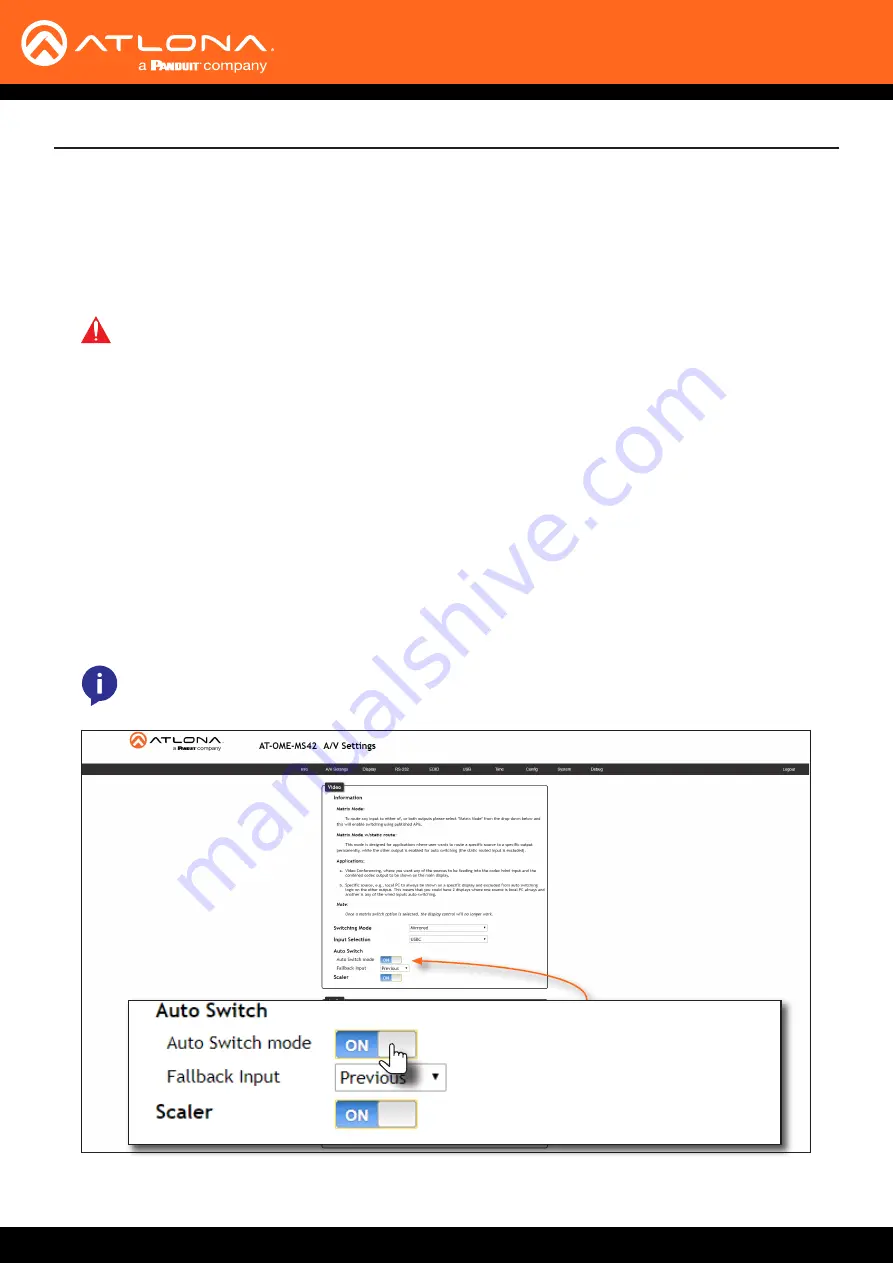
AT-OME-MS42
23
Device Operation
Auto-Switching
By default, auto-switching is enabled on the AT-OME-MS42, allowing the unit to automatically switch between inputs
when sources are connected or disconnected. Auto-switching is enabled when set to
Matrix mode with static
route
and cannot be disabled.
Enabling / Disabling Auto Switching
1.
Login to the web server. Refer to
Introduction to the Web Server (page 52)
.
2. Click
A/V Settings
in the menu bar.
3. Verify that the
Switching Mode
is set to
Mirrored
.
4. Click the
Auto Switch mode
toggle switch to the
ON
position to enable auto-switching. This is the default
setting. If auto-switching is not desired, click this toggle switch to the
OFF
position. Note that if the previously
active input is no longer available that it will fallback to any available input.
IMPORTANT:
The auto-switching feature is only available when the
Switching Mode
is set to
Mirrored
or
Matrix mode with static route
. Refer to
for more
information.
5.
Auto switching configuration is complete.
NOTE:
The AT-OME-MS42 retains the currently selected input, even after the unit is powered-off
then powered-on. The system should re-evaluate the auto switching logic after power on and select
an input.
The AT-OME-MS42 provides auto-switching capability, which is enabled by default. This feature will automatically
switch the input to the most recently-connected source. If a source is disconnected, then the input will automatically
be switched to the previously-connected source. If no sources are found, the AT-OME-MS42 will initiate a five-
minute countdown timer. If no activity takes place within this time interval, the unit will automatically power-off.
















































