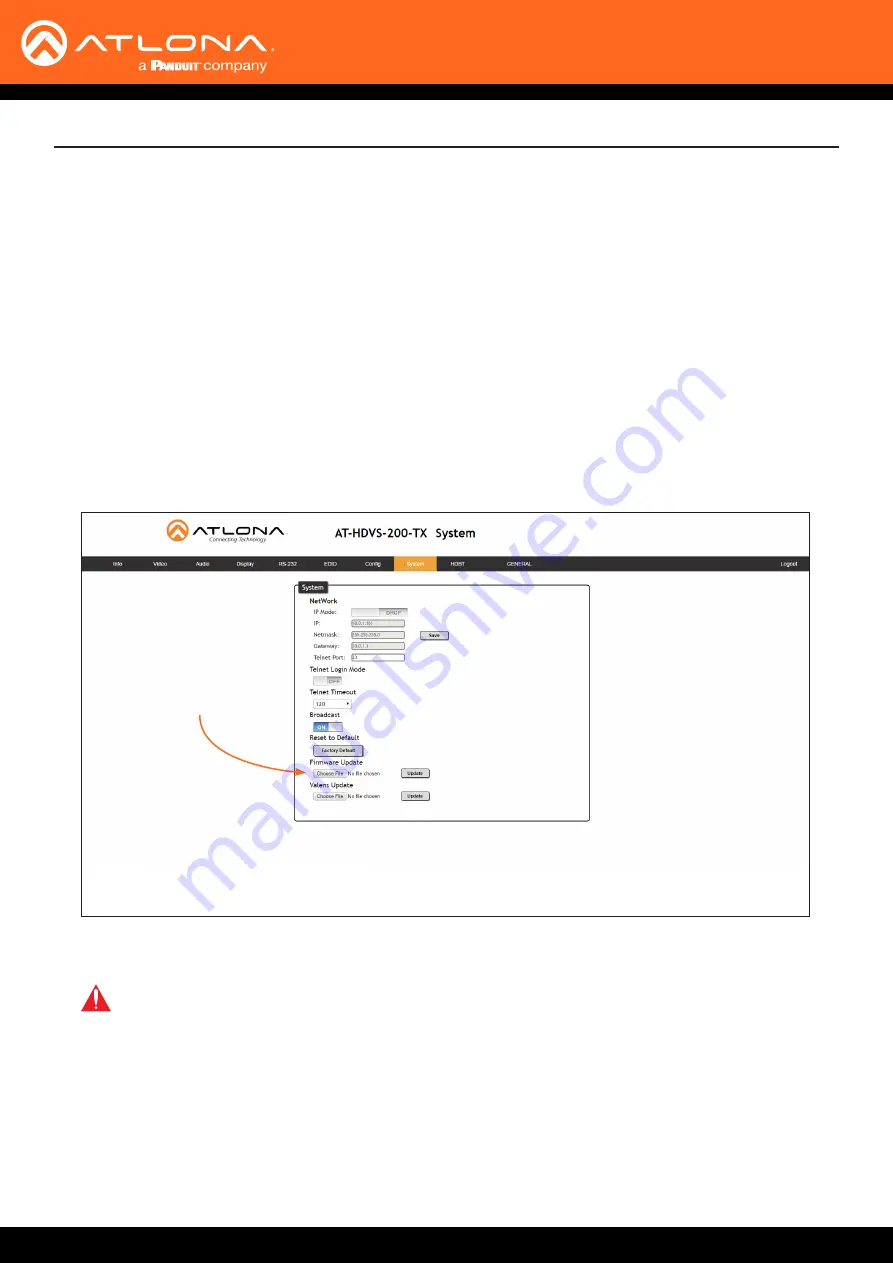
AT-HDVS-200-TX / AT-HDVS-200-TX-PSK
37
Appendix
Updating the Firmware
Updating the firmware can be completed using either the USB interface or the web GUI. Atlona recommends
using the web GUI for updating the firmware. However, if a network connection is not available, the AT-HDVS-200-TX
firmware can be updated using a USB-A to USB mini-B cable
Using the Web GUI
Requirements
• AT-HDVS-200-TX
•
Firmware file
• Computer
1.
Connect an Ethernet cable from the computer, containing the firmware, to the same network where the AT-
HDVS-200-TX is connected.
2. Go to the
in the web GUI.
3. Click the
Choose File
button, under the
Firmware Update
section.
4.
Browse to the location of the firmware file, select it, and click the
Open
button.
5. Click the
Update
button, under the
Firmware Update
section.
Choose File button
IMPORTANT:
When updating the firmware, make sure to select the
Choose File
button under
Firmware Update
. The
Valens Update
section does not apply to this procedure.






















