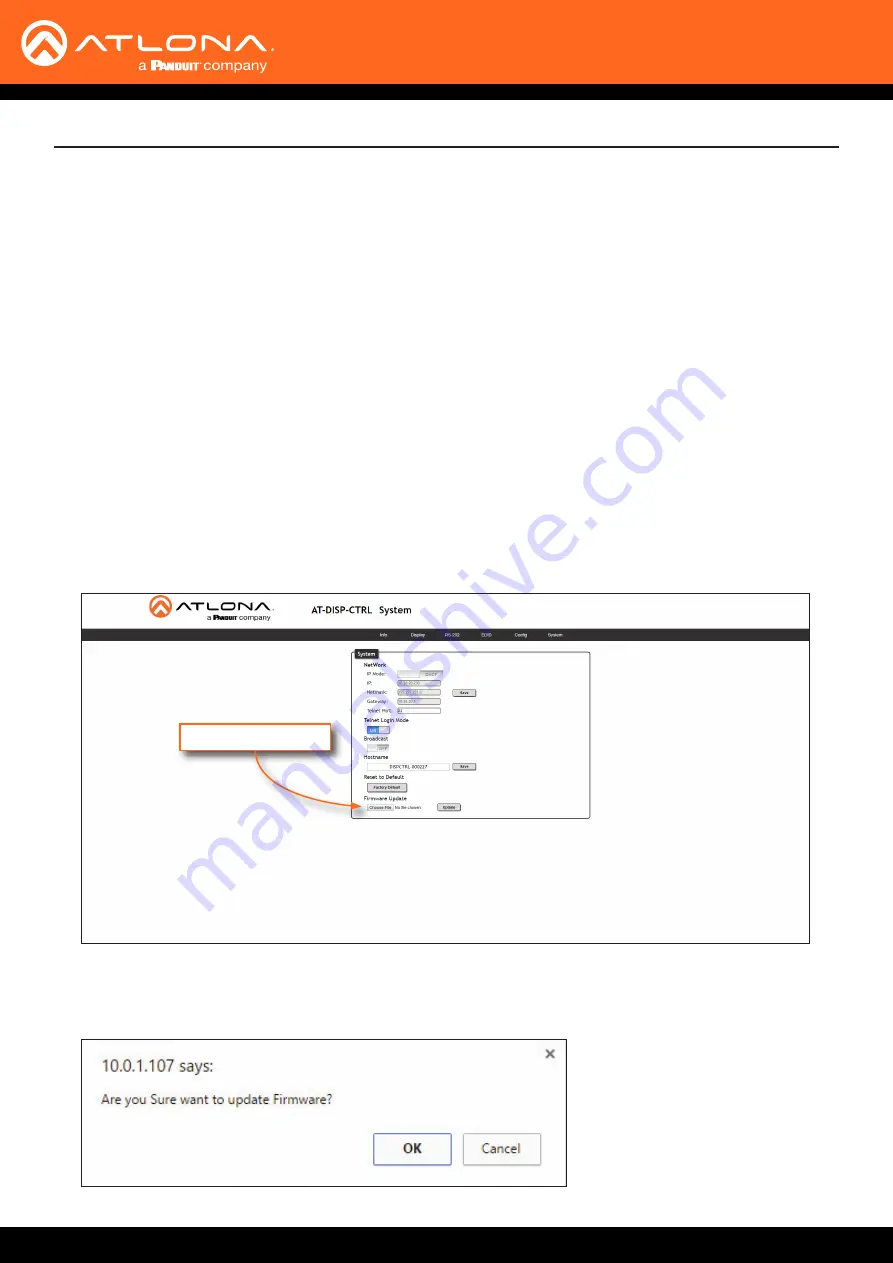
AT-DISP-CTRL
44
Appendix
Updating the Firmware
1.
Download the firmware file from atlona.com and extract the contents of the .zip file to a folder on the computer
desktop.
2.
Connect an Ethernet cable from the computer, containing the firmware, to the same network where the AT-DISP-
CTRL is connected.
3.
Login to the web server. Refer to
Introduction to the Web Server (page 27)
.
4. Click
System
in the menu bar and click the
Choose File
button, under the
Firmware Update
section.
Requirements:
•
AT-DISP-CTRL
•
Firmware file
•
Computer on the same network as the AT-DISP-CTRL
Choose File button
5.
Browse to the location of the firmware file, select it, and click the
Open
button.
6.
Click the
Update
button, under the
Firmware Update
section. The following message box will be displayed.
Updating the firmware can be completed using either the USB interface or the web server. Atlona recommends
using the web server for updating the firmware. However, if a network connection is not available, the AT-DISP-CTRL
firmware can be updated using a USB-A to USB mini-B cable.
Using the Web Server





















