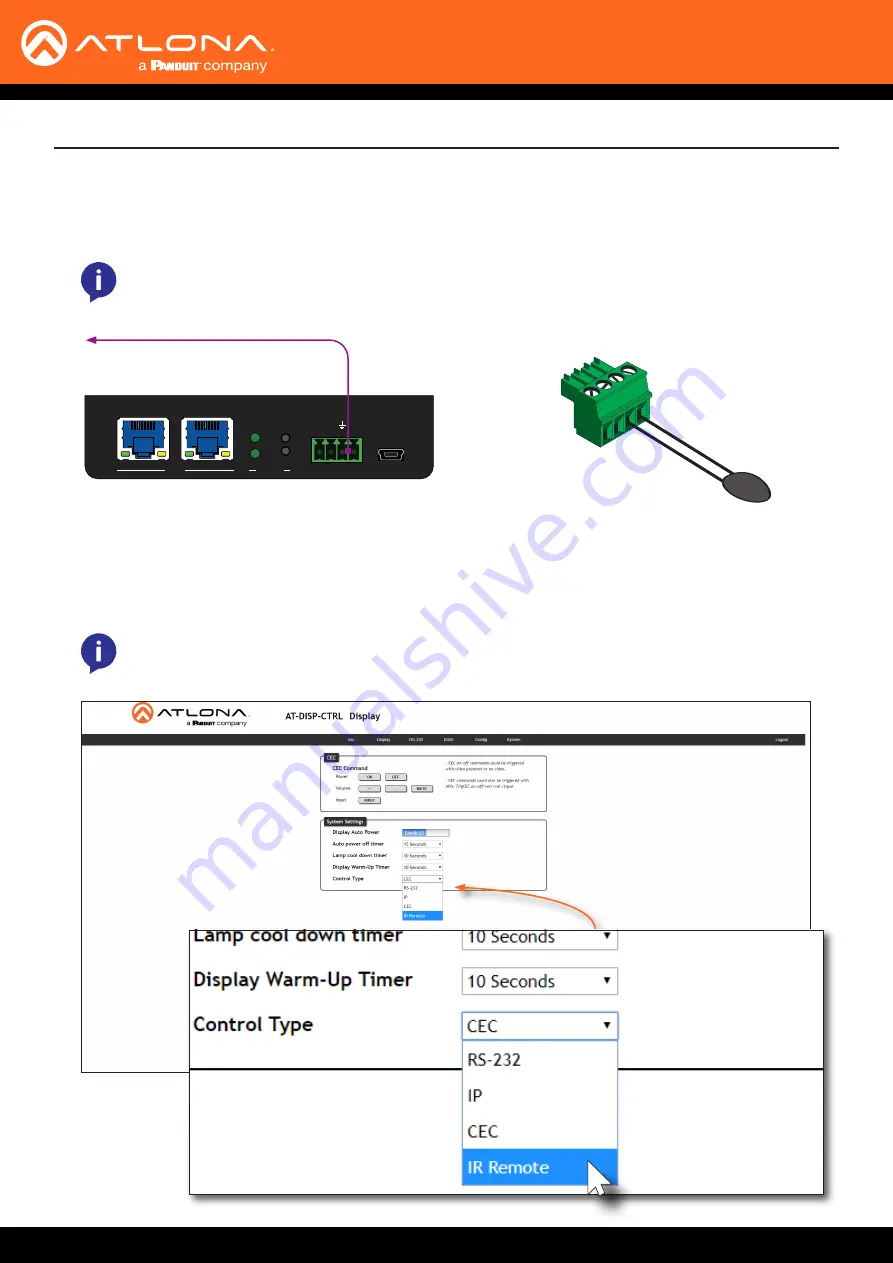
AT-DISP-CTRL
42
Solution Setup and Configuration Guide
1. Connect an IR emitter to the
IR OUT
port on the AT-DISP-CTRL, placing the IR emitter eye near the IR window
on the display. The included 4-pin captive screw connector should be wired as shown, below.
IR Control
NOTE:
Some IR emitters include a light adhesive backing which can be affixed to the IR window
of the display device. If the IR emitter does not come with an adhesive backing, then the IR emitter
should be placed no more than 1” from the IR window.
NOTE:
When selecting the IR Remote option, it may take a few seconds for the IR codes to be
loaded from memory.
2.
Login to the web server. Refer to
Introduction to the Web Server (page 27)
.
3. Click
Display
in the menu bar.
4. Under
System Settings
, click the
Control Type
drop-down list and select
IR Remote
.
to display
HDMI IN
HDMI OUT
SOURCE
POWER
AT-DISP-CTRL
AT-DISP-CTRL
LAN
RX
PoE
TX
TX
RESET
IP MODE
RS-232 IR OUT
DC 5V
FW
AT-DISP
-CTRL
IR Emitt
er
GND
GND
S
TxD























