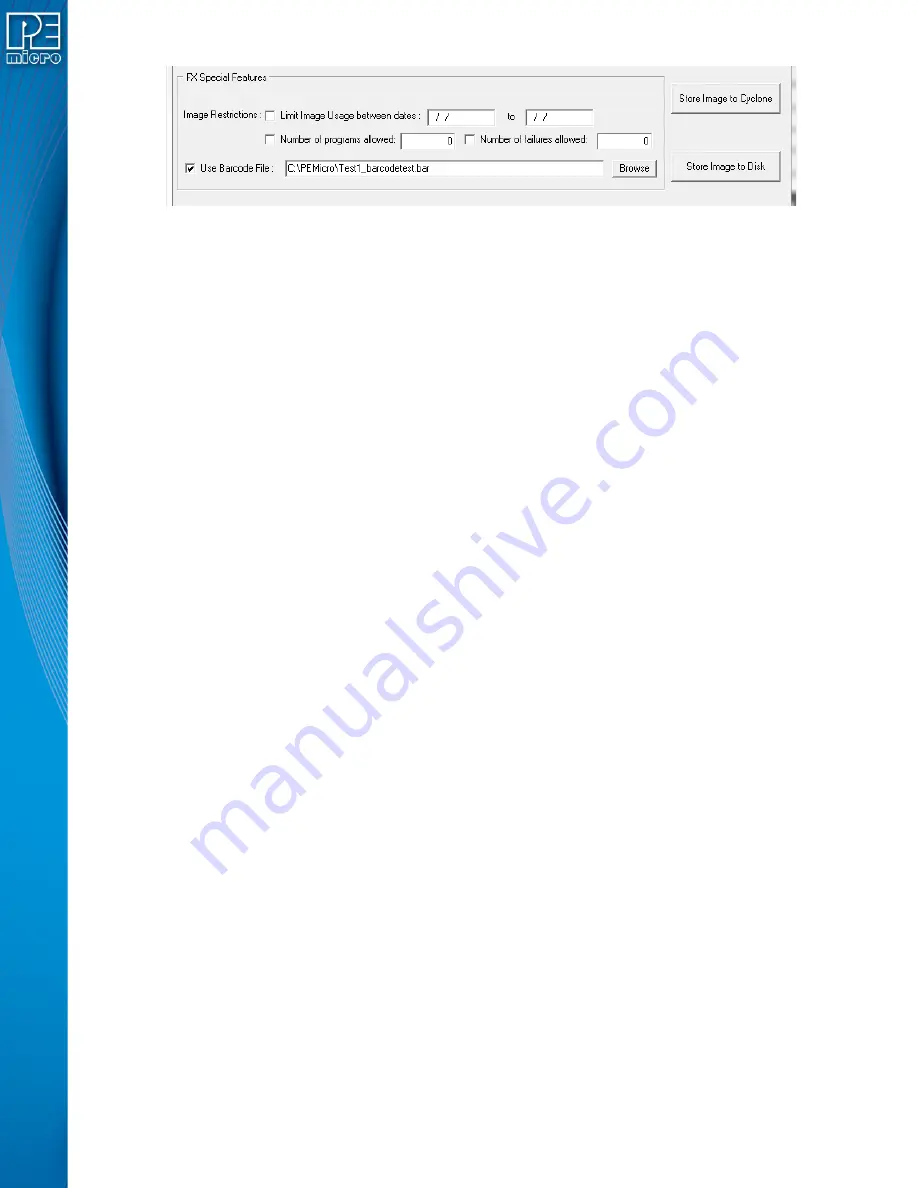
User Manual For CYCLONE
FX
Programmers
120
Figure 11-36: FX Special Features (Add Barcode File To Image)
After the programming image is stored in the
CYCLONE
FX
, it is ready to use. When a barcode is
scanned the Cyclone will encounter this programming image, which will prompt it to test for the
exact string “P&E MICRO-TEST1” and for the decimal numbers 0 to 500 on the last four
characters of the barcode. If the barcode passes this test (and no other programming images on
the Cyclone also pass) the image is executed.
11.8
Troubleshooting
An error will sometimes be generated if more than one image corresponds to the barcode,or if no
images correspond to the barcode. The Cyclone includes a way to quickly gain insight into the
issue. A log file is created every time the barcode scanner operates and it details the scanned
barcode as well as the analysis process used to select the appropriate programming image.
To access the barcode log, navigate in the
CYCLONE
FX
’s menu to: Menu->Status->Show Logs-
>Show Barcode Scanner Log. This Log document contains the details of the last barcode scanner
transaction and is overwritten every time the barcode scanner is used.
A sample log file looks like this:
---Scanner Test Log Started---
Scanned barcode: P&E SN: BLUE0138230
5 total number of images in Cyclone
Processing image number 1 (Red Image v1.00)
Image number 1 does not contain a barcode test
Processing image number 2 (Red Image v1.01)
Image number 2 does not contain a barcode test
Processing image number 3 (Widget Rev C)
Image number 3 does not contain a barcode test
Processing image number 4 (Widget Rev D)
Image number 4 does not contain a barcode test
Processing image number 5 (Green Product v7)
Image number 5 passes character test
Image number 5 does not contain a range test
image number 5 passes Barcode Test





























