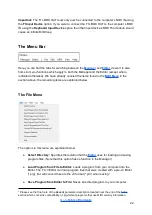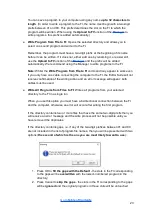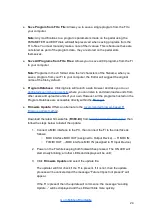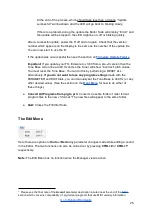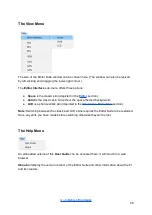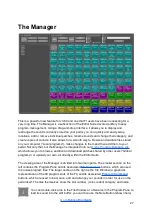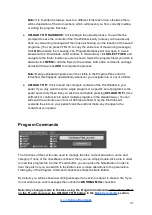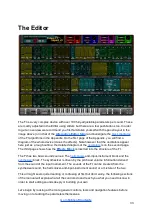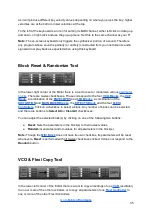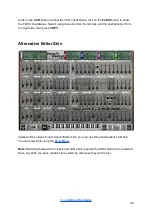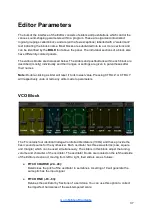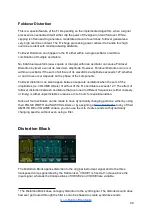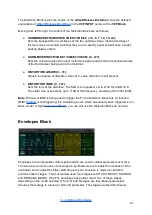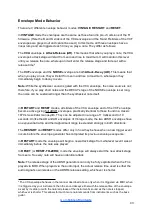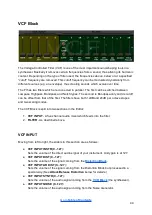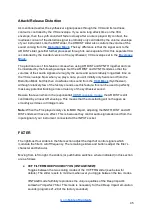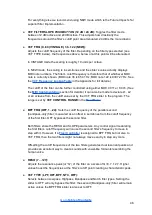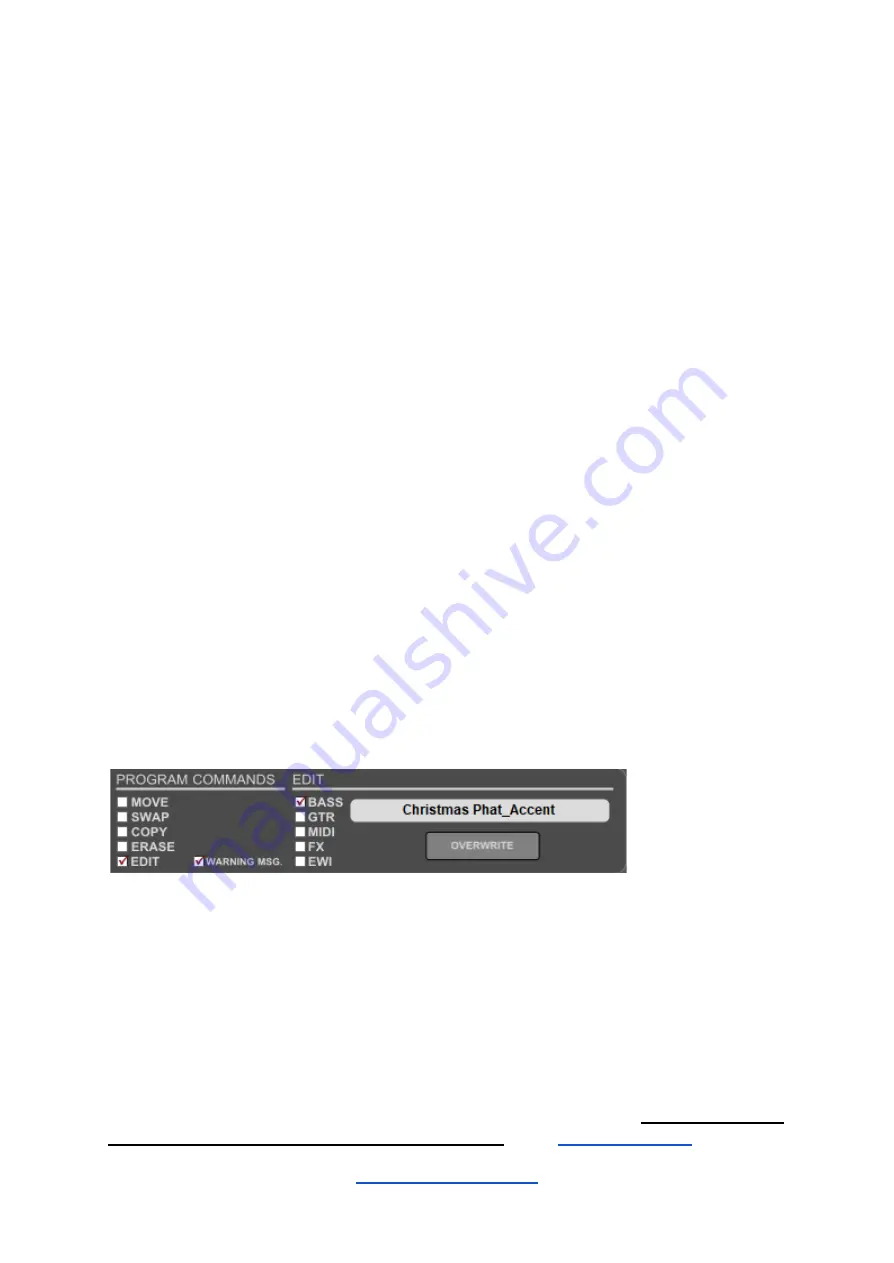
Note:
It is important to always save to a different folder each time, otherwise there
will be duplication of the slot numbers, which will prevent you from correctly loading
or writing the program files later.
● UPLOAD TO FI DATABASE:
Click to begin the upload process. You will first be
prompted to save the contents of the Tile Window locally (unless you have already
done so). A warning message will then pop up showing you the location of the saved
programs. (You can press CTRL+C to copy the entire text of the warning message.)
Click
OK
to dismiss the message. The Program Database will now open in a web
browser at the “Downloads - Add” window. In that window, click
SELECT FILES
and
navigate to the folder location you were shown. Select the program file(s) you wish to
add and click
OPEN
to add the file(s) to the window. Add a title, comments and tags
as desired then press
ADD
to complete the process.
Note:
Newly-uploaded programs won’t be visible in the Program Pane until it is
refreshed; this happens automatically whenever you navigate into or out of a folder.
● UPLOAD TO FI:
Click to send the complete contents of the Tile Window to your
pedal. If you only want to send a single program or a specific set of programs to the
pedal, select only those tiles you wish to send before pressing
UPLOAD TO FI
. (Use
shift-click or control-click to select multiple programs in the standard way.) You can
still send the contents even if not all 99 tiles are filled. Only the filled tiles will
overwrite the slots on your pedal; blank tiles will not make any changes to the
contents of your pedal.
Program Commands
The functions of this section are used to manage the tiles’ numerical location, name and
category. If none of the checkboxes is ticked, then you can simply double-click a tile in order
to load that program file into the FI’s edit buffer; you can press the Note Button in order to
hear the patch or you can switch to the Editor view to make alterations to the parameters.
Ticking any of the Program Command checkboxes hides the Note Button.
By default, you will be shown a warning message if any action is about to erase a tile. If you
do not wish to see such messages then untick the
WARNING MSG.
checkbox.
Note: Any changes made to the tiles using the Program Commands will not take effect
on the FI until you press the UPLOAD TO FI button in the
section.
31