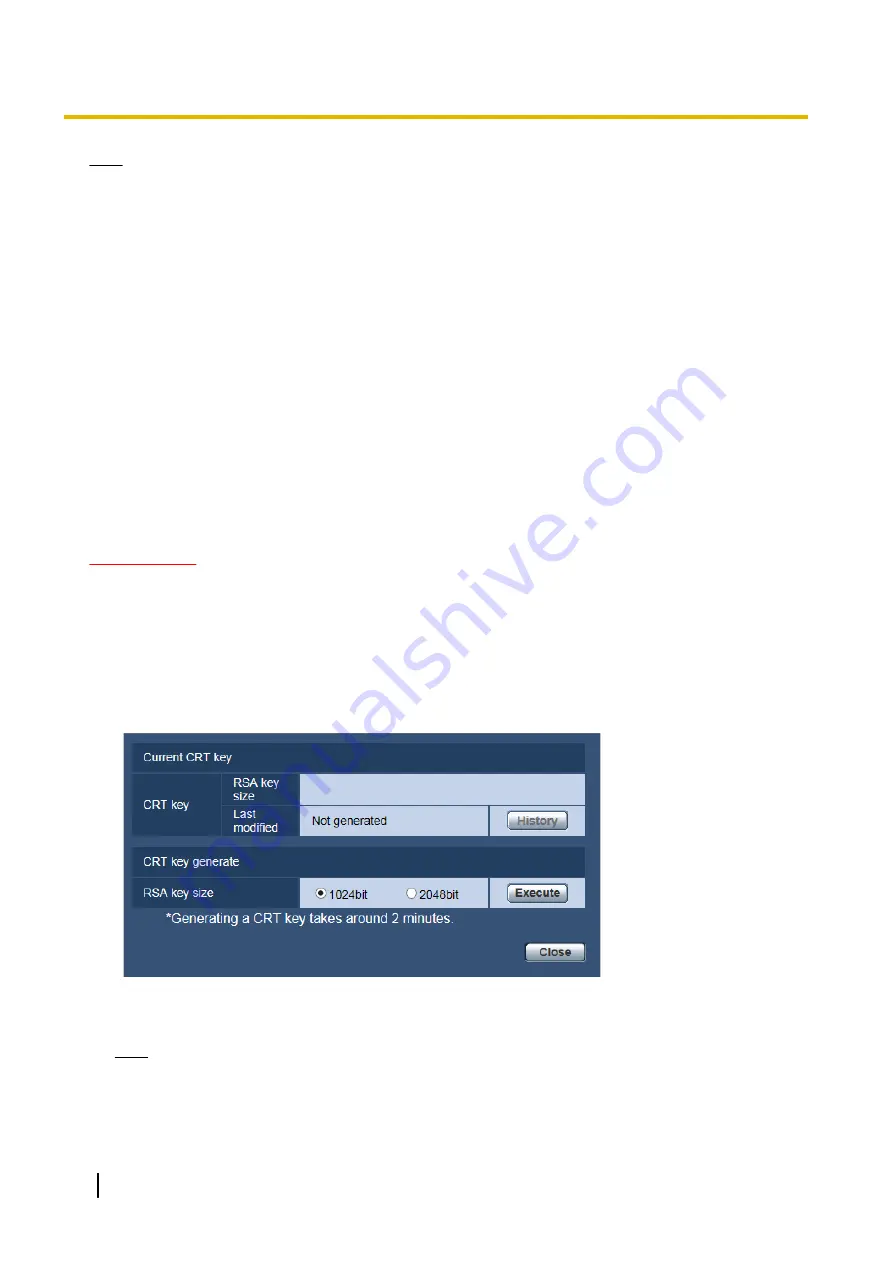
Note
•
When the connection setting is changed, after waiting for a while, access the camera again with either
“http://IP address of the camera” or “https://IP address of the camera” depending on the changed
setting.
•
When using the pre-installed certificate:
In advance, install the root certificate of the Pre-installed certificate on the PC in use. Refer to
page 150 for information on the setting procedure.
•
When using the CA certificate:
In advance, install the root certificate and intermediate certificate on the PC in use. Follow the
instructions of CA for how to obtain and install these certificates.
•
When the camera is accessed using the HTTPS protocol, the refresh interval and frame rate of images
may be lower.
•
When the camera is accessed using the HTTPS protocol, it may take time to display images.
•
When the camera is accessed using the HTTPS protocol, the images may be distorted or audio may
be interrupted.
•
The maximum number of concurrent access user varies depending on the maximum image size and
transmission format.
12.3.2 Generation of the CRT key (SSL encryption key)
IMPORTANT
•
When the server certificate is valid, it is impossible to generate the CRT key.
•
When server certification is used, the available key size varies depending on the CA. Confirm the
available key size in advance.
•
To generate the CRT key, it may take about 1 minute when the key size is 1024 bit and about 2 minutes
when the key size is 2048 bit. Do not operate the web browser until the generation of CRT key is
complete. While the CRT key is being generated, the refresh interval and line speed may be lower.
1.
Click the [Execute] button of “CRT key generate”.
→
The “CRT key generate” dialog box will be displayed.
2.
Select “1024bit” or “2048bit” for the length of the CRT to generate for “CRT key generate” - “RSA key
size”.
Note
•
To use the server certificate, follow the requests from the CA about the RSA key size.
146
Operating Instructions
12 Configuring the network settings [Network]






























