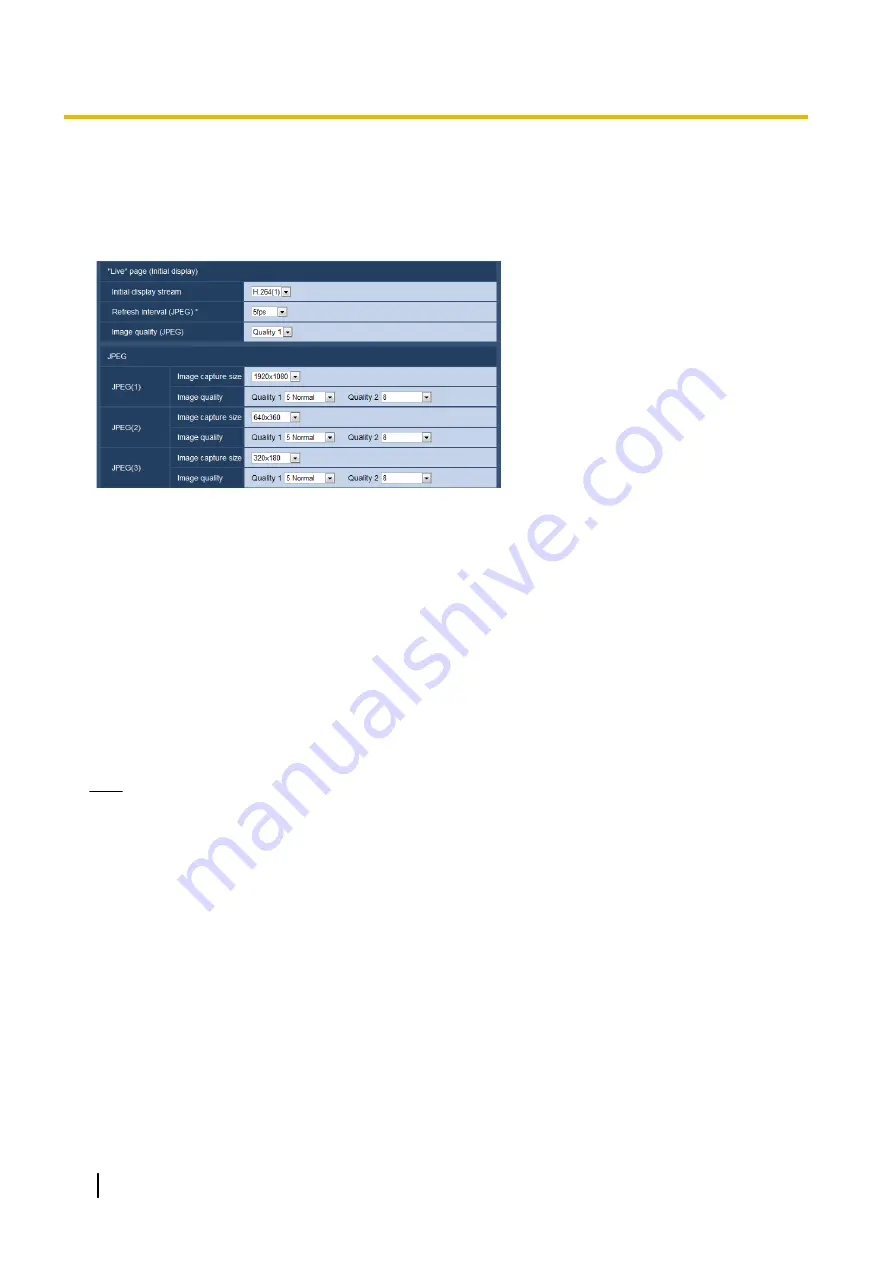
11.2 Configure the settings relating to JPEG images
[JPEG/H.264]
Click the [JPEG/H.264] tab on the “Image/Audio” page. (
®
“Live” page (Initial display)
Configure the settings relating to the initial images displayed on the “Live” page.
[Initial display stream]
Select the image to display on the “Live” page from the following.
H.264(1)/H.264(2)/H.264(3)/H.264(4)/JPEG(1)/JPEG(2)/JPEG(3)
•
Default:
H.264(1)
[Refresh interval (JPEG)*]
Select an interval to refresh the displayed JPEG image from the following.
0.1fps/ 0.2fps/ 0.33fps/ 0.5fps/ 1fps/ 2fps/ 3fps/ 5fps/ 6fps*/ 10fps*/ 12fps*/ 15fps*/ 30fps*
•
Default:
5fps
Note
•
When “On” is selected for “H.264 transmission”, the refresh interval may be longer than the set value
when any value with an asterisk (*) on the right is selected.
•
Depending on factors such as the network environment, the resolution, the image quality, or the number
of computers concurrently accessing the camera, the transmission interval may be longer than the set
value.
•
If images are not delivered in the specified transmission interval, you can make the images be delivered
closer to the specified time by lowering the resolution or image quality.
[Image quality (JPEG)]
Select the image quality of JPEG images displayed initially on the “Live” page.
•
Default:
Quality1
JPEG
Configure the settings such as “Image capture size”, “Quality1”, and “Quality2” of “JPEG(1)”, “JPEG(2)”, and
“JPEG(3)” on this section. Refer to page 90 for further information about the settings relating to H.264 images.
88
Operating Instructions
11 Configure the settings relating to images and audio [Image/Audio]






























