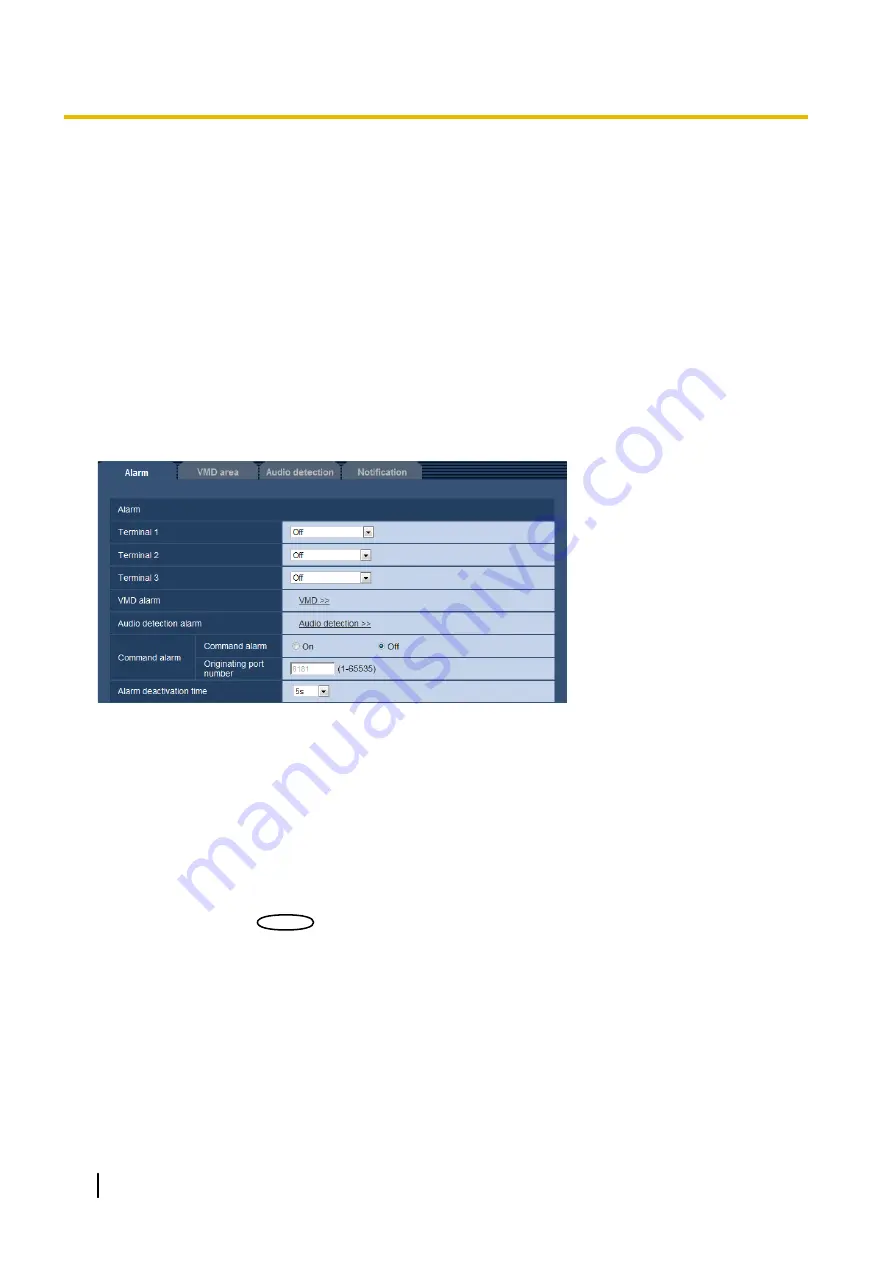
13 Configure the alarm settings [Alarm]
The settings relating to alarm occurrences such as settings for the alarm action at an alarm occurrence or
alarm images, the VMD area settings, audio detection settings, and the alarm occurrence notification can be
configured on this page.
The “Alarm” page has the [Alarm] tab, the [VMD area] tab, the [Audio detection] tab, and the [Notification] tab.
13.1 Configure the settings relating to the alarm
action [Alarm]
Click the [Alarm] tab on the “Alarm” page. (
The settings relating to the alarm can be configured in this section. Refer to page 119 and page 118 for further
information about the settings relating to the alarm images and the alarm output terminal.
Alarm
[Terminal 1]
Determine how to use terminal 1.
•
Off:
Not used.
•
Alarm input:
Receives alarms. When “Alarm input” is selected, a pull-down menu for “Close” and
“Open” is displayed.
–
Close:
An alarm is detected when the terminal status is changed to “Close”.
–
Open:
An alarm is detected when the terminal status is changed to “Open”.
•
Black & white input
S P N311
S P N311
:
Receives the black & white switchover input. (When the input is set to On,
the black & white mode is activated.)
•
Default:
Off
[Terminal 2]
Determine how to use terminal 2.
•
Off:
Not used.
•
Alarm input:
Receives alarms. When “Alarm input” is selected, a pull-down menu for “Close” and
“Open” is displayed.
–
Close:
An alarm is detected when the terminal status is changed to “Close”.
–
Open:
An alarm is detected when the terminal status is changed to “Open”.
116
Operating Instructions
13 Configure the alarm settings [Alarm]






























