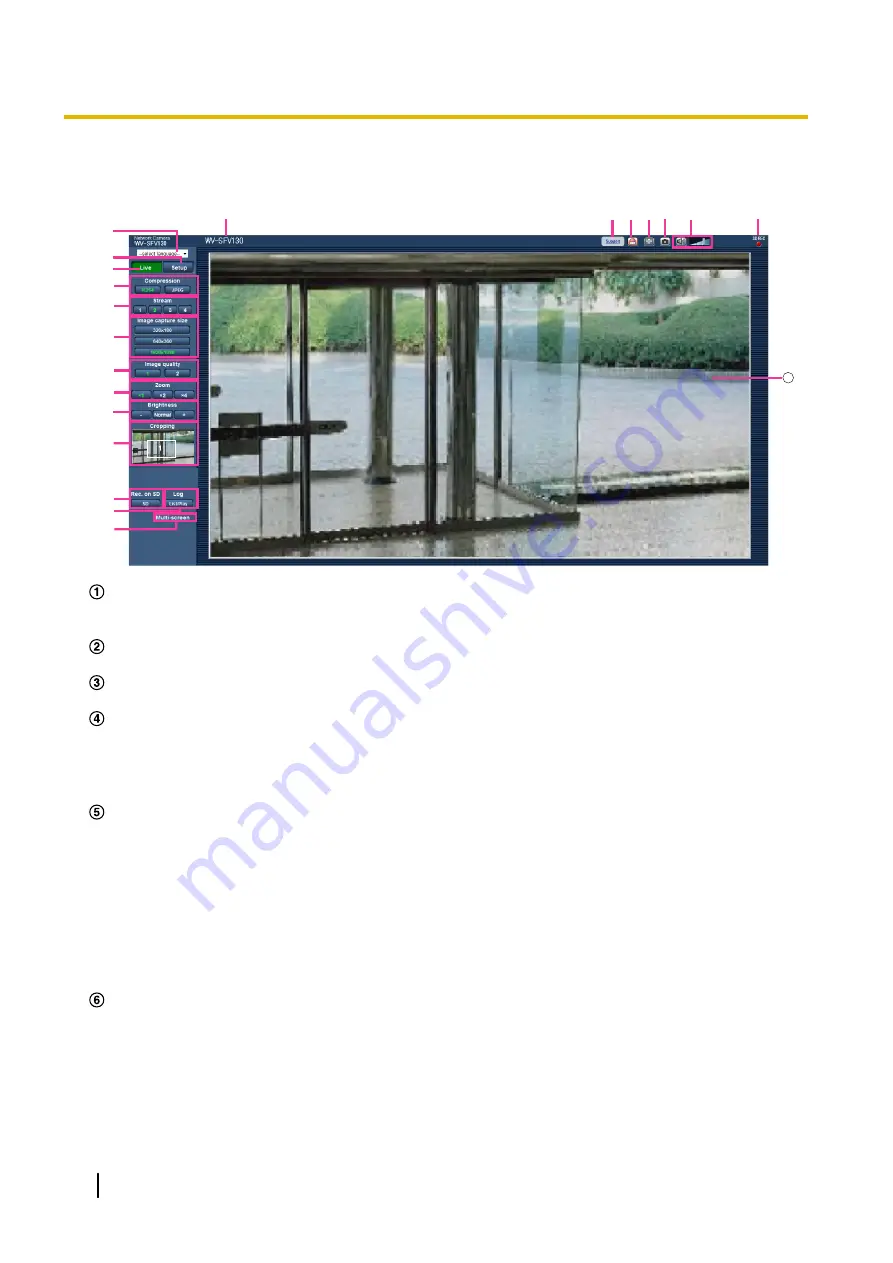
1.2 About the “Live” page
1
②
①
③
⑤
④
⑥
⑧
⑨
⑩
⑦
⑪
⑫
⑬
⑭
⑯ ⑰
⑮
⑱ ⑲
⑳
21
[select language] pull-down-menu
The camera’s display language can be selected. The default language can be set in the [Language] in the
[Basic] settings. (
®
Displays the setup menu. The button will turn green and the setup menu will be displayed.
[Live] button
Display the “Live” page. The button will turn green and the “Live” page will be displayed.
[Compression] buttons
•
[H.264] button:
The letters “H.264” on the button will turn green and an H.264 image will be displayed.
When “On” is selected for “H.264 transmission” of “H.264(1)”, “H.264(2)”, “H.264(3)”, “H.264(4)”, the
[H.264] button will be displayed. (
•
[JPEG] button:
The letters “JPEG” on the button will turn green and JPEG image will be displayed.
[Stream] buttons
These buttons will be displayed only when an H.264 image is displayed.
•
[1] button:
The letter “1” will turn green and images in the main area will be displayed in accordance
with the setting of “H.264(1)”. (
®
•
[2] button:
The letter “2” will turn green and images in the main area will be displayed in accordance
with the setting of “H.264(2)”. (
®
•
[3] button:
The letter “3” will turn green and images in the main area will be displayed in accordance
with the setting of “H.264(3)”. (
®
•
[4] button:
The letter “4” will turn green and images in the main area will be displayed in accordance
with the setting of “H.264(4)”. (
®
[Image capture size] buttons
These buttons will be displayed only when a JPEG image is displayed.
10
Operating Instructions
1 Monitor images on a PC











































