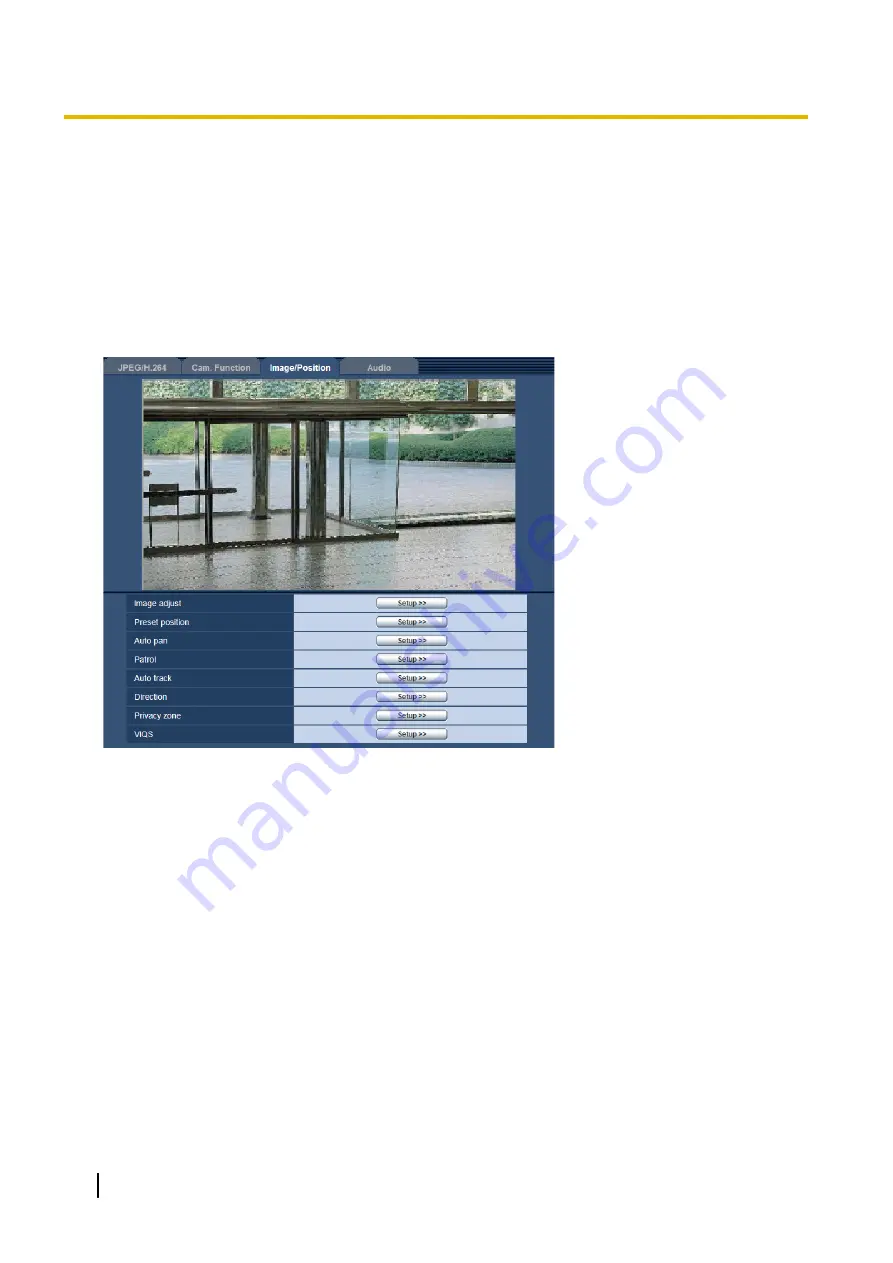
11.6 Configure the settings relating to images and
the preset positions [Image/Position]
Click the [Image/Position] tab on the “Image/Audio” page. (
When the [Setup>>] button of each setting item is clicked, the detailed settings menu will be displayed in a
newly opened window. The detailed settings can be configured while monitoring images displayed on the
[Image/Position] tab.
The settings relating to image adjust, preset positions, auto pan, patrol, auto tracking, direction, privacy zone,
and VIQS can be configured in this section.
[Image adjust]
Click the [Setup>>] button to display the setup menu that can configure the settings relating to image quality.
The setup menu will be displayed in a newly opened window. (
[Preset position]
Click the [Setup>>] button to display the setup menu that can configure the settings relating to the preset
positions. The setup menu will be displayed in a newly opened window. (
[Auto pan]
Click the [Setup>>] button to display the setup menu that can configure the settings relating to the auto pan
function. The setup menu will be displayed in a newly opened window. (
[Patrol]
Click the [Setup>>] button to display the setup menu that can configure the settings relating to the patrol
function. The setup menu will be displayed in a newly opened window. (
[Auto track]
Click the [Setup>>] button to display the setup menu that can configure the settings relating to the auto track
function. The setup menu will be displayed in a newly opened window. (
100
Operating Instructions
11 Configure the settings relating to images and audio [Image/Audio]






























