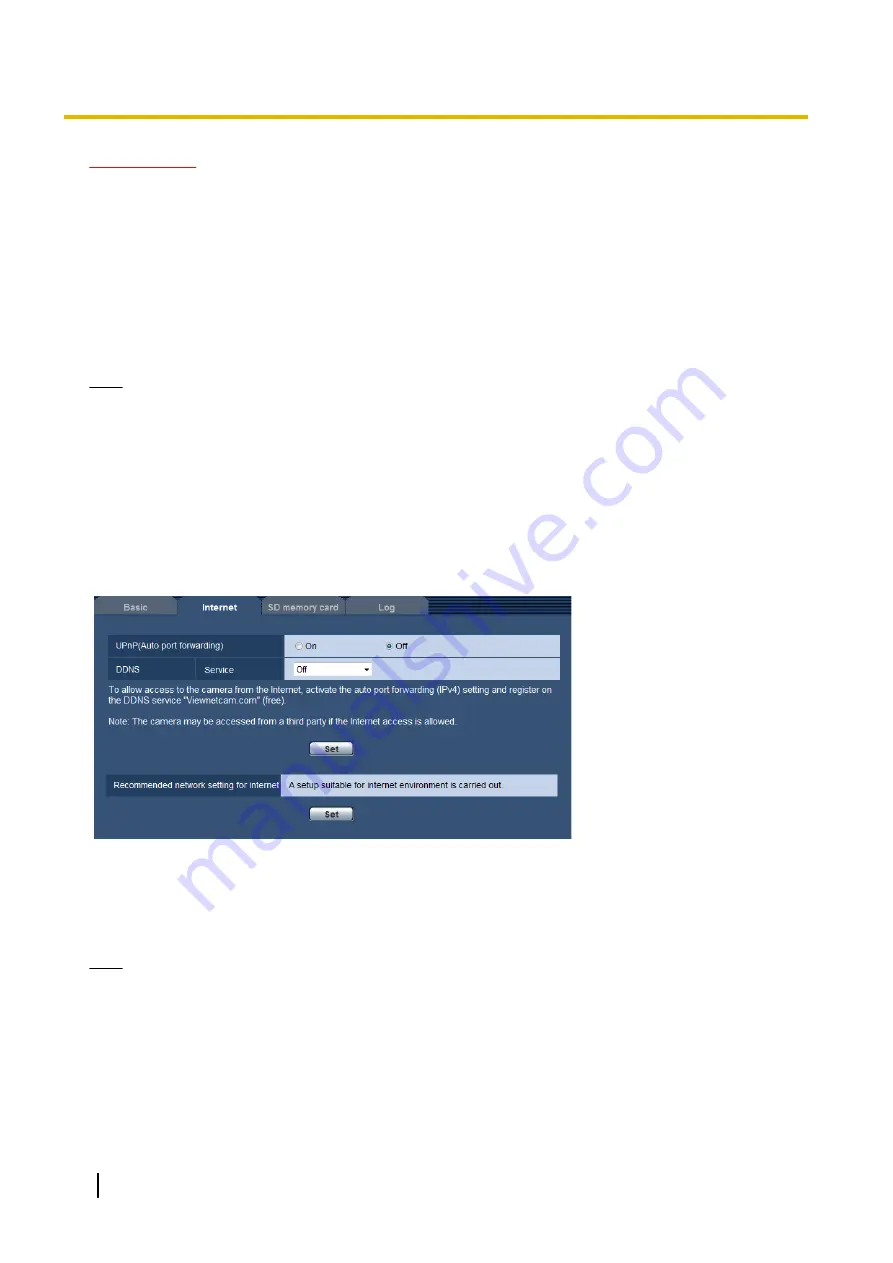
IMPORTANT
•
It is impossible to display images between the camera and the PC when the viewer software “Network
Camera View 4S” is not installed on the PC.
•
The number of the viewer software installations can be checked on the [Upgrade] tab of the
“Maintenance” page.
[Viewer software (nwcv4Ssetup.exe)] - [Contrast enhancement(RGB:0 to 255)]
Select “On” or “Off” to determine whether or not to enhance the contrast of H.264 images on the “Live” page.
If “On” is selected, the range of RGB signal on display is extended from 16-235 to 0-255.
When there is a bright part in an image, the intensity may be overexposed.
•
Default:
Off
Note
•
This setting is only available when viewing images on the “Live” page with Internet Explorer.
•
Even if this setting is changed, transmitted image data and data saved on the SD memory card are not
changed.
10.2 Configure the Internet settings [Internet]
Click the [Internet] tab of the “Basic” page. (
The settings relating to UPnP (Auto port forwarding), DDNS (Viewnetcam.com), and network settings for the
Internet can be configured on this page.
[UPnP (Auto port forwarding)]
Select “On” or “Off” to determine whether or not to use the port forwarding function of the router.
To use the auto port forwarding function, the router in use must support UPnP and the UPnP must be enabled.
•
Default:
Off
Note
•
Due to auto port forwarding, the port number may sometimes be changed. When the number is
changed, it is necessary to change the port numbers registered in the PC and recorders, etc.
•
The UPnP function is available when the camera is connected to the IPv4 network. IPv6 is not
supported.
•
To check if auto port forwarding is properly configured, click the [Status] tab on the “Maintenance” page,
and check that the “Enable” is displayed for “Status” of “UPnP”. (
®
When “Enable” is not displayed, refer to “Cannot access the camera via the Internet.” in
21 Troubleshooting.
46
Operating Instructions
10 Configure the basic settings of the camera [Basic]
Summary of Contents for WV-SBV131M
Page 197: ...Operating Instructions 197 Notes...
Page 198: ...198 Operating Instructions Notes...
Page 199: ...Operating Instructions 199 Notes...






























