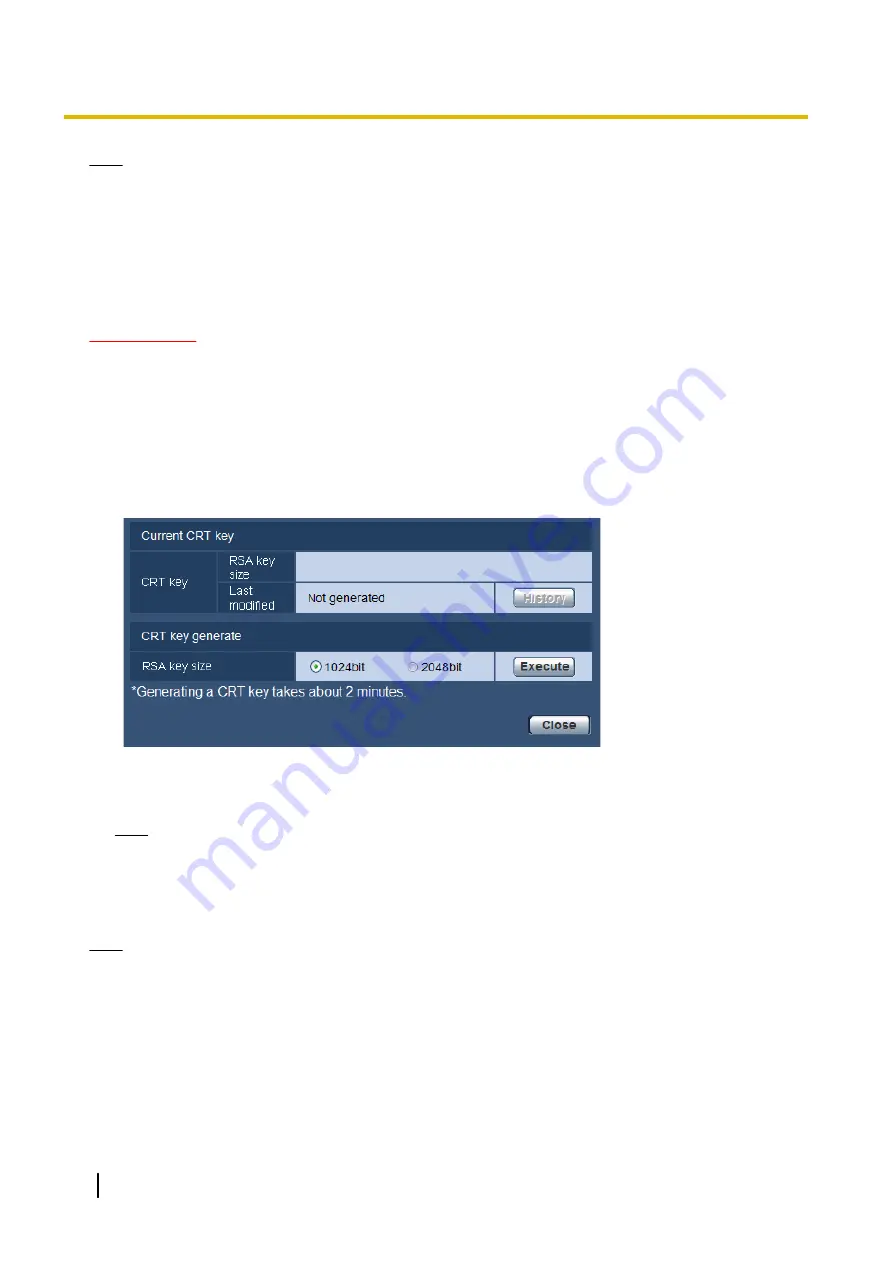
Note
•
To use the server certificate, you need to apply for the approval and the issue of server certificate by
CA.
•
Either of the self-signed certificate or the server certificate is available. If both of them are installed, the
server certificate will be used prior to the self-signed certificate.
16.3.1 Generation of the CRT key (SSL encryption key)
IMPORTANT
•
When the self-signed certificate or server certificate is valid, it is impossible to generate the CRT key.
•
When server certification is used, the available key size varies depending on the CA. Confirm the
available key size in advance.
•
To generate the CRT key, it may take about 1 minute when the key size is 1024 bit and about 2 minutes
when the key size is 2048 bit. Do not operate the web browser until the generation of CRT key is
complete. While the CRT key is being generated, the refresh interval and line speed may be lower.
1.
Click the [Execute] button of “CRT key generate”.
→
The “CRT key generate” dialog box will be displayed.
2.
Select “1024bit” or “2048bit” for the length of the CRT to generate for “CRT key generate” - “RSA key
size”.
Note
•
To use the server certificate, follow the requests from the CA about the RSA key size.
3.
Click the [Execute] button.
→
The generation of CRT key will be started. When the generation is finished, the key size and generation
time & date of the generated key will be displayed on “Current CRT key”.
Note
•
To change (or update) the generated CRT key, perform step 1 to 3. The CRT key, self-signed certificate
and server certification are valid in a set. When the CRT key is changed, it is necessary to re-generate
the self-signed certificate or re-apply for the server certificate.
•
When the CRT key is updated, the log of the previous CRT key is saved. When the [History] button of
“Current CRT key” on the “CRT key generate” dialog box is clicked, the “Previous CRT key” dialog box
will be displayed, and it is possible to check the key size and generation time & date of the previous
140
Operating Instructions
16 Configuring the network settings [Network]
Summary of Contents for WV-SBV131M
Page 197: ...Operating Instructions 197 Notes...
Page 198: ...198 Operating Instructions Notes...
Page 199: ...Operating Instructions 199 Notes...
















































