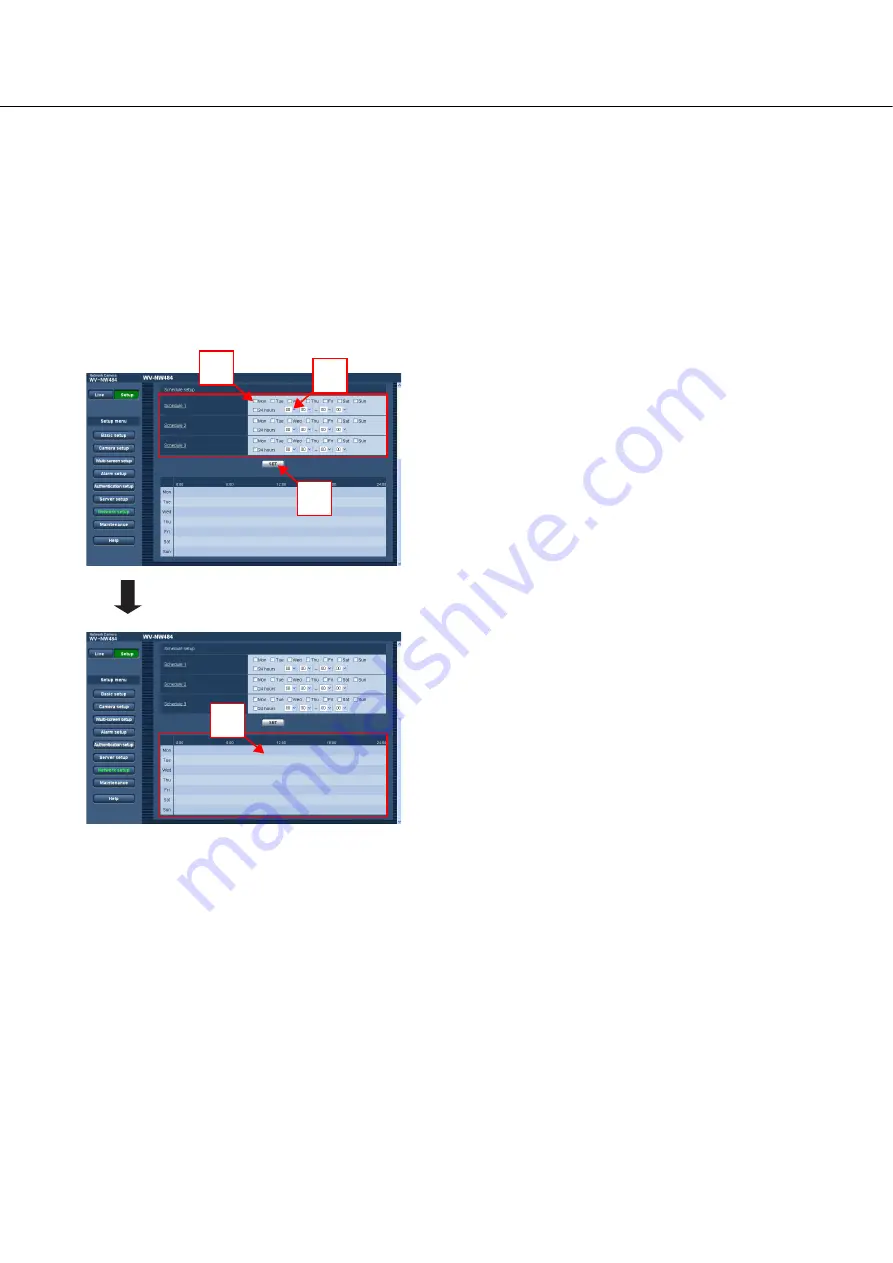
59
Setting the FTP transmission schedule
[FTP]
Click the [FTP] tab on the "Network setup" page.
Schedule settings relating to the periodic transmission of images to an FTP server can be configured on this
page.
For further information about configuring FTP transmission schedules, see page 57.
• How to configure the schedule settings
1
On "Schedule setup", check the box of the desired
day of the week to set the schedule.
2
To a designate time, click [
▼
] and select the desired
"hour" and "minute".
When not designating the time, check the "24 hours"
box.
3
Click the [SET] button after completing the settings.
The result will be displayed at the bottom of the
window as a graph.
3
3
1
2






























