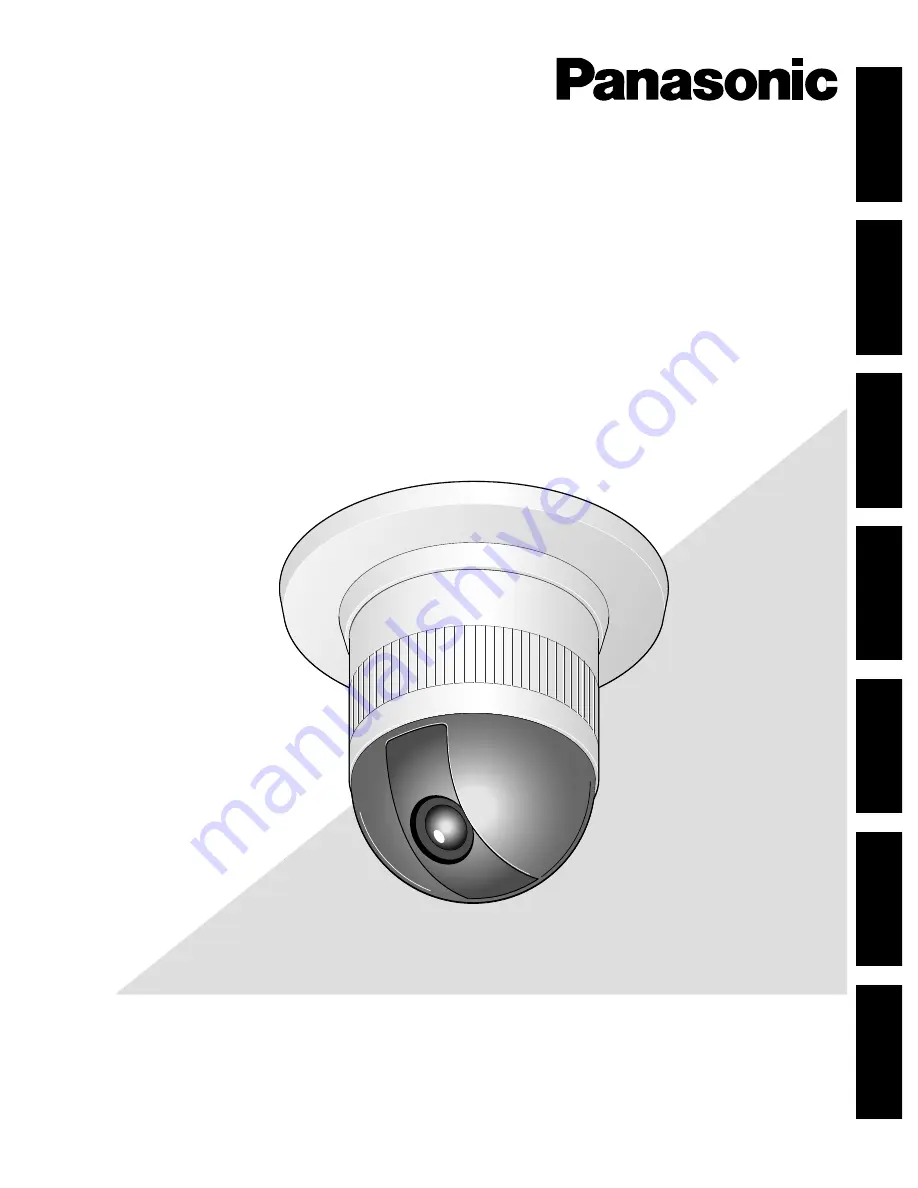
Before attempting to connect or operate this product,
please read these instructions carefully and save this manual for future use.
Model No.
WV-CS850B
WV-CS854BE
Colour CCTV Camera
Operating Instructions
ENGLISH
DEUTSCH
FRANÇAIS
ESP
AÑOL
IT
ALIANO
中 文
êìëëäàâ