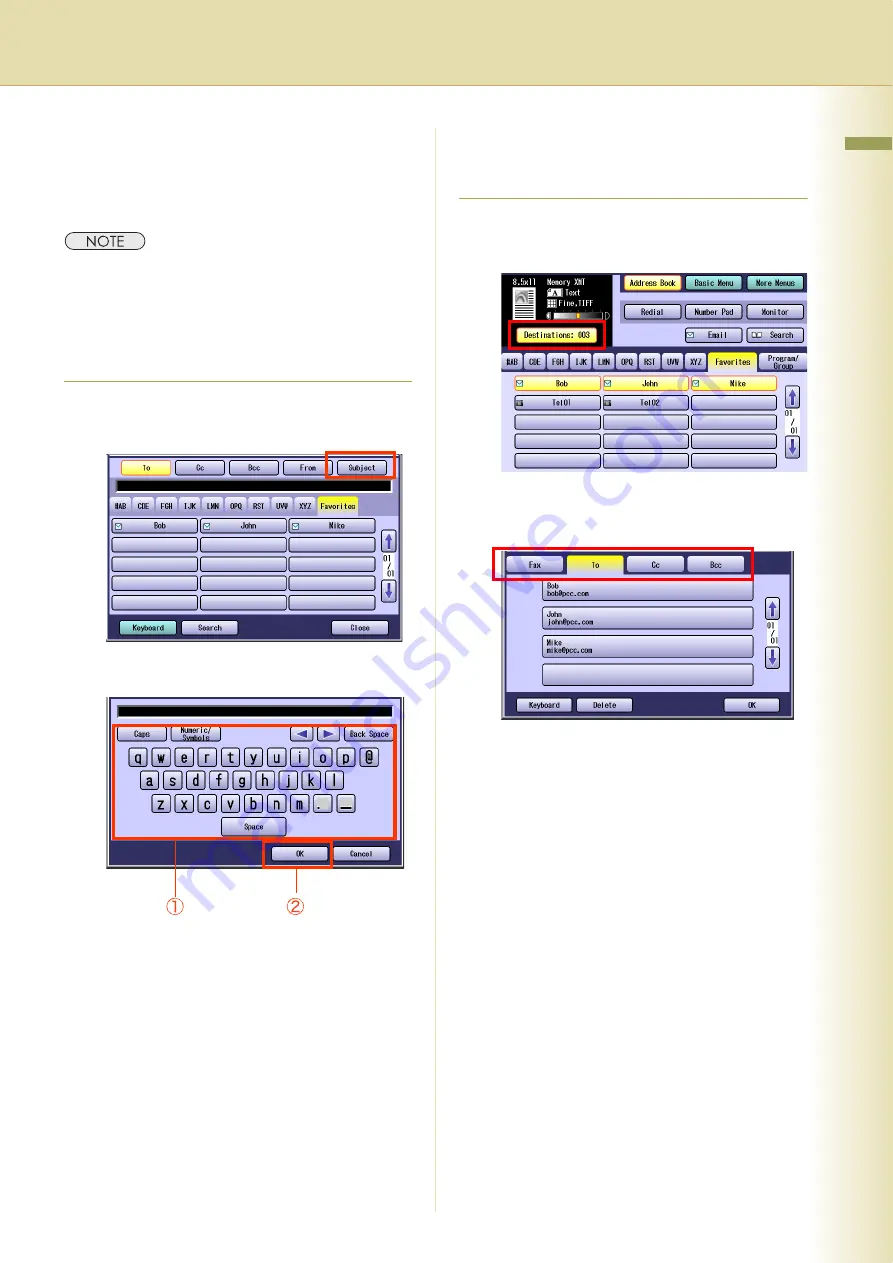
119
Cha
pter 5 Internet F
ax
Setting Subject
Every time you send an Email, you can enter its
subject manually. To enter a subject, follow the
steps below:
z
The Default Subject is preset if “
21 Default
Subject
” has been set in Function Parameters
(Fax/Email Settings> User Parameters). For
programming instructions, refer to
Fax/Email
Settings
in the Operating Instructions (For
Function Parameters) on the provided CD-ROM.
1
On the Email screen, select “
Subject
”.
2
Enter a subject, and then select “
OK
”.
z
The subject field is up to 40 characters in
length.
z
For instructions on using the onscreen
keyboard, refer to
Before Starting
in the
Operating Instructions (For Function
Parameters) on the provided CD-ROM.
z
If you make a mistake, select “
Back Space
”
to delete one character at a time, or move the
cursor to the beginning of the field, and then
press
Clear
key to delete the entire entry.
3
Press the
Start
key.
The original(s) are stored into memory with a
file number. Then starts email transmission.
Confirming the Destination
You can confirm the entered destinations.
1
Select “
Destinations:###
”.
(###: Number of selected addresses)
2
Select the desired field button, and
confirm destinations.
z
To delete a destination, select a destination,
and then select “
Delete
” and “
Yes
”.
Summary of Contents for WORKIO DP-C323
Page 9: ...9 Memo ...
Page 29: ...29 Chapter 2 Basic Fax Transmission Memo ...
Page 35: ...35 Chapter 2 Basic Fax Transmission Memo ...
Page 47: ...47 Chapter 2 Basic Fax Transmission Memo ...
Page 67: ...67 Chapter 3 Convenient Fax Features Memo ...
Page 85: ...85 Chapter 4 Fax Reception Memo ...
Page 89: ...89 Chapter 4 Fax Reception Memo ...
Page 101: ...101 Chapter 5 Internet Fax Memo ...
Page 115: ...115 Chapter 5 Internet Fax Memo ...
Page 131: ...131 Chapter 5 Internet Fax Memo ...
Page 155: ...155 Chapter 5 Internet Fax Memo ...
Page 159: ...159 Chapter 5 Internet Fax Memo ...
Page 187: ...187 Chapter 7 Program Destinations Program Keys Memo ...
Page 195: ...195 Chapter 8 Reading Reports Lists Memo ...
Page 205: ...205 Chapter 8 Reading Reports Lists Memo ...
Page 213: ...213 Chapter 9 Solving Problems Memo ...
Page 217: ...217 Chapter 10 Appendix 7 Reinstall the Stamp Assembly ...






























