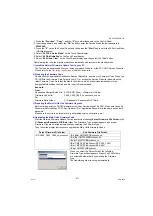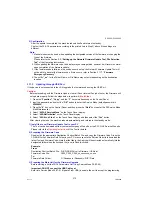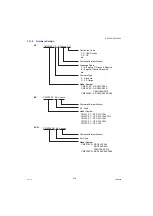225
FEB 2008
Ver. 1.1
DP-C405/C305/C265
3.16. Adjusting Scanner Skew
Note:
Before adjusting Scanner, proceed the Printer Registration first. Refer to sect. 3.13.
<Leading Edge>
1. Remove the
Glass Assembly
, refer to Section 2.2.2.
2. When the printed image is skewed to the left as illustrated.
a. Turn Screw (A) Clockwise.
b. Turn Screw (B) Counterclockwise.
Note:
(1) Turn both Screws (A), and (B) for each adjustment by the same amount.
(2) Amount of adjustment: Half a turn of both screws, adjusts the skewed image by approximately
0.0275 in (0.7 mm).
(3) Do not turn 2-3 turns at once.
<Side Edge>
1. Remove the
Glass Assembly
, and move the
Scanner Front Cover
, refer to Section 2.2.3.
2. When the printed image is skewed to the left as illustrated.
a. Loosen the Screw (C).
b. Slide the Mirror Frame 2 in the direction illustrated below.
Note:
(1) Amount of adjustment: Sliding the Mirror Frame 0.0394 in (1 mm) in the Direction (D), adjusts the
skewed image by approximately 0.0315 in (0.8 mm).
(2) Do not slide the Mirror Frame 2-3 mm at once.
Screw (A)
Screw (B)
7.87 in (200 mm)
11.81 in
(300 mm)
<Leading Edge>
<Side Edge>
Screw (C)
Sliding
Direction (D)
Amount of Adjustment:
Amount of
Adjustment:
0.0275 in (0.7 mm)
/ Half Turn
0.0315 in (0.8 mm) / 0.0394 in (1 mm) Slide
Summary of Contents for Workio DP-C305
Page 2: ...2...
Page 3: ...3...
Page 5: ...5...
Page 6: ...6 For PB and Other Destinations not for PU USA Canada...
Page 11: ...11...
Page 12: ...12...
Page 13: ...13...
Page 14: ...14 memo...
Page 220: ...220 FEB 2008 Ver 1 1 DP C405 C305 C265 Color Test Chart 101 P N PJQRC0119Z LDR PJQRC0120Z A3...
Page 232: ...232 FEB 2008 Ver 1 1 DP C405 C305 C265 3 20 720K PM Kit DQ M35S72 DQ M32N72...
Page 400: ...400 FEB 2008 Ver 1 1 DP C405 C305 C265 LVPS CN6 LVPS CN7 Refer to SCN PC Board...
Page 401: ...401 FEB 2008 Ver 1 1 DP C405 C305 C265 LVPS CN8 Europe Specification Only...
Page 404: ...404 FEB 2008 Ver 1 1 DP C405 C305 C265 CST PCB CN603 CST PCB CN604...
Page 405: ...405 FEB 2008 Ver 1 1 DP C405 C305 C265 CST PCB CN605...
Page 406: ...406 FEB 2008 Ver 1 1 DP C405 C305 C265...
Page 407: ...407 FEB 2008 Ver 1 1 DP C405 C305 C265 CST PCB CN606...
Page 408: ...408 FEB 2008 Ver 1 1 DP C405 C305 C265...
Page 409: ...409 FEB 2008 Ver 1 1 DP C405 C305 C265 CST PCB CN607...
Page 410: ...410 FEB 2008 Ver 1 1 DP C405 C305 C265 CST PCB CN608...
Page 412: ...412 FEB 2008 Ver 1 1 DP C405 C305 C265 TRU PCB CN613...
Page 414: ...414 FEB 2008 Ver 1 1 DP C405 C305 C265 RLB PCB CN176...
Page 615: ...615 DP C405 C305 C265 FEB 2008 Ver 1 1 1 2 3 4 5 6 7 8...
Page 752: ...752 FEB 2008 Ver 1 1 DP C405 C305 C265 memo...
Page 847: ...847 DP C405 C305 C265 FEB 2008 Ver 1 1 2 Motor PCBs Fig 5 009 M1 M2 M8 M5 M4 M3 M7 M6 1...
Page 919: ......
Page 920: ...Published in Japan...