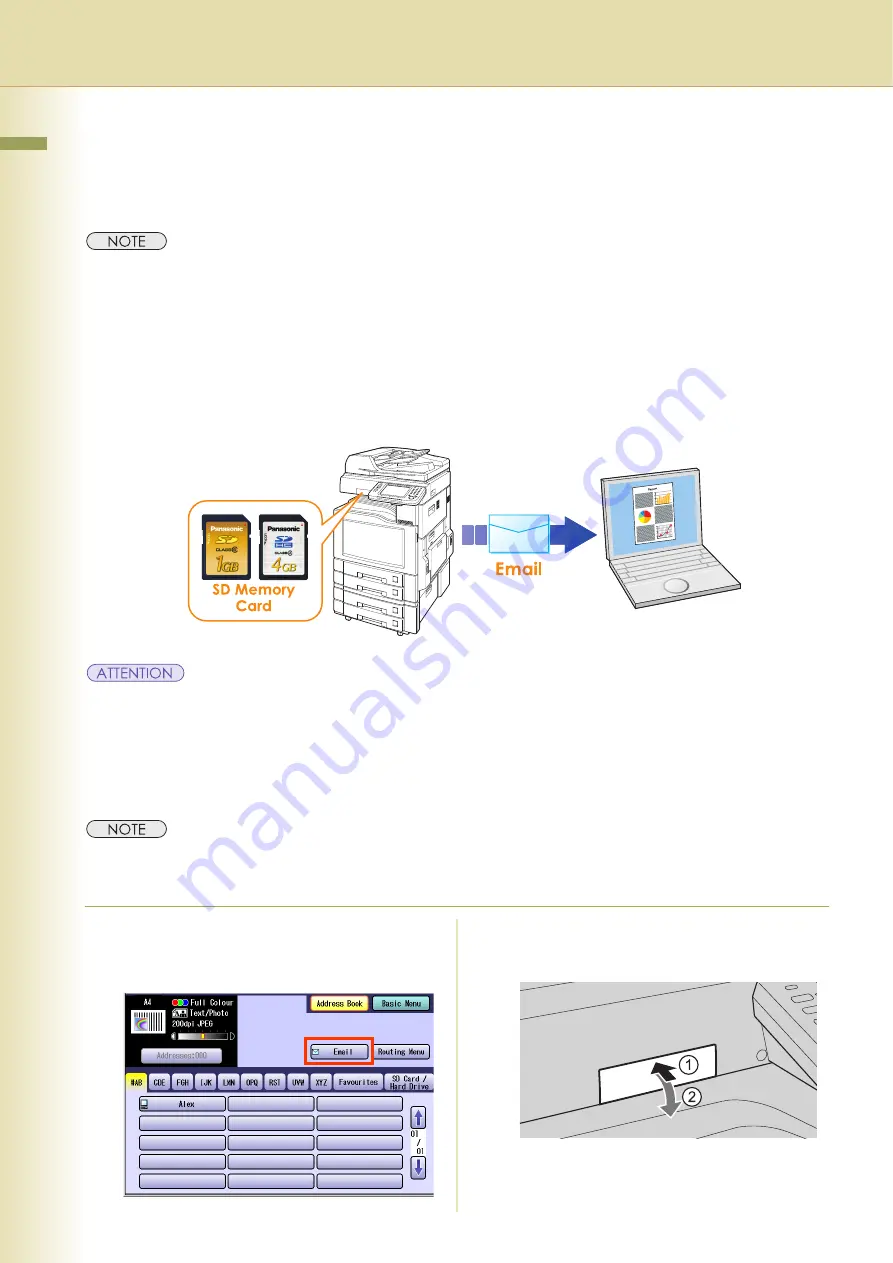
28
Chapter 2 Scan/Email Operations
Sending an Email with Image File Attachment
The image data saved on the SD Memory Card, the PCMCIA/PC Card, or the internal Hard Disk Drive
can be emailed to network connected computers.
z
Original cannot be scanned in this operation. The image data that has already been saved on the storage
device can be attached.
z
Only one storage device can be selected. The image file on the different storage device cannot be attached to
an Email at a time.
Attaching an Image File from the SD Memory Card
The image data saved on the SD Memory Card can be emailed to network connected computers.
z
Be sure to use only a genuine SD Memory Card. (Any commercial grade genuine SD / SDHC Memory Card
can be used.)
z
The image data saved on the SD Memory Card cannot be emailed if the setting of Function Parameter
“
84 SD/PC Card Function
” (General Settings > Key Operator Mode) is set to “
No
”.
For more details on this setting, refer to
General Settings
in the Operating Instructions (For Function
Parameters) of provided CD-ROM.
z
SD Logo is a trademark.
z
SDHC Logo is a trademark.
1
Press the
Scan/Email
key.
2
Select “
”.
3
Insert the SD Memory Card.
Push the Slot Cover to open it.






























