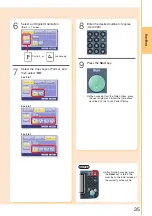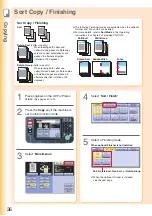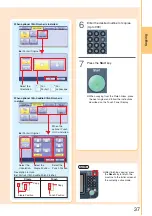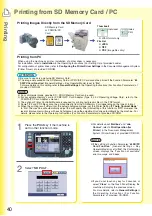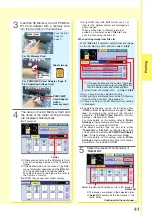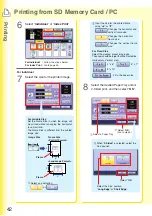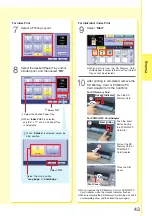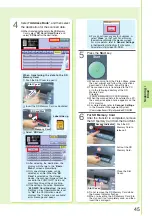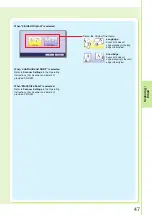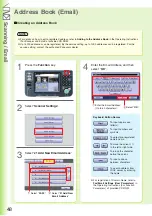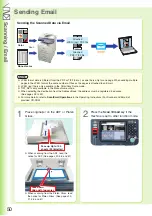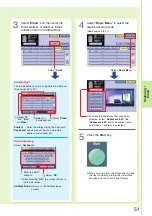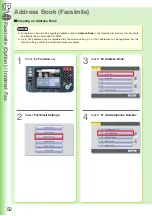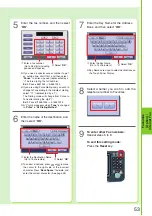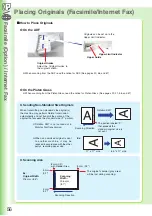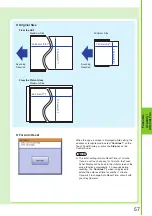Scanning / Email
44
Face up. Up to 100
sheets (20 lb/Letter)
Place original(s) on the ADF or Platen
Glass.
1
2
ATTENTION
●
Be sure to use only a genuine SD Memory Card.
●
Use only Type II, PCMCIA/PC Card Adapters intended for 3.3 V operating voltage. Refer to your PCMCIA/PC Card
Adapter’s user manual for compatible memory cards and operating voltage specifications.
●
The scanned image(s) cannot be saved to the SD Memory Card or PCMCIA/PC Card if the setting of Function
Parameter “
84 SD/PC Card Function
” (General Settings > Key Operator Mode) is set to “
No
”.
For more details on this setting, refer to
General Settings
in the Operating Instructions (For Function Parameters)
of provided CD-ROM.
NOTE
●
Any commercial grade genuine SD / SDHC Memory Card can be used.
●
For acceptable memory card for PCMCIA/PC Card Adapter, refer to the PCMCIA/PC Card Adapter’s manual.
●
When scanning to the PCMCIA/PC Card, refer to
Scan to the PCMCIA/PC Card
in the Operating Instructions (For
Scanner and Email) of provided CD-ROM.
●
When transferring scanned data to your PC, it is necessary first to install the Panasonic Document Management
System software and set up the scanner configuration on your PC. For more details, refer to the Operating Instructions
(For Setting Up) of provided booklet.
3
Scan to PC
Scanned data will be directly transferred to your PC. By
using installed provided software (Panasonic Document
Management System), you can view or edit the scanned
data on your PC.
or
PCMCIA/PC Card Adapter
with a memory card (Type II,
3.3 V Operating Voltage Only)
Scanned data will be directly transferred to the
SD Memory Card or PCMCIA/PC Card.
●
When scanning from the ADF, read the
notice for ADF. (See pages 20, 56, and 57)
Face down.
Align with top center.
Press the
Scan / Email
key if the machine
is set to other function mode.
Select “
Basic Menu
” to select the
required setting mode, and then select
“
OK
”.
Scanning
Scan to SD Memory Card or
PCMCIA/PC Card
●
When scanning from the Platen Glass, read
the notice for Platen Glass. (See pages 20,
21, 56, and 57)
Scan
SD
Memory
Card
Scan
Summary of Contents for Workio DP-C305
Page 13: ...Product Overview 13 memo...
Page 89: ...89 Replacing Consumables memo...
Page 91: ...Replacing Consumables 91 memo...
Page 110: ...110 memo...