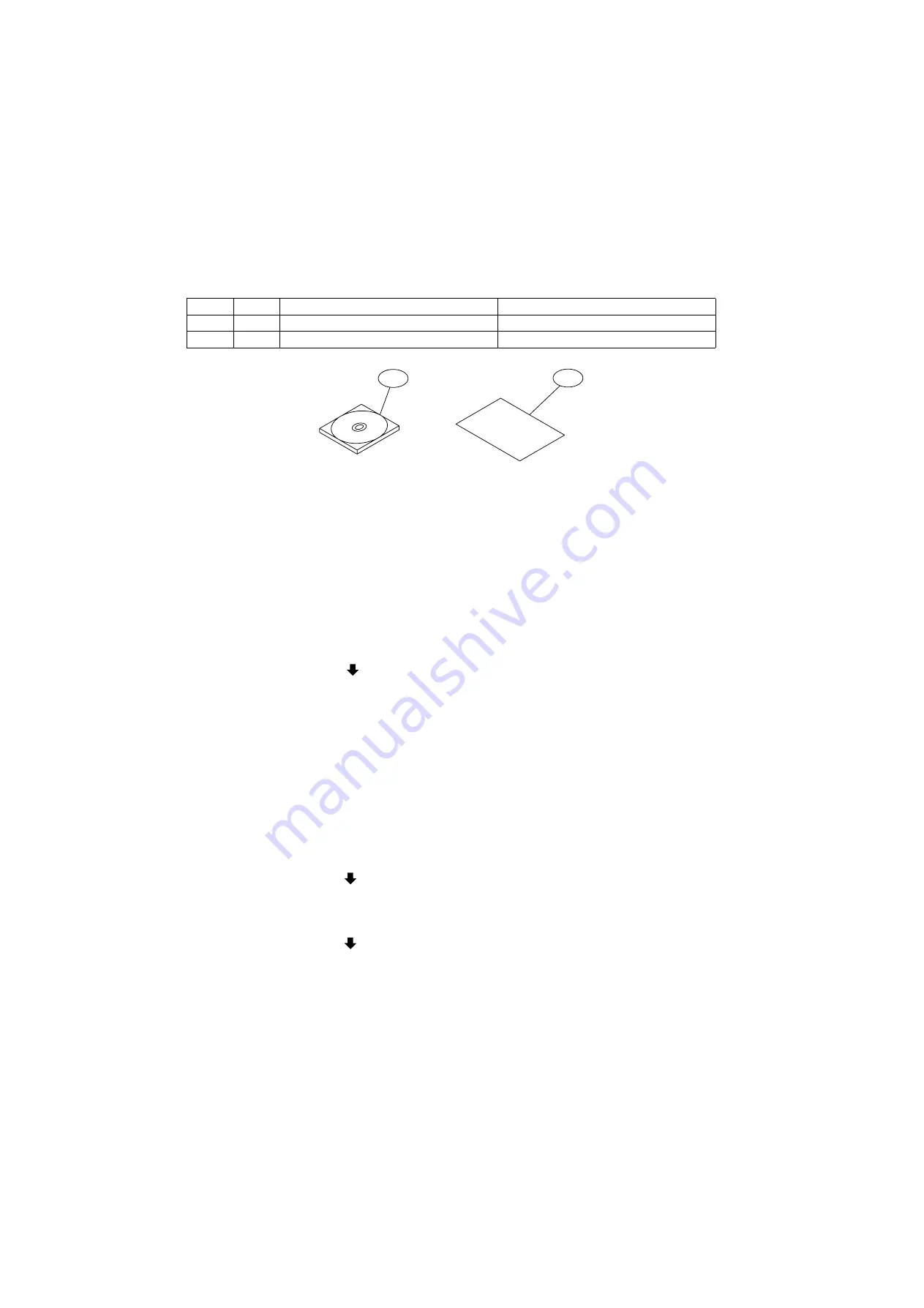
666
DP-C405/C305/C265
FEB 2008
Ver. 1.1
9.4.
Installing the Accounting Software (DA-WA10)
9.4.1.
Contents
Note:
Refer to the Parts Manual for Part Number(s), Packing, and Accessories detail.
9.4.2.
Installation
1. Install the Accounting Software into the PC with the Operating Instructions by following the prompts of
the Installation Wizard.
2. Set the Key/Dept. Counter function by following the steps below.
1) Press the
“Function”
,
“Copy”
, and the
“3”
keys simultaneously on the Control Panel.
2) Input the password, and select the
“OK”
button to enter the Service Mode (default password is
00000000
).
3) Press the
“5”
key on the Control Panel, and then press the
“Start”
key to enter the F5 Service
Mode. (Function Parameters).
4) Scroll the menu with the
“
”
button on the Touch Panel display, and select
“42 KEY/DEPT
Counter”
.
5) Select
“Dept.”
, and the
“OK”
button to activate the Dept. Counter function.
6) Select the
“Close”
button on the Touch Panel display.
7) Press the
“Function”
, and the
“C (Clear)”
keys simultaneously on the Control Panel to exit the
Service Mode.
Note:
The factory default setting for the Key Operator Password is
“00000000”
, to ensure security it is
recommended to change this code. (It's important not to use easily-guessable passwords, use a
combination of letters and numbers.)
Follow the steps below to change the Key Operator Password:
• Press the
“Function”
key on the Control Panel, and then select
“General Settings”
on the Touch
Panel display.
• Scroll the menu with the
“
”
button on the Touch Panel display, and then select
“09 Key Operator
Mode”
.
• Input the 8-Digit Password (Letters and/or Numbers), and then select the
“OK”
button to enter the
Key Operator Mode.
• Scroll the menu with the
“
”
button on the Touch Panel display, and then select
“85 Key Operator
Password”
.
• Input the 8-Digit Password (Letters and/or Numbers), and then select the
“OK”
button to input the
same 8-Digit Password (Letters and/or Numbers) again.
• Select the
“Close”
button twice on the Touch Panel display.
• Press the
“Stop”
key on the Control Panel to return to the standby mode.
No.
Qty.
Description
Remarks
1
1
Accounting Software CD
Includes Operating Instructions
2
1
Installation Instructions
This document
1
2
Summary of Contents for Workio DP-C265
Page 2: ...2 ...
Page 3: ...3 ...
Page 5: ...5 ...
Page 6: ...6 For PB and Other Destinations not for PU USA Canada ...
Page 11: ...11 ...
Page 12: ...12 ...
Page 13: ...13 ...
Page 14: ...14 memo ...
Page 220: ...220 FEB 2008 Ver 1 1 DP C405 C305 C265 Color Test Chart 101 P N PJQRC0119Z LDR PJQRC0120Z A3 ...
Page 232: ...232 FEB 2008 Ver 1 1 DP C405 C305 C265 3 20 720K PM Kit DQ M35S72 DQ M32N72 ...
Page 400: ...400 FEB 2008 Ver 1 1 DP C405 C305 C265 LVPS CN6 LVPS CN7 Refer to SCN PC Board ...
Page 401: ...401 FEB 2008 Ver 1 1 DP C405 C305 C265 LVPS CN8 Europe Specification Only ...
Page 404: ...404 FEB 2008 Ver 1 1 DP C405 C305 C265 CST PCB CN603 CST PCB CN604 ...
Page 405: ...405 FEB 2008 Ver 1 1 DP C405 C305 C265 CST PCB CN605 ...
Page 406: ...406 FEB 2008 Ver 1 1 DP C405 C305 C265 ...
Page 407: ...407 FEB 2008 Ver 1 1 DP C405 C305 C265 CST PCB CN606 ...
Page 408: ...408 FEB 2008 Ver 1 1 DP C405 C305 C265 ...
Page 409: ...409 FEB 2008 Ver 1 1 DP C405 C305 C265 CST PCB CN607 ...
Page 410: ...410 FEB 2008 Ver 1 1 DP C405 C305 C265 CST PCB CN608 ...
Page 412: ...412 FEB 2008 Ver 1 1 DP C405 C305 C265 TRU PCB CN613 ...
Page 414: ...414 FEB 2008 Ver 1 1 DP C405 C305 C265 RLB PCB CN176 ...
Page 615: ...615 DP C405 C305 C265 FEB 2008 Ver 1 1 1 2 3 4 5 6 7 8 ...
Page 752: ...752 FEB 2008 Ver 1 1 DP C405 C305 C265 memo ...
Page 847: ...847 DP C405 C305 C265 FEB 2008 Ver 1 1 2 Motor PCBs Fig 5 009 M1 M2 M8 M5 M4 M3 M7 M6 1 ...
Page 919: ......
Page 920: ...Published in Japan ...






























