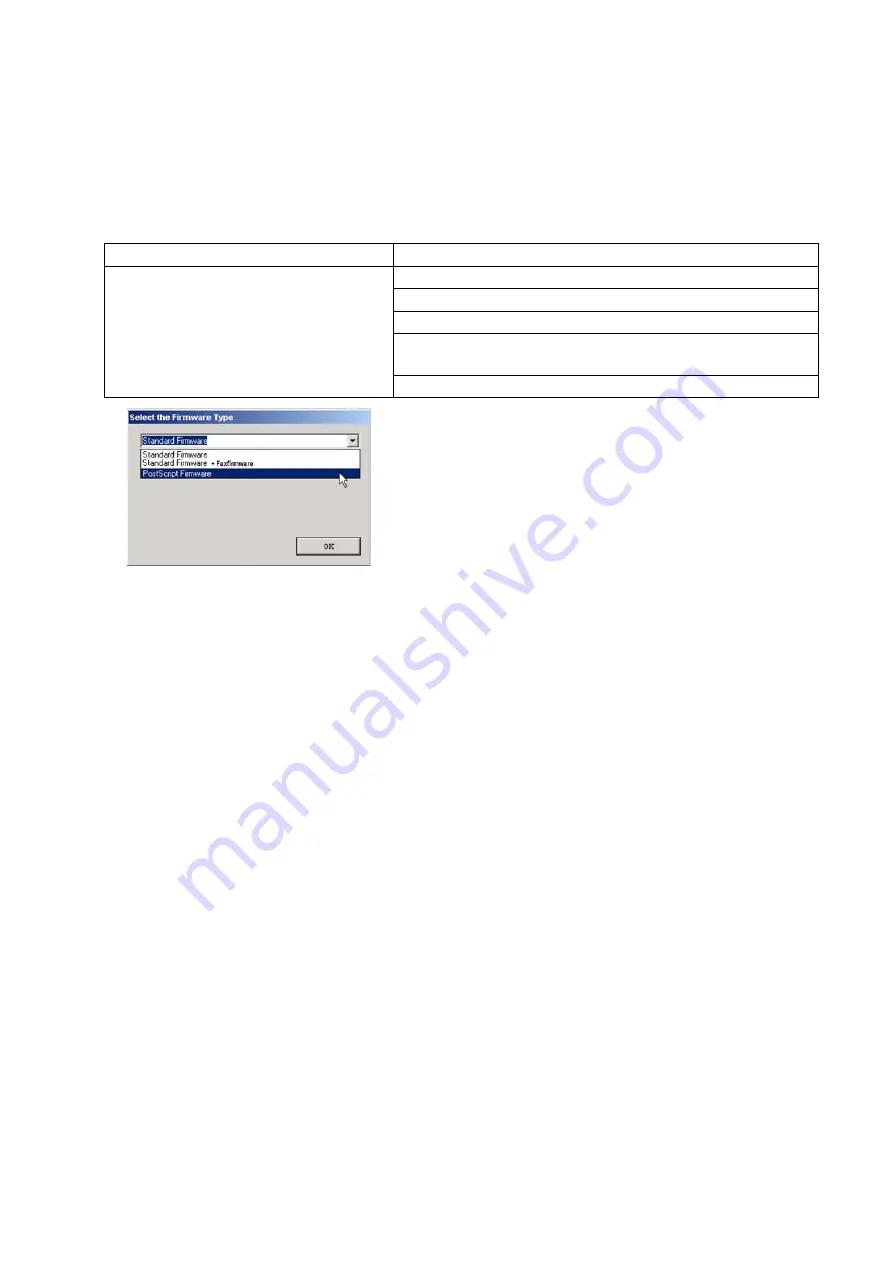
87
FEB 2008
Ver. 1.1
DP-C405/C305/C265
code from the USB Port.
Now connect the USB Cable between the Unit and PC.
4) Upgrading the Main Unit's Firmware Code
Start the Local Firmware Update Tool, and select the following
Parent Firmware File Folder
in the
C:\Panasonic\Panasonic-FUP\Data
folder. The Firmware Type window appears, and proper
Firmware Files are selected automatically by selecting the Firmware Type.
Then follow the display instructions to upgrade the Main Unit's Firmware Codes.
5) Confirmation
After the update is completed, the machine reboots itself, and returns to standby.
Confirm the F5 & F6 parameters according to the printed lists in Step 3) above if the settings are
different.
Note:
1. While updating the firmware code, the display may become garbled, however, it will return to normal
upon completion of the firmware update.
2. The suffix
“_xx”
for the Folder Name, or File Name may not exist depending on the destination
location.
2.11.4.
Updating the Firmware using the Master Firmware SD Memory Card
If the Master SD Memory Card includes all necessary firmware as a package.
(Only one SD Memory Card is required (minimum 128 MB size) to update the SC PCB with the Standard, or
with all Optional firmware configurations.)
Caution:
Before proceeding with the Firmware Update, clear all Fax or Internet Fax jobs first, or the Firmware will
not update properly. Follow the steps below to perform
All Job Clear
.
1. Press the
“Function”
,
“Copy”
, and the
“3”
keys simultaneously on the Control Panel.
2. Input the password, and select the
“OK”
button to enter the Service Mode (default password is
00000000
).
3. Press the
“9”
key on the Control Panel, and then press the
“Start”
key to enter the F9 Service Mode
(Unit Maintenance).
4. Select
“00 FAX Service Mode”
on the Touch Panel display.
5. Select
“06 RAM Initialize“
on the Touch Panel display.
6. Select
“09 All Job Clear”
on the Touch Panel display, and then select the
“Yes”
button.
After clearing the jobs, the machine reboots automatically, and returns to the standby mode.
Parent Firmware File Folder
Sub Firmware File Folder
\ DP-C405_C305_C265_xx_xxxxxxxx \
Sc_Std
\ CMFP25SC
A
xVxxxxx_xx
\
Sc_Ps
\ CMFP25SC
D
xVxxxxx_xx
\
Fcb
\ CMFP1FCB
A
xVxxxxx_xx
\
Ec
\ CMFP4_EC
A
AVxxxxx (DP-C405_C305)
\
Ec
\ CMFP5_EC
A
AVxxxxx (DP-C265)
\
Scn
\ CMFP2SCN
A
AVxxxxx
When you select the Parent Folder, the following
Firmware Type window appears. Proper Sub File Folders
are selected automatically by selecting the Firmware
Type.
The transferring order is set up automatically.
Summary of Contents for Workio DP-C265
Page 2: ...2 ...
Page 3: ...3 ...
Page 5: ...5 ...
Page 6: ...6 For PB and Other destinations not for PU USA Canada ...
Page 11: ...11 ...
Page 12: ...12 ...
Page 13: ...13 ...
Page 14: ...14 memo ...
Page 94: ...94 FEB 2008 Ver 1 1 DP C405 C305 C265 Color Test Chart 101 P N PJQRC0119Z LDR PJQRC0120Z A3 ...
Page 106: ...106 FEB 2008 Ver 1 1 DP C405 C305 C265 2 20 720K PM Kit DQ M35S72 DQ M32N72 ...
Page 274: ...274 FEB 2008 Ver 1 1 DP C405 C305 C265 LVPS CN6 LVPS CN7 Refer to SCN PC Board ...
Page 275: ...275 FEB 2008 Ver 1 1 DP C405 C305 C265 LVPS CN8 Europe Specification Only ...
Page 278: ...278 FEB 2008 Ver 1 1 DP C405 C305 C265 CST PCB CN603 CST PCB CN604 ...
Page 279: ...279 FEB 2008 Ver 1 1 DP C405 C305 C265 CST PCB CN605 ...
Page 280: ...280 FEB 2008 Ver 1 1 DP C405 C305 C265 ...
Page 281: ...281 FEB 2008 Ver 1 1 DP C405 C305 C265 CST PCB CN606 ...
Page 282: ...282 FEB 2008 Ver 1 1 DP C405 C305 C265 ...
Page 283: ...283 FEB 2008 Ver 1 1 DP C405 C305 C265 CST PCB CN607 ...
Page 284: ...284 FEB 2008 Ver 1 1 DP C405 C305 C265 CST PCB CN608 ...
Page 286: ...286 FEB 2008 Ver 1 1 DP C405 C305 C265 TRU PCB CN613 ...
Page 288: ...288 FEB 2008 Ver 1 1 DP C405 C305 C265 RLB PCB CN176 ...
Page 682: ...682 FEB 2008 Ver 1 1 DP C405 C305 C265 memo ...
Page 738: ...738 FEB 2008 Ver 1 1 DP C405 C305 C265 memo ...
Page 808: ...519 E ...






























