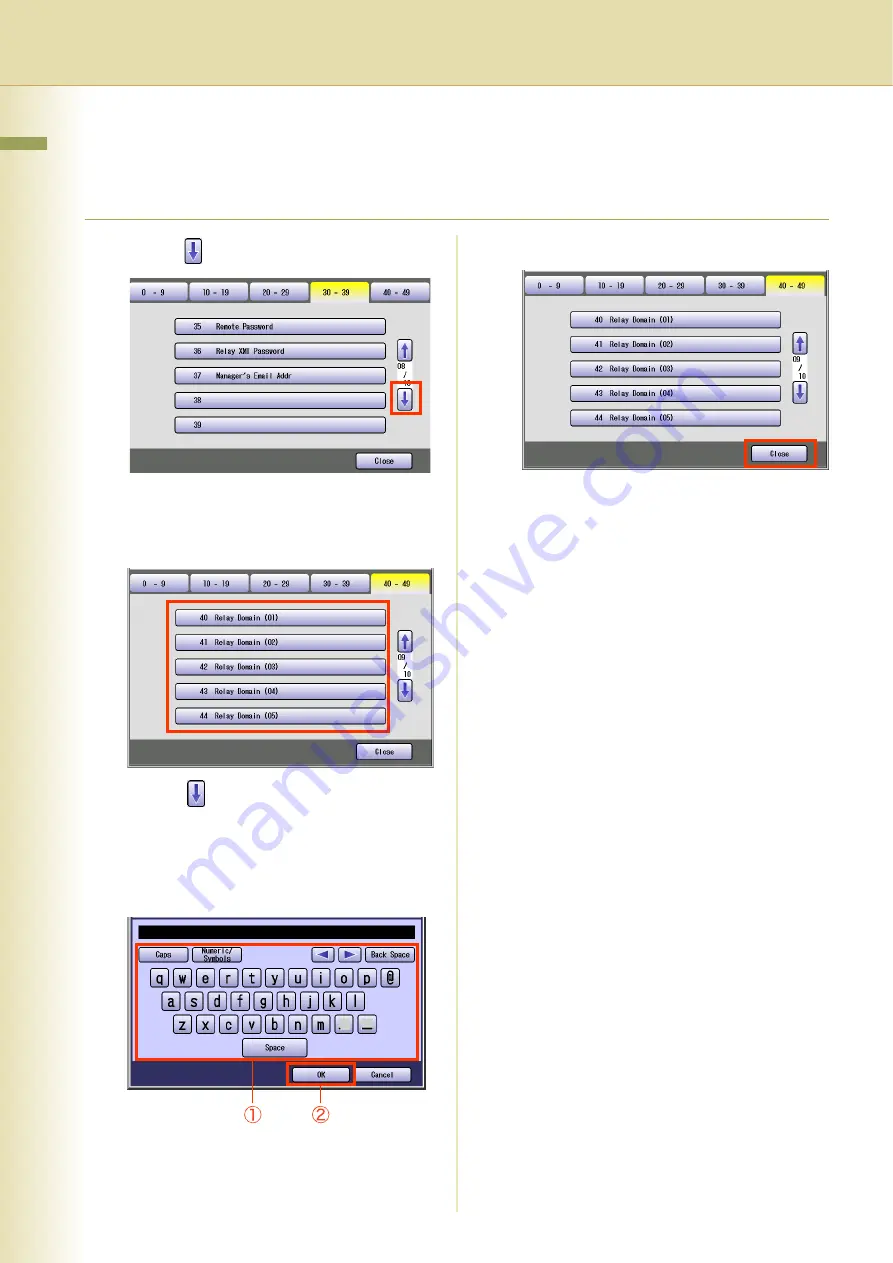
82
Chapter 4 Fax/Email Settings
Relay Domain 01 to 10 (User Parameters 40 to 49)
Enter domain name(s) (up to 10) that have been authorized to access your Internet Fax for Relayed
XMT Request.
1
Select .
2
Select domain names from “
40 Relay
Domain (01)
” to “
49 Relay Domain
(10)
”. (Up to 10 domain names)
z
Select
to select from “
45 Relay Domain
(06)
” to “
49 Relay Domain (10)
”.
3
Enter a LAN relay domain name, and
then select “
OK
”. (Up to 30
characters)
4
Select “
Close
”.
z
Press the
Reset
key to return the machine
to the initial screen of the current active
mode.
Summary of Contents for Workio DP-C265
Page 27: ...27 Chapter 2 General Settings Memo...
Page 29: ...29 Chapter 2 General Settings Memo...
Page 39: ...39 Chapter 3 Copier Settings Memo...
Page 63: ...63 Chapter 4 Fax Email Settings Memo...
Page 69: ...69 Chapter 4 Fax Email Settings Memo...
Page 83: ...83 Chapter 4 Fax Email Settings Memo...
















































