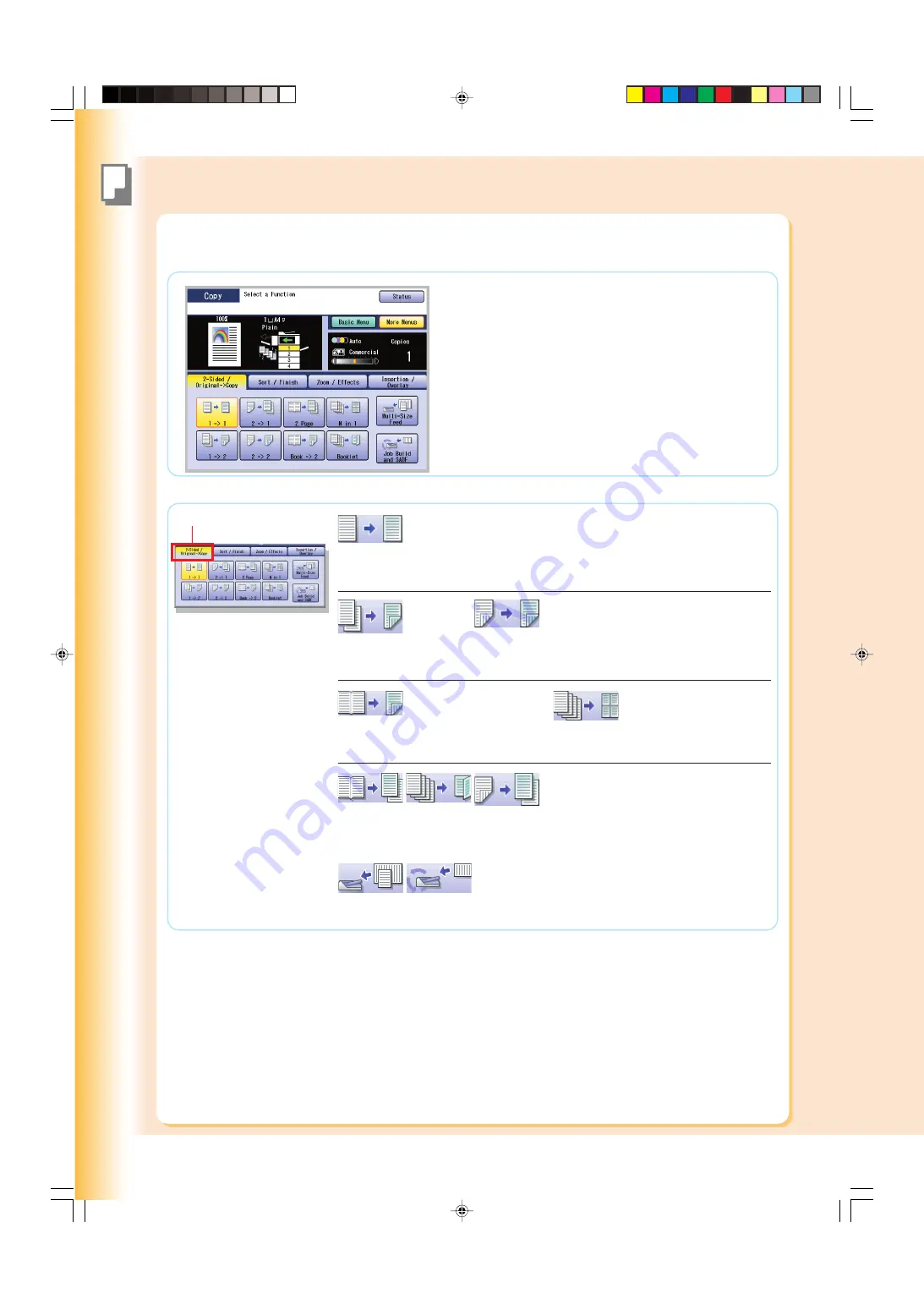
Cop
ying
26
Basic Menu & More Menus
More Menus
1 -> 1
1-Sided Original to
1-Sided Copy (default)
Refer to
2-Sided Copy
Mode
in the Operating
Instructions (For Copier) on
the provided CD-ROM.
2-Sided / Original->Copy tab
1 -> 2
1-Sided Original
to 2-Sided Copy
Book -> 2
Book Original to
2-Sided Copy
N in 1
N in 1 Copy
2 -> 2
2-Sided Original
to 2-Sided Copy
2 Page
2 Page
Copy
Booklet
Booklet
Copy
Multi-Size
Feed
2 -> 1
2-Sided
Original to
1-Sided Copy
●
While in
Copy
mode, select "
More Menus
" to configure the
following copy settings.
●
For other mode settings, refer to
More Menus Features
in the
Operating Instructions (For Copier) on the provided CD-ROM.
Job Build
and SADF
002Basic_OP(UK)020_039.pmd
16/11/2006, 13:06
26
Summary of Contents for WORKIO DP-C213
Page 89: ...Replacing Consumables 89 memo 008Basic_OP UK 076_089 pmd 16 11 2006 13 10 89 ...
Page 91: ...Replacing Consumables 91 memo 009Basic_OP UK 090_093 pmd 16 11 2006 13 10 91 ...
Page 108: ...memo 011Basic_OP UK 108_111 pmd 16 11 2006 13 10 108 ...
Page 109: ...memo 011Basic_OP UK 108_111 pmd 16 11 2006 13 10 109 ...
Page 110: ...memo 011Basic_OP UK 108_111 pmd 16 11 2006 13 10 110 ...
















































