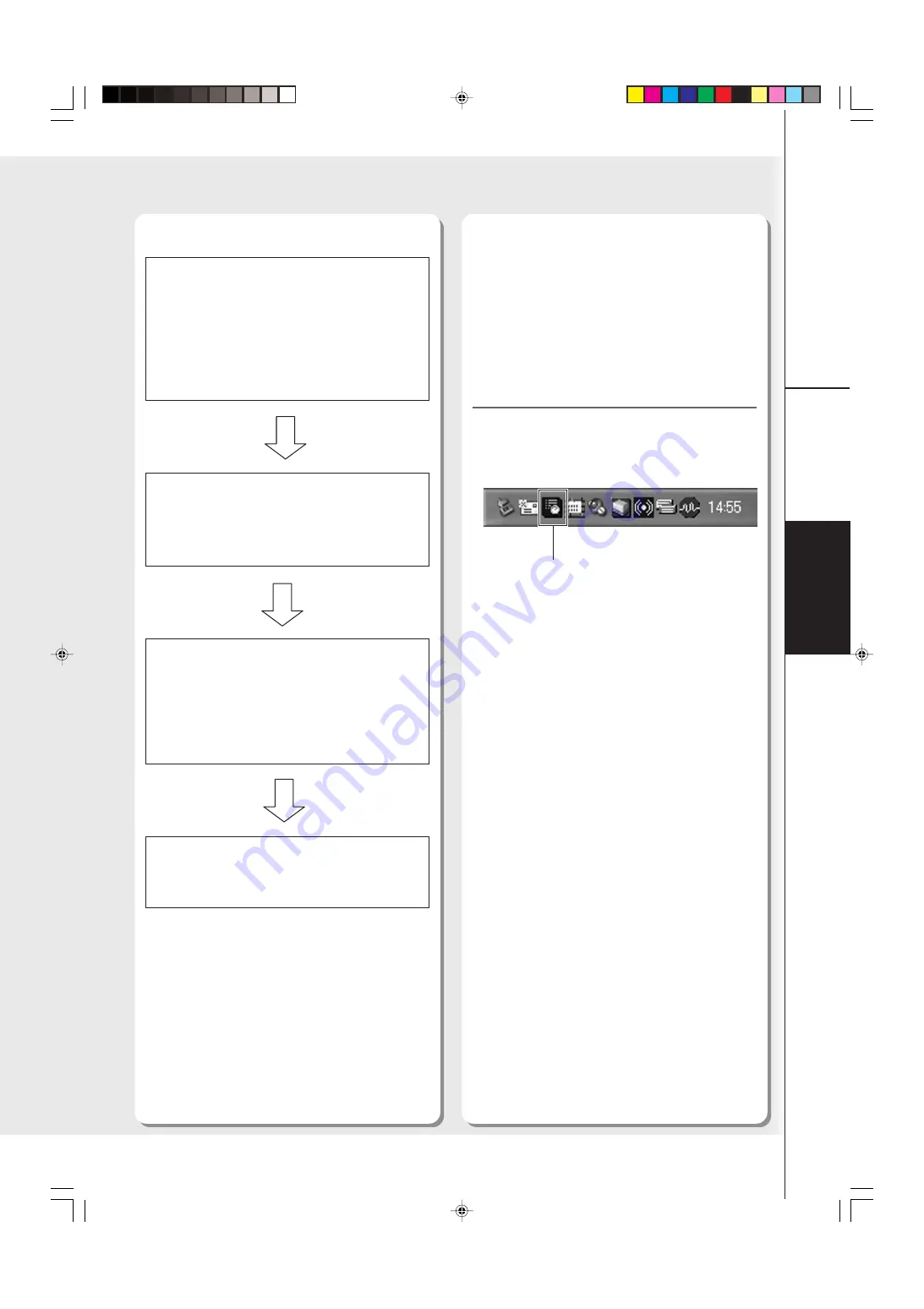
25
Network Scanning
Printing
1. Installing the Panasonic Document
Magagement System.
●
The Quick Image Navigator and Communications
Utility are re
q
uired for Network Scanner function,
refer to the Operating Instructions (For Setting Up)
provided with another booklet.
2. Set up the Communications Utility software.
●
Refer to the Operating Instructions (For Setting
Up) provided with another booklet.
3. Check the Communications Utility icon is
indicated onto the task bar of your PC.
●
If the Communications Utility icon is not indicated,
start the Communications Utility software.
(See right column)
4. Scan the document to your PC.
Start up the Communications Utility
1
Click
Start
button, select
All Programs
->
Panasonic
->
Panasonic Document
Management System
, and then select
Communications Utility
.
2
Check the Communications Utility icon
is indicated on the task bar.
●
Do not turn OFF the Communications Utility
icon while the Network Scanner is operating.
Communications Utility Icon
Network Scanner
■
Operation Chart
Summary of Contents for WORKIO DP-8060
Page 3: ...3 Product Overview Memo ...
Page 13: ...13 Product Overview Memo ...
Page 81: ...81 Appendix Memo ...
Page 82: ...Appendix 82 Memo ...






























