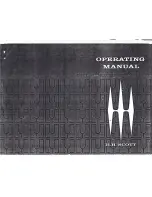18
Set up date & time display [Date & time display]
Select the date & time display position for each camera and transmit it to the cameras to change the camera
settings.
Clicking the [Setup >] button for "Date & time display" on the [Camera setup] tab will display the following
items.
■
Setting items
[Display]
Choose whether or not to display the date & time. If
date & time display is activated, date & time will be
displayed on camera images and will also be
recorded with the recorded images.
To transmit the settings to the camera, mark this
item, and select either of the following.
On: Date & time displayed
Off: Date & time not displayed
Note:
• The display format corresponds to the settings on
the [Date & time settings] tab (
☞
[Position]
Select the position to display the date & time on the
images.
If the setting is to be transmitted to the camera, mark
this item to select the display position.
L-Upper/ L-Lower/ R-Upper/ R-Lower
Note:
• The position to display the title edited on "Display
Title" (
☞
Page 19) is the same as the "Position"
selected here to display the date & time edited on
"Date & time display".
■
Camera selection
Select the camera to which the date & time display
setting is to be sent. Mark the checkbox of the cam-
era to which the setup information is to be transmit-
ted.
[Transmission] button
Transmit the date & time setting to the camera.
Once transmission is completed and the setting has
been applied to the camera, "OK" will be displayed in
the "Results" field. If the display reads "Authentica-
tion error", etc., the camera connection or the setting
may have failed.
[Back] button
Click the button after completing the settings. The
screen returns to the [Camera setup] tab.
[Setup via recorder's main monitor]