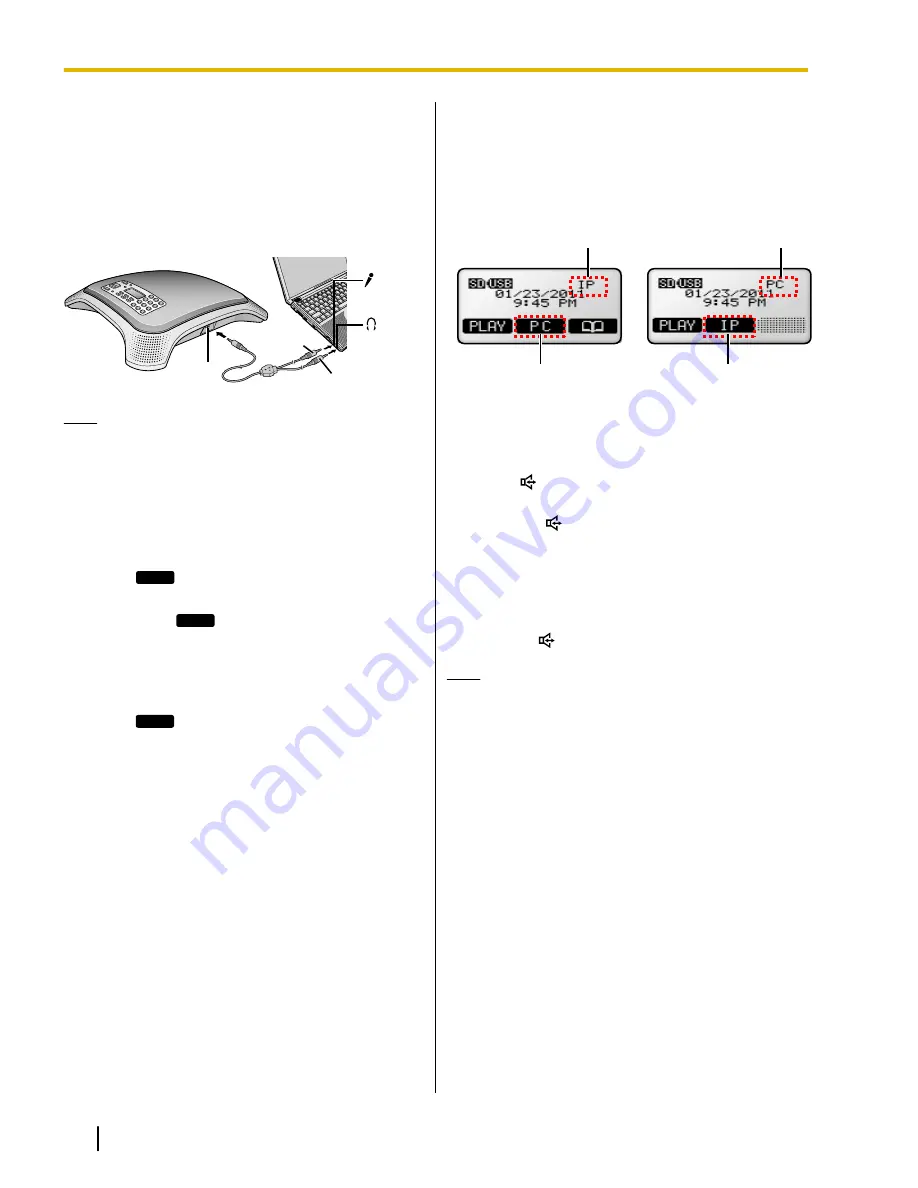
Connecting Using the PC Cable
Connecting a Computer
Connect the included PC Cable to the
[AUDIO IN/
OUT]
jack of the unit (
A
), and to the microphone jack
(red plug;
B
) and headphone jack (green plug;
C
) of
the computer.
A
C
B
Note
•
The microphone and speaker of the computer
cannot be used while the computer is
connected to the unit.
Line Selection (IP + PC)
1.
Press
[MENU]
.
2.
Press
LINE
.
•
When the operation mode is set to "
USB
Audio
",
LINE
is not displayed and you cannot
select a line type.
3.
Select "
IP + PC
".
•
When "
Line Selection
" is set to "
IP +
PC
", TEL calls cannot be made or received.
4.
Press
SAVE
.
5.
Press
[MENU]
.
Using a Computer
1.
Confirm that "
PC
" is shown in the upper-right corner
of the display.
•
You can change the selected line by pressing
the center function button (
[F2]
).
The IP line is selected.
The PC line is selected.
[F2]
[F2]
•
If you cannot select "
PC
", change the "
Line
Selection
" setting to "
IP + PC
" (explained
on this page).
2.
Press
[
]
to begin using the unit’s microphones
and speaker.
•
Press
[
]
again to turn off the microphones
and speaker.
3.
Use the desired computer software to make or
answer a call.
4.
Use the computer to end the call.
5.
Turn off the unit’s microphones and speaker by
pressing
[
]
.
Note
•
Leave at least 50 cm (about 20 in.) of space
between the unit and the computer.
46
Operating Instructions
Document Version 2011/06
Using a Portable Station (PS) or Computer






























