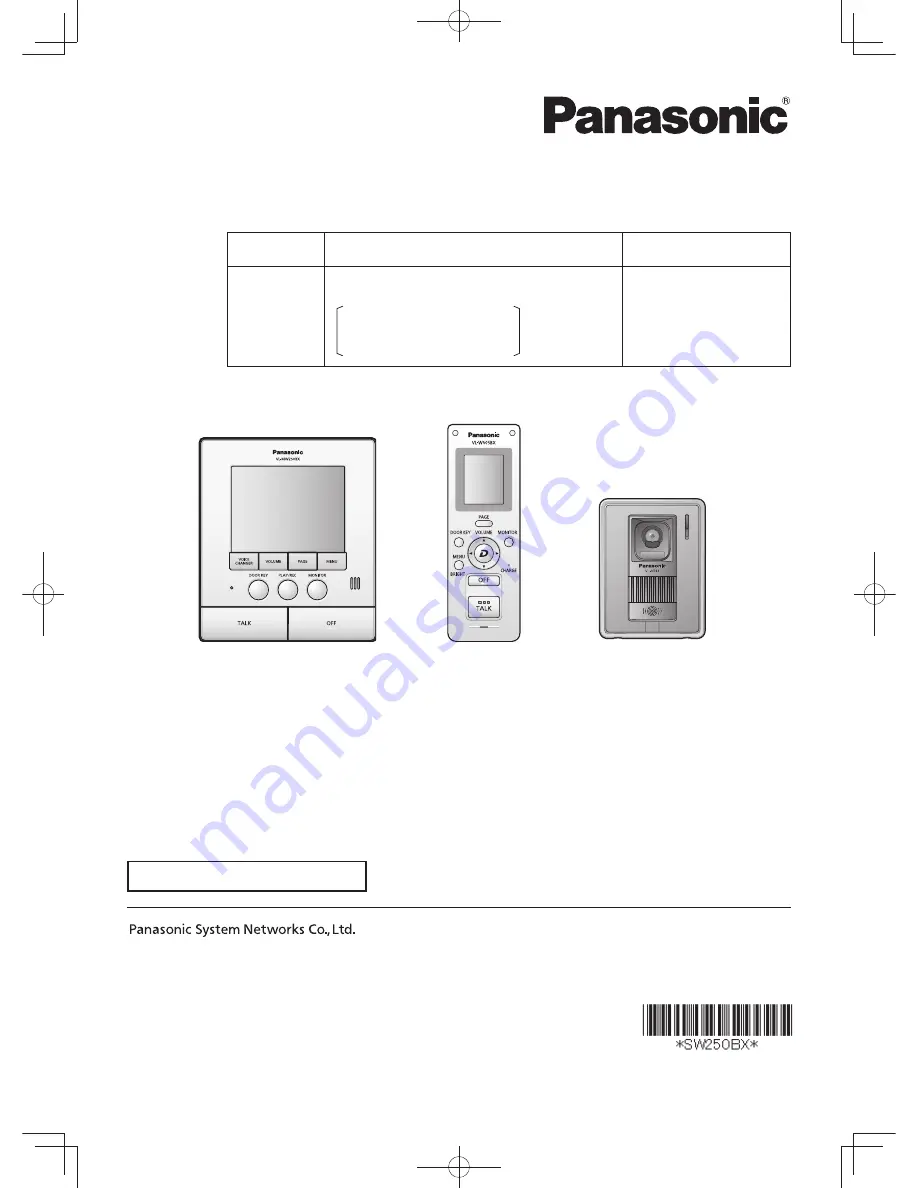
Thank you for purchasing a Panasonic product.
Please read these Operating Instructions before using the unit and save for future reference.
Operating Instructions
Model Name
Wireless Video Intercom System
Main Monitor
Model No.
VL-SW250BX
Including: VL-MW250BX
VL-W605BX
VL-V566BX
VL-MW250BX
1-62, 4-chome, Minoshima, Hakata-ku, Fukuoka 812-8531, Japan
© Panasonic System Networks Co., Ltd. 2010
PNQX2912YA
SV0910SN1090
VL-MW250BX
VL-W605BX
VL-V566BX
Attached Installation Guide
01̲VL-SW250BX.indd 1
01̲VL-SW250BX.indd 1
2010/09/14 11:58:28
2010/09/14 11:58:28
















