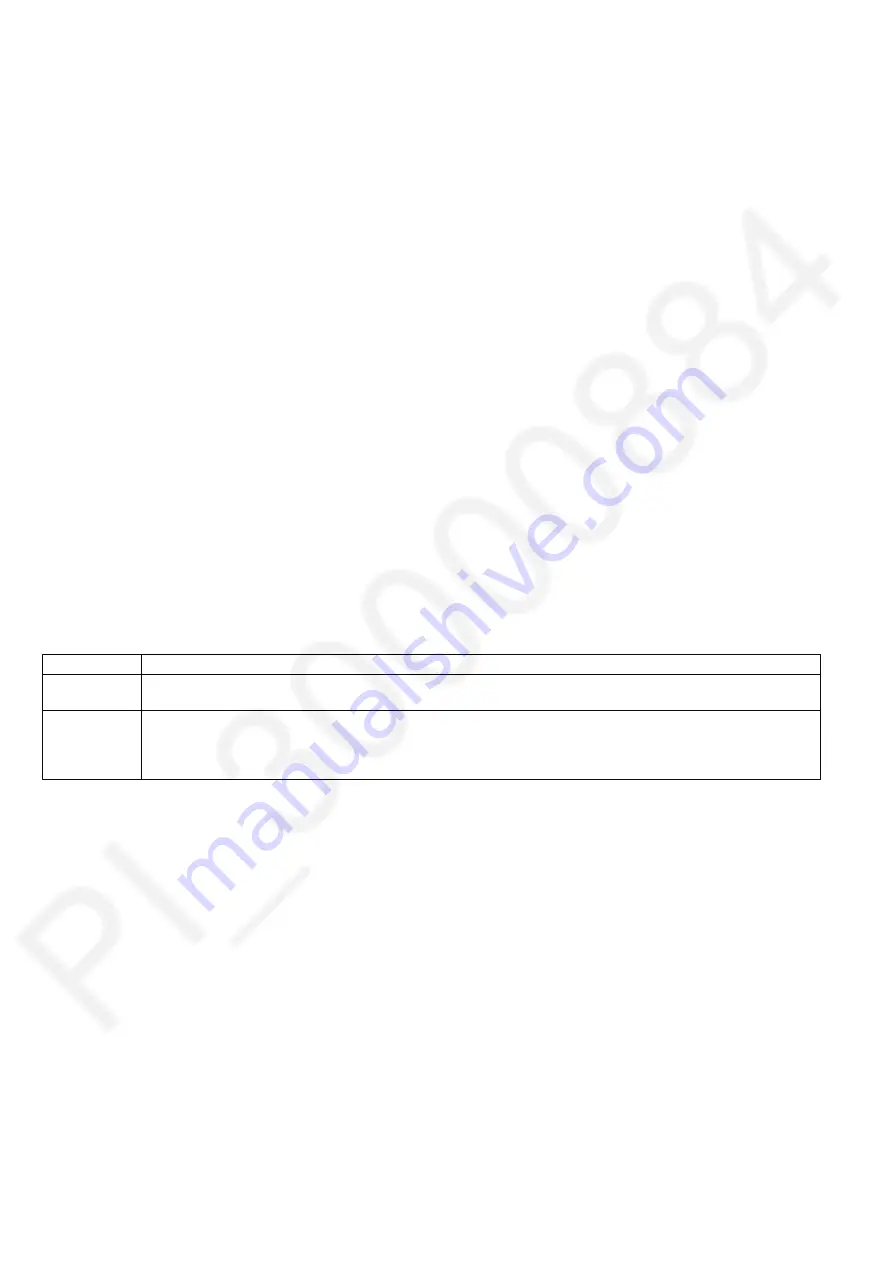
4. Adjust the white balance by R Gain and B Gain.
(1) Select the color to be adjust as below
•
[F1] (>>): (Select Digit)
•
[F2] (
▼
), F3 (
▲
): (Change Value)
(2) Press
[F4 (DECIDE)]
(3) Adjust the white balance as below
•
[F1] (>>): (Select Digit)
•
[F2] (
▼
), F3 (
▲
): (Change Value)
-
to red: R Gain > 03e0
-
to blue: R Gain < 03e0
-
to yellow: B Gain < 0410
-
to green: R Gain < 03e0 and B Gain < 0410
5. Press
[TALK]
.
6. Press
[F1 (BACK)]
.
7. Press
[F1 (RESET)]
.
11.1.2.3
Apartment mode
This setting is generally the door station to connect, you can decide whether you want to connect to large apartment intercom.
Usually, please use remains of House mode.
■
Entering Apartment mode:
1. Turn AC Power “ON”, while pressing
[F5]
button, about 5 seconds or more.
And touch
[TALK]
, and
[OFF]
, and
[F2]
, sequentially.
(Apartment mode screen is displayed.).
Function Menu
Settings and Overview
House mode
Selection: Display, [Don't display]
Display: Use only when connecting the lobby door phone station in House mode (for example VL-V590).
Apartment mode It is used when connecting to the “Video Intercom System for Apartment Complexes”.
It switches automatically to Apartment mode in the communication settings from the PC tool. Please use when switching
manually.
For more information, please refer to the large apartment intercom system documentation.
Note: Mode switching cannot be performed on boards where the mode is fixed beforehand.
■
In order to exit Apartment Mode:
1. Press the
[OFF]
button.
11.2
Door Station
When replacing the main board of Door Station, please confirm the following operations.
1. When you push the call button, a call reaches the main monitor station and a picture is displayed on the main monitor
station.
2. When you press the button during calling, a second call reaches the main monitor station.
3. When the main monitor station is in call status, you can talk.
- 58 -
Summary of Contents for VL-SV75 Series
Page 2: ......
Page 38: ... 38 ...
Page 39: ... 39 ...
Page 40: ... 40 ...
Page 41: ... 41 ...
Page 42: ... 42 ...
Page 50: ...10 2 4 1 Note for Microphone Assembly for anti feedback 50 ...
Page 52: ...10 3 Power Supply Unit 1 Remove 4 screws a 2 Remove the Power Board by unhooking 2 tabs 52 ...
Page 73: ...13 2 2 MIC Board MIC MIC C700 1000pF L700 L701 MIC1 1 2 VL V524 Mic Board 73 ...
Page 85: ...15 1 3 Power Supply Unit Q PCB401 P Q Q Q 407 403 404 406 405 402 401 85 ...
Page 102: ...SA ...
















































