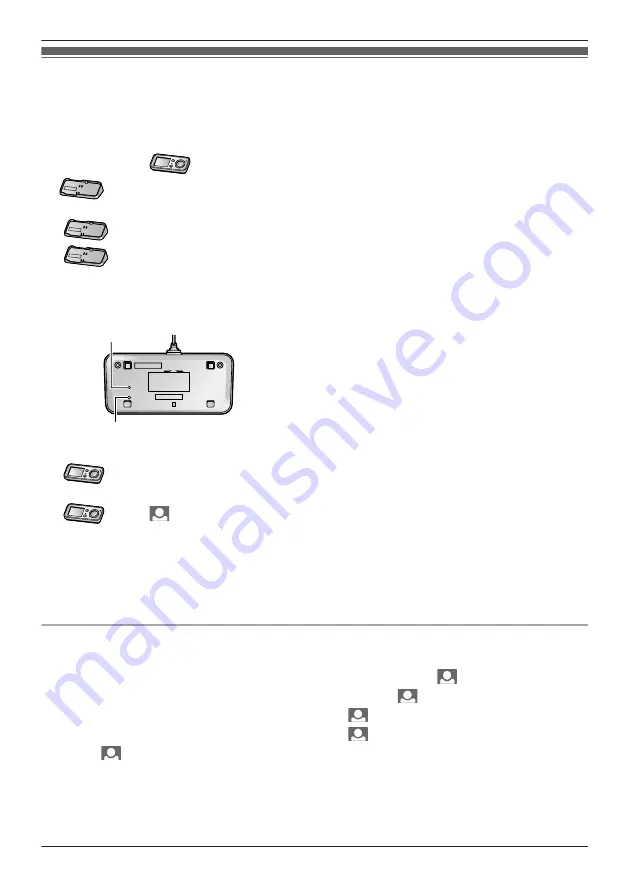
Adding extra Wireless Monitors (Pairing)
R
By adding separately sold Wireless Monitors (page 4), a total of 4 Wireless Monitors (including the
included Wireless Monitor) can be used with a single Wireless Camera.
R
Pair additional Wireless Monitors to the Base Unit.
R
Place the additional Wireless Monitor near the Base Unit and then perform operations on the additional
Wireless Monitor (
) within about 2 minutes of performing operations on the Base Unit
(
).
1
: Plug the power plug of the Base Unit into the power outlet.
2
: Press and hold the pair button (
B
) located on the bottom side of the Base Unit for about 3
seconds with a pointed object.
R
Stop pressing the pair button (
B
) when the pair indicator (
A
) starts to slowly flash.
<Bottom view>
A
B
3
: Press
M
MENU
N
.
R
Perform the operation for step 3 within about 2 minutes after performing step 2.
4
: Press
M
N
(monitor button) to start pairing.
R
When pairing is completed,
“
PAIRING COMPLETED
”
is displayed.
Note:
R
Pairing cannot be performed when another Wireless Monitor is accessing the Base Unit (for monitoring
or other purposes).
R
The monitor number of the Wireless Monitor to be paired cannot be specified.
Pairing canceled Wireless Monitors again
1
Press
M
MENU
N
.
2
Select
“
ALL SETTINGS
”
by pressing
MDN
,
MCN
,
MFN
, or
MEN
, then press
M
N
(monitor button) (
“
OK
”
).
3
Select
“
PAIRING/CANCEL
”
by pressing
MDN
or
MCN
, then press
M
N
(monitor button) (
“
OK
”
).
4
Select
“
PAIRING
”
by pressing
MDN
or
MCN
, then press
M
N
(monitor button) (
“
OK
”
).
5
Select
“
MONITOR
”
by pressing
MDN
or
MCN
, then press
M
N
(monitor button) (
“
OK
”
).
6
Press
M
N
(monitor button).
7
To finish the operation, press
M
MENU
N
2 times.
29
Useful Information
Summary of Contents for VL-CM851A
Page 45: ...Customer services For United States 45 Appendix ...
Page 46: ...Warranty For United States 46 Appendix ...
Page 47: ...47 Appendix ...
Page 48: ...Warranty For Canada 48 Appendix ...
Page 49: ...49 Appendix ...
Page 51: ...51 Notes ...






























